-
×InformationNeed Windows 11 help?Check documents on compatibility, FAQs, upgrade information and available fixes.
Windows 11 Support Center. -
-
×InformationNeed Windows 11 help?Check documents on compatibility, FAQs, upgrade information and available fixes.
Windows 11 Support Center. -
- HP Community
- Printers
- Printing Errors or Lights & Stuck Print Jobs
- HP Deskjet 3520 Printer with 364 Black Cartridge

Create an account on the HP Community to personalize your profile and ask a question
04-10-2016 04:18 AM
I have tried to fit a black 364 cartridge into this printer. The black 364XL fits perfectly but the ordinary 364 cartridge seems to be too narrow to fit.
Am I being stupid? Is there a technique for fitting the 364 cartridge?
Help please.
Solved! Go to Solution.
Accepted Solutions
04-10-2016 09:20 AM
The regular black cartridge needs to be installed in the center of the space, with equal space on each side.

Also, make sure you are using the 364 Black cartridge (with the Pentagon symbol) rather than the 364 Photo (with the bowtie or butterfly symbol). The pictures below show the 564 cartridge, but the same applies to the 364.
The 364 Black cartridge has a pentagon on the cartridge but a circle on the box.... The Photo cartridge has a bow tie on the cartridge and a camera on the box.
Figure : Photo ink cartridge with camera logo  | Figure : Black ink cartridge  |
Black and Photo cartridges also have different label icons:
Figure : Photo ink cartridge  | Figure : Black ink cartridge 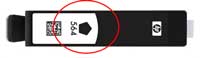 |
I am not an employee of HP, I am a volunteer posting here on my own time.
If your problem is solved please click the "Accept as Solution" button
If my answer was helpful please click "Yes" to the "Was this post helpful" question.
04-10-2016 09:20 AM
The regular black cartridge needs to be installed in the center of the space, with equal space on each side.

Also, make sure you are using the 364 Black cartridge (with the Pentagon symbol) rather than the 364 Photo (with the bowtie or butterfly symbol). The pictures below show the 564 cartridge, but the same applies to the 364.
The 364 Black cartridge has a pentagon on the cartridge but a circle on the box.... The Photo cartridge has a bow tie on the cartridge and a camera on the box.
Figure : Photo ink cartridge with camera logo  | Figure : Black ink cartridge  |
Black and Photo cartridges also have different label icons:
Figure : Photo ink cartridge  | Figure : Black ink cartridge 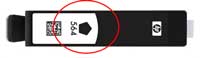 |
I am not an employee of HP, I am a volunteer posting here on my own time.
If your problem is solved please click the "Accept as Solution" button
If my answer was helpful please click "Yes" to the "Was this post helpful" question.
06-27-2017 09:03 AM
@bchhabra wrote:Hi, You mention not to use Photo Black. Is there any specific reason for that? Is it not supported by 3520 ? [snip]
The Deskjet 3520 does not support Photo Black. The Photo Black cartridge is only used in printers that have five cartridges.
I am not an employee of HP, I am a volunteer posting here on my own time.
If your problem is solved please click the "Accept as Solution" button
If my answer was helpful please click "Yes" to the "Was this post helpful" question.
