-
×InformationNeed Windows 11 help?Check documents on compatibility, FAQs, upgrade information and available fixes.
Windows 11 Support Center. -
-
×InformationNeed Windows 11 help?Check documents on compatibility, FAQs, upgrade information and available fixes.
Windows 11 Support Center. -
- HP Community
- Printers
- Printing Errors or Lights & Stuck Print Jobs
- HP Deskjet 5820

Create an account on the HP Community to personalize your profile and ask a question
02-18-2020 04:53 AM
I have a problem with the color printing I do not confirm whether printhead is the problem or something else because black is printing properly. Also, one more thing I have noticed that if I open the rear door there I can the inks are clogs on the ink pipe I tried everything but still the same problem I cant print colour
02-20-2020 10:35 AM
Welcome to HP support community.
Did you make a copy and check if that prints fine?
Meanwhile:
Print a Print Quality Diagnostic page
-
Press and hold the Start Copy Color button
 on the printer control panel for 3 seconds to print a Print Quality Diagnostic page.
on the printer control panel for 3 seconds to print a Print Quality Diagnostic page.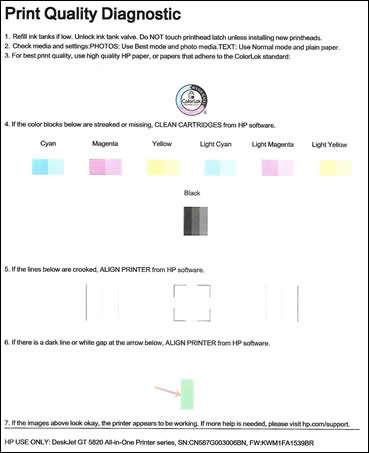
-
Review the Cyan, Magenta, Yellow, and Black boxes, checking for missing colors, fading, and white lines.
If that does not print fine, follow the below steps:
Check the ink delivery system
-
Make sure the transportation ink valve is in the unlocked position.
CAUTION:
Printing with a locked transportation ink valve can damage the printheads.
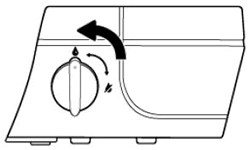
-
Make sure the printer is turned on.
-
Inspect the position of the blue printhead latch.
-
Open the exterior door.
-
Open the printhead access door.
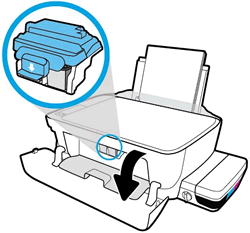
-
Wait until the carriage is idle and silent before you continue.
-
Visually inspect the printhead latch position.
-
If the printhead latch is closed, continue to the next step.
-
If the printhead latch is open, skip to Replace the printheads.
CAUTION:
Do not touch the blue printhead latch! Touching the latch might open the carriage and cause damage to the ink system.

-
-
-
Reach inside the printer through the printhead access door, and then manually move the carriage to the right.

-
Visually inspect the ink delivery tubes.
-
If the tubes are white or ink stained, the printer is not properly primed or out of ink, skip to Replace the printheads.


-
If the tubes are completely filled with dark ink, the printer is properly primed and filled with ink, continue to the next step.

-
You can refer this HP document for more assistance:-Click here
I hope that helps.
To thank me for my efforts to help you, please mark my post as an accepted solution so that it benefits several others.
Cheers.
Sandytechy20
I am an HP Employee
02-22-2020 10:42 PM
I have noticed that the ink is clotted on the ink tube. Also, the first and the second step what you have provided I have gone through those steps the report only shows the black color I cant see the colors on the report.
I think so I have to change the printhead if yes then provide me the further steps for changing the printheads manually
02-23-2020 10:45 AM
@Faisal-IT I suggest you go through step 10 of the article shared by the last tech for details on replacing the print head: click here to access the same.
If you wish to thank me for my efforts, you could click on "Accept as solution" on my post as the solution should help others too.
Riddle_Decipher
I am an HP Employee
Learning is a journey, not a destination.
Let's keep asking questions and growing together.
