-
×InformationNeed Windows 11 help?Check documents on compatibility, FAQs, upgrade information and available fixes.
Windows 11 Support Center. -
-
×InformationNeed Windows 11 help?Check documents on compatibility, FAQs, upgrade information and available fixes.
Windows 11 Support Center. -
- HP Community
- Printers
- Printing Errors or Lights & Stuck Print Jobs
- HP Deskjet Ink Advantage 2677 stops printing immediately

Create an account on the HP Community to personalize your profile and ask a question
11-18-2022 02:06 PM
Hi everyone! Just wanna ask for some help. I have 2 issues on my HP Deskjet Ink Advantage 2677 printer. Whenever i am printing a document, the printer will start to print but stops immediately. It will then spit out the paper and only a quarter of the printing is done. And also, the paper gets jammed always. I have searched and tried everything about fixing a printer, but it did not help. I hope someone could help me because I badly needed to fix it for me to print wedding invitations.
11-18-2022 02:44 PM
Welcome to the HP Community Forum.
@Jaivinz wrote:Product: HP DeskJet Ink Advantage 2677 All-in-One Printer
Operating System: Unknown
Software / Application: Unknown
Connection Type: Unknown
Hi everyone! Just wanna ask for some help. I have 2 issues on my HP Deskjet Ink Advantage 2677 printer. Whenever i am printing a document, the printer will start to print but stops immediately. It will then spit out the paper and only a quarter of the printing is done. And also, the paper gets jammed always. I have searched and tried everything about fixing a printer, but it did not help. I hope someone could help me because I badly needed to fix it for me to print wedding invitations.
Using what we have:
Product: HP DeskJet Ink Advantage 2677 All-in-One Printer
Content "Wedding Invitations"
First,
Check that the paper size, type, and weight you are using are supported on your printer.
Product Specifications for the HP DeskJet Ink Advantage 2677 All-in-One Printer(Y5Z04B)
Section Paper Handling
and - for a similar model in this series:
| Duplex Print Options | Manual (driver support provided) |
| Borderless Printing | No |
| Media Size (facet) | A4; Letter; B5; Legal |
| Media Sizes Custom (imperial) | 3 x 5 to 8.5 x 14 in |
| Media Sizes Custom (metric) | 89 x 127 to 215 x 279 mm |
| Media Types | Plain paper, Photo paper, Brochure paper |
| Media Weight Recommended (imperial) | 20 lb |
| Media Weight Recommended (metric) | 75 g/m² |
| Media Weights Supported, By Paper Path (Imperial) | Letter: 16 to 32 lb; HP envelopes: 20 to 24 lb; HP cards: up to 110 lb; HP 4 x 6 inch photo paper: up to 145 lb |
| Media Weights Supported, By Paper Path (metric) | A4: 60 to 90 g/m²; HP envelopes: 75 to 90 g/m²; HP cards: up to 200 g/m²; HP 10 x 15 cm photo paper: up to 300 g/m² |
Reference
"HP cards" typically refers to "Index" card paper - a light-weight card stock - to 200 gsm
HP Brochure / HP Professional paper is 180 gsm.
============================================================================
Next,
Load the paper into the printer according to the instructions in the HP DeskJet 2600 All-in-One series - User Guide
Starting on Page 11
Next,
Alert the printer to the paper you have loaded.
If the loaded paper is different from the settings in the printer, edit the paper size / type to match the paper you are using.
Page 14
What?
The printer might not be aware of the paper size / paper type you have loaded as compared to the paper settings.
A mismatch can result in errors and / or paper jams.
Example - Retain / Edit (Modify) the Paper Size / Type - Tray and Paper Settings
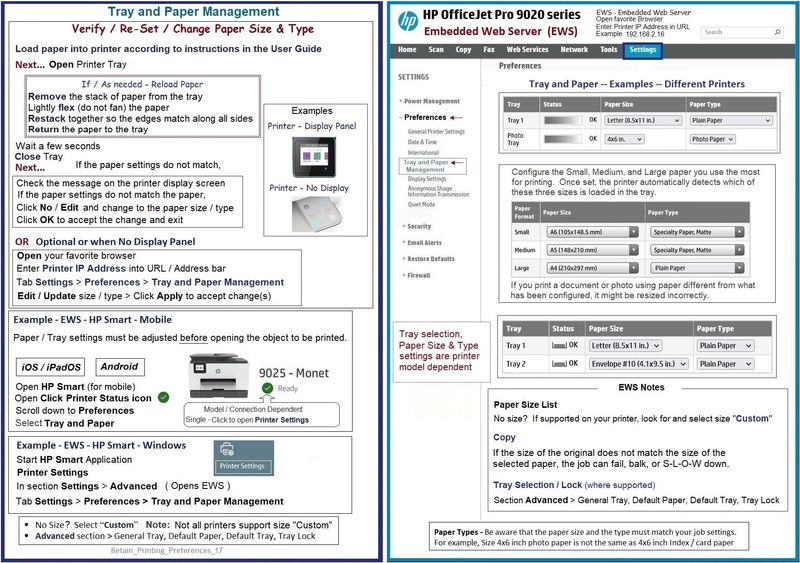
Next,
The next steps depend on the software / application you are using to open, view, configure, and submit the job to the printer.
Notes
This printer is not ideally suited to duplex (2-sided) printing.
If your invitations are two sided, they can be printed using the full driver printer software for your Operating system / version.
Reference
Video
HP Deskjet 2652 & 2655: Download Install Software & Connect using HP Auto Wireless
=+=+=+=+=+=+=+=+=+=+=+=+=+=+=+=+=+=+=+=+=+=+=+=+=+=+=
HP Printer Home Page - References and Resources
Learn about your Printer - Solve Problems
“Things that are your printer”
When the website support page opens, Select (as available) a Category > Topic > Subtopic
NOTE: Content depends on device type and Operating System
Categories: Alerts, Access to the Print and Scan Doctor (Windows), Warranty Check, HP Drivers / Software / Firmware Updates, How-to Videos, Bulletins/Notices, Lots of How-to Documents, Troubleshooting, Manuals > User Guides, Product Information (Specifications), Supplies, and more
Open
HP DeskJet Ink Advantage 2677 All-in-One Printer
Thank you for participating in the HP Community.
Our Community is comprised of volunteers - people who own and use HP devices.
Click Yes to say Thank You
Question / Concern Answered, Click "Accept as Solution"



