-
×InformationNeed Windows 11 help?Check documents on compatibility, FAQs, upgrade information and available fixes.
Windows 11 Support Center. -
-
×InformationNeed Windows 11 help?Check documents on compatibility, FAQs, upgrade information and available fixes.
Windows 11 Support Center. -
- HP Community
- Printers
- Printing Errors or Lights & Stuck Print Jobs
- HP ENVY INSPIRE 7900 PRINTER JAM

Create an account on the HP Community to personalize your profile and ask a question
09-01-2023 12:20 PM
I KEEP GETTING AN ERROR MESSAGE SAYING TO REMOVE ANY JAMMED PAPER AND MAKE SURE THE PAPER TRY IS INSTALLED PROPERLY. I HAVE TAKEN THE PRINTER APART AND AND THERE IS NO PAPER IN THE PRINTER AND THE PAPER TRAY IS INSTALLED PROPERLY. NEVER HAD A PAPER JAM JUST STARTED GETTING THIS MESSAGE WHILE PRINTING A LARGE JOB AND NOW UNABLE TO PRINT ANYTHING
09-01-2023 01:48 PM - edited 09-01-2023 02:10 PM
Welcome to the HP Community --
Might be the printer has accumulated a bit of dirt over time.
Might be a sensor is stuck.
The Troubleshooting document includes both cleaning and printer 'Reset' instructions.
HP ENVY Inspire 7200e, 7900e Printers - 'Paper Jam' error
What else?
Perhaps the printer is OK but the current job settings conflict with the paper the printer detects in the tray.
Reload the paper
User Guide - HP ENVY Inspire 7200e series - HP ENVY Inspire 7900e series
Starting on Page 13
Check the job configuration for Paper Size / Type (and Shortcut) selected
General Example - HP Smart - Windows - Simple Photo Print
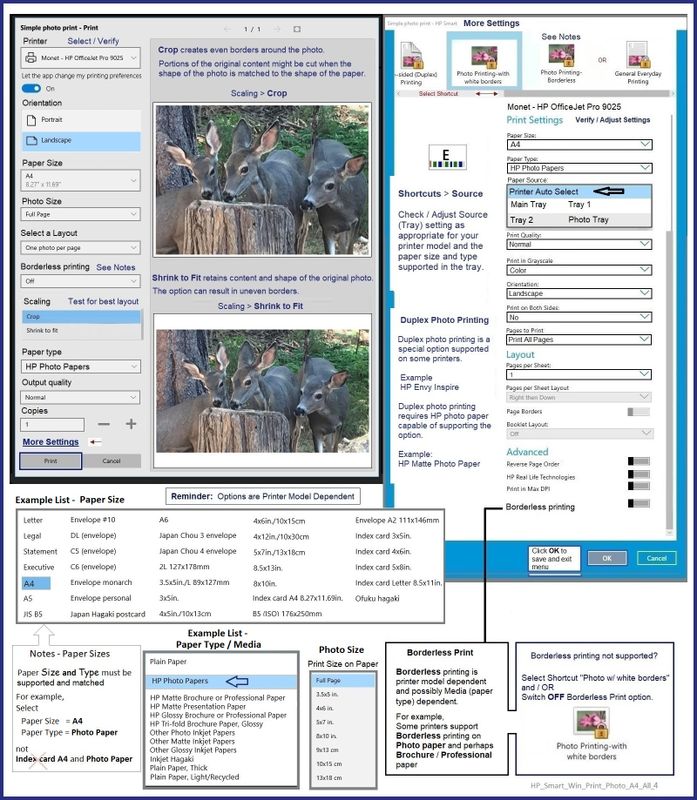
Next,
Check that the printer is set correctly for that paper size / type (EWS - Tray and Paper)
===========================================
EWS > HP Document / How-to
Use the HP printer Embedded Web Server (EWS)
EWS – Browser – Tray and Paper Management
Open your Browser > Type / enter the Printer IP address into URL / Address bar
Tab Settings > Preferences > Tray and Paper (Management)
Select / Adjust settings for Paper Size / Type
Model Dependent: Advanced section
Click Apply to save changes
Example - EWS - Tray and Paper

=+=+=+=+=+=+=+=+=+=+=+=+=+=
References / Resources
Troubleshooting > Topic Printing > Jams (4)
HP Printer Home Page - References and Resources
Learn about your Printer - Solve Problems
“Things that are your printer”
When the website support page opens, Select (as available) a Category > Topic > Subtopic
NOTE: Content depends on device type and Operating System
Categories: Alerts, Troubleshooting, Ink & Paper, HP Software / Drivers / Firmware Updates , Setup & User Guides, Product Specifications, Account & Registration, Warranty & Repair
Open
HP ENVY Inspire 7958e All-in-One Printer
Thank you for participating in the HP Community --
People who own, use, and support HP devices.
Click Yes to say Thank You
Question / Concern Answered, Click my Post "Accept as Solution"



