-
×InformationNeed Windows 11 help?Check documents on compatibility, FAQs, upgrade information and available fixes.
Windows 11 Support Center. -
-
×InformationNeed Windows 11 help?Check documents on compatibility, FAQs, upgrade information and available fixes.
Windows 11 Support Center. -
- HP Community
- Printers
- Printing Errors or Lights & Stuck Print Jobs
- HP Envy 5010 ink carriage not moving

Create an account on the HP Community to personalize your profile and ask a question
03-05-2020 02:48 PM
I've just bought a HP Envy 5010 from AO, and just gone to set it all up, but the ink cartridge carriage isn't moving across so I am unable to install the cartridges. The printer is turned on and I've followed instructions on the screen, and on the app, but can't figure it out. Am I doing something blindingly obvious/stupid or do I have a dodgy printer?
03-08-2020 02:59 PM
@LifeAsMrsD Greetings from the HP Community!
You seem be to be doing everything right, and here's a few other things you can do to fix this:
-
Reach inside the printer through the ink cartridge access door, and then manually move the carriage.
-
If the carriage is stuck on the right side of the printer, move the carriage to the left side of the printer.
-
If the carriage is stuck on the left side of the printer, move the carriage to the right side of the printer.
-
If the carriage is stuck in the middle of the printer, move the carriage to the right side of the printer.
-
-
Remove any loose paper or obstructions you find.
-
Make sure the carriage can move freely across the width of the printer. Firmly push the carriage to the left side of the printer, and then push it to the right side.
-
Close the ink cartridge access door.
Figure : Closing the ink cartridge access door
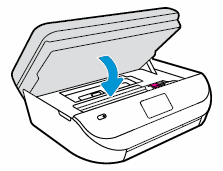
-
Pull out the output tray, and then lift the output tray extender.
Figure : Pulling out the output tray and lifting the output tray extender
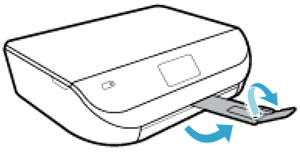
-
Reconnect the power cord to the rear of the printer, and then turn on the printer.
Try to print.
If the issue persists, click here and skip to step 3 onward to resolve the issue.
Keep me posted, as I (Or a trusted colleague) shall follow-up on this case to ensure the concern has been addressed,
And your device is up and running again, only in case you don't get back to us, first!
That said, If the information I've provided was helpful, give us some reinforcement by clicking the solution and kudos buttons,
That'll help us, and others see that we've got the answers!
Good Luck.
Riddle_Decipher
I am an HP Employee
Learning is a journey, not a destination.
Let's keep asking questions and growing together.
