-
×InformationNeed Windows 11 help?Check documents on compatibility, FAQs, upgrade information and available fixes.
Windows 11 Support Center. -
-
×InformationNeed Windows 11 help?Check documents on compatibility, FAQs, upgrade information and available fixes.
Windows 11 Support Center. -
- HP Community
- Printers
- Printing Errors or Lights & Stuck Print Jobs
- HP Envy 7830 envy not printing 6x4 photos

Create an account on the HP Community to personalize your profile and ask a question
04-03-2020 12:49 PM
Hi just purchased this all OK , but it will not print 6 x 4 photos, not showing as option on paper size, have tried problem solving but all I get is load A4 paper, when I do this it only prints A4 although i have 6x4 in printer ready to print.
Any help welcomed.
Frank
04-07-2020 09:22 AM
Hi @Frank136,
Welcome to the HP Support Community. I'd be happy to assist you with the "cannot print on 4x6 photos" issue.
How is the printer connected to your device Wifi or USB?
What device are you using the printer with, a Windows computer, Mac, Android or an iPhone?
Meanwhile, follow the instructions on how to insert photo paper-
Load smaller photo paper and card sizes in the photo paper tray.
-
Pull out the main paper tray and the photo tray, and then slide the paper-width guides outward.
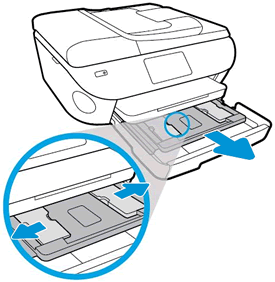
-
Load a stack of photo paper or cards print side down until it stops at the back of the tray.
-
Slide the paper-width guides in until they lightly rest against the edges of the paper.

-
Push the photo paper tray back in, and then push the main paper tray back in.
-
Select or confirm the paper size you loaded on the control panel display.
You can also refer to the document on how to insert different paper types-Loading Paper, Cards, Envelopes
You may refer to the document- How to Print Photos (Windows)
If you're using mac-How to Print Photos (Mac)
If you're using HP Smart App- Install and Use the HP Smart App (Android, Apple iOS, iPadOS)
Hope this helps! Keep me posted.
Please click “Accept as Solution” if you feel my post solved your issue, it will help others find the solution.
Click the “Kudos, Thumbs Up" on the bottom right to say “Thanks” for helping!
Have a great day!
