-
×InformationNeed Windows 11 help?Check documents on compatibility, FAQs, upgrade information and available fixes.
Windows 11 Support Center. -
-
×InformationNeed Windows 11 help?Check documents on compatibility, FAQs, upgrade information and available fixes.
Windows 11 Support Center. -
- HP Community
- Printers
- Printing Errors or Lights & Stuck Print Jobs
- HP OfficeJet Pro 6978 not printing cyan

Create an account on the HP Community to personalize your profile and ask a question
09-14-2020 03:53 PM
@dick8299 I suggest we use the copier as a stand-alone device to check if the copy function works fine, this could be a software issue, let me know,
And if it doesn't work either, try the below steps:
Step 1: Use genuine HP ink cartridges
HP recommends that you use genuine HP ink or toner supplies. HP cannot guarantee the quality or reliability of non-HP or refilled cartridges. If you do not use genuine HP cartridges, the steps in this document might not resolve the issue. To check the authenticity of your cartridges, go to the HP anti-counterfeit webpage (in English).
Purchase replacement cartridges and other supplies from the HP Store or local retailers.
Step 2: Check the estimated ink levels
Check the estimated ink levels. If an ink cartridge is empty, your printer can print for a period of time in either greyscale or composite black, depending on which ink cartridge is empty. If a color ink cartridge is empty, the printer prints in greyscale using black ink. If the black ink cartridge is empty, the printer prints in composite black using color ink. Composite black might not be as dark as regular printouts.
NOTE:Ink level warnings and indicators provide estimates for planning purposes only. When an indicator shows low ink levels, consider having a replacement ink cartridge available to avoid possible printing delays. You do not need to replace ink cartridges until you are prompted to.
-
On the printer control panel, touch the Ink Level icon (
 ) or (
) or ( ).
).NOTE:
The Ink Level icon that displays on your control panel differs depending on your printer model.
A graphic of the estimated ink levels for each ink cartridge displays on the control panel.
Figure : Estimated ink levels displayed on the printer control panel
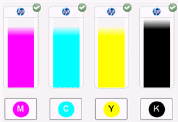
-
Identify any ink cartridges that are low or empty, and then continue to the next step.
FOR DETAILS & FURTHER INSTRUCTIONS, USE THIS LINK: CLICK HERE & SKIP TO STEP 3 ONWARD
(By the end of this article all the issues should be resolved)
P.S: Welcome to HP Community 😉
Let me know how that pans out,
If you feel I was helpful, simply click on Accept as Solution to help the community grow,
That said, I will have someone follow-up on this to ensure you've been helped,
Just in case you don't get back to us,
have a good day, ahead.
Riddle_Decipher
I am an HP Employee
Learning is a journey, not a destination.
Let's keep asking questions and growing together.
09-15-2020 06:12 PM
@dick8299 If the copier works fine, follow the rest of the steps as suggested in my post,
And let me know how it goes, good luck!
Riddle_Decipher
I am an HP Employee
Learning is a journey, not a destination.
Let's keep asking questions and growing together.
