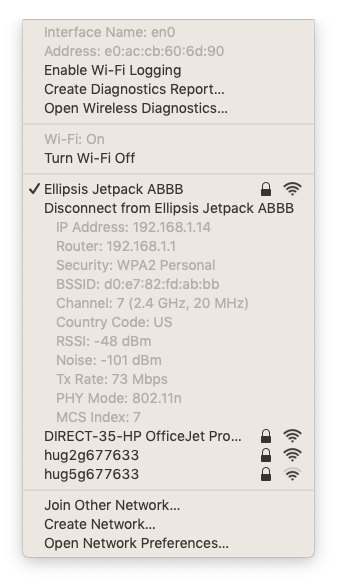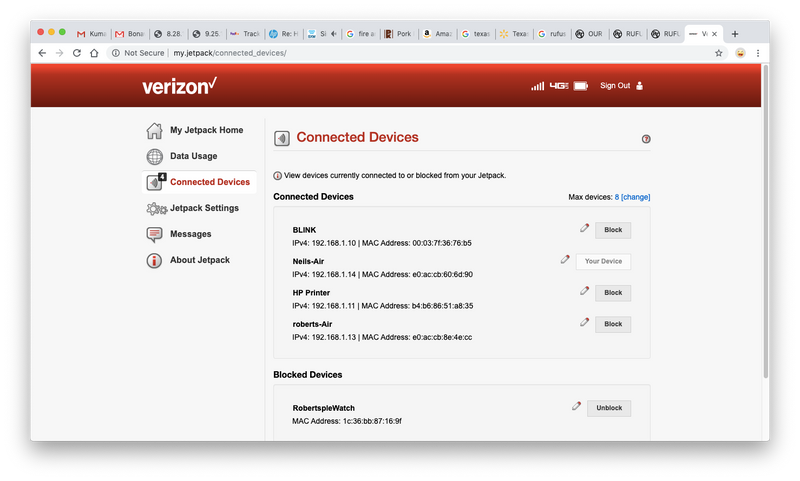-
×InformationNeed Windows 11 help?Check documents on compatibility, FAQs, upgrade information and available fixes.
Windows 11 Support Center. -
-
×InformationNeed Windows 11 help?Check documents on compatibility, FAQs, upgrade information and available fixes.
Windows 11 Support Center. -
- HP Community
- Printers
- Printing Errors or Lights & Stuck Print Jobs
- HP OfficeJet Pro 7740 Connection issues

Create an account on the HP Community to personalize your profile and ask a question
09-26-2019 09:55 AM
I have an HP OFFICEJET PRO 7740 that can not be found on the network. The printer says it's connect, all test results from printer test thru printer pass. Worked yesterday, now today nothing.... I have done ALL the troubleshooting listed online, but can't find out how to do a factory reset on the printer itself. This printer is ONLY 1 week old....
09-29-2019 02:04 PM
@123NS, Welcome to the HP Support Community!
- How far is the printer located from the WiFi router?
- Make sure the printer and the MAC are connected to the same wireless network.
- This printer supports only 2.4GHz network.
For now, let us try these steps to resolve this issue:
Update the printer firmware
Click here to know different methods of updating printer firmware.
Restart your network devices
- Turn off the Router, Printer, and the computer/ mobile devices.
- Wait for 60 seconds.
- Turn on the Router first and wait for all the lights to stabilize.
- Turn on the printer and allow it to configure itself.
- Turn on the computer/ mobile devices.
Reset the network settings and connect the printer to the network
On the printer screen, go to Setup > Network > Restore network settings
Go back to Network menu > Wireless > Wireless setup wizard > choose your network
Now, check the connectivity between the printer and the MAC
- Obtain the IP address of the printer by clicking on the Wireless icon on the printer
- On the MAC Go to Spotlight > search for Network utility > select Ping tab > enter the IP address of the printer in the box
- Check the second box that says Send only > 10 pings
- Click on ping > Check the results at the end if any packets are lost
- Note: There should be 0% packet loss, share the results in your next post.
Let me know how this goes.
If you feel my post solved your issue, please click “Accept as Solution”, it will help others find the solution. Click the “Kudos/Thumbs Up" on the bottom right to say “Thanks” for helping!
KUMAR0307
I am an HP Employee
10-01-2019 08:01 AM
Kumar0307,
I did everything you said, but still can't see the printer via the Mac. I can see it connected to the WIfi via the LCD Screen on the printer and when I go into the router utility, but will not stay connected.
As far as your other questions....
2'
They are, only one network
Yes, 2.4 not 5
Not update needed
All off, then back on
Reconnected to Router
Below is results of the PING test...
Ping has stated…
PING 192.168.1.11 (192.168.1.11): 56 data bytes
Request timeout for icmp_seq 0
Request timeout for icmp_seq 1
Request timeout for icmp_seq 2
Request timeout for icmp_seq 3
ping: sendto: No route to host
Request timeout for icmp_seq 4
ping: sendto: Host is down
Request timeout for icmp_seq 5
ping: sendto: Host is down
Request timeout for icmp_seq 6
ping: sendto: Host is down
Request timeout for icmp_seq 7
ping: sendto: Host is down
Request timeout for icmp_seq 8
--- 192.168.1.11 ping statistics ---
10 packets transmitted, 0 packets received, 100.0% packet loss
Guess I need to just take it back as noting seems to correct the issue.
10-01-2019 08:49 AM - edited 10-01-2019 08:50 AM
The PING test shows that the MAC and the printer are not connected to the same wireless network.
- Do you have any Anti-virus software installed on your MAC?
- The wireless status menu on your Mac should also give us quite a lot of information that would help us identify the issue. You can press and hold the option key on your keyboard and click the WiFi icon to get detailed information.
- You can press and hold option-click the WiFi icon and then use shift-command-5 to take the screenshot and share it in your next post. Press the space bar when the icon turns into a camera.
Keep me posted.
KUMAR0307
I am an HP Employee
10-02-2019 08:23 AM
Is this is a Hotspot connection you are using?
Note: HP printers may not work in a Hotspot environment.
Have you tried connecting the printer and the MAC to a wireless router and check how it responds?
Also, check if the router can forward Bonjour packets.
Bonjour locates devices such as printers, other computers, and the services that those devices offer on a local network using multicast Domain Name System (mDNS) service records. The software comes built-in with Apple's macOS and iOS operating systems.
Keep me posted.
KUMAR0307
I am an HP Employee