-
×InformationNeed Windows 11 help?Check documents on compatibility, FAQs, upgrade information and available fixes.
Windows 11 Support Center. -
-
×InformationNeed Windows 11 help?Check documents on compatibility, FAQs, upgrade information and available fixes.
Windows 11 Support Center. -
- HP Community
- Printers
- Printing Errors or Lights & Stuck Print Jobs
- HP Officejet 5740e cyan and magenta inks not printing

Create an account on the HP Community to personalize your profile and ask a question
11-12-2018
08:18 PM
- last edited on
11-12-2018
08:23 PM
by
![]() Cheron-Z
Cheron-Z
Hi,
I have the same issue: Cyan color missing in the Quality Diagnostic Page with previous and new 62 tri-color cartridge.
It works before.
It starts with message (about two month ago) that Ink is not generous cartridge, but when I reinstall and make allayment it except it but after this I sow this problem with missing Cyan color.
I already did all steps from Setup menu and even try to unplug power cable.
I have OfficeJet 5740 (SN: TH5914Y07D, PN: B9S76A) from 2016.
The firmware is updated.
The ink I bought from Staples. It does not have any expiration date.
I will very appreciate for the help.
It is the shame to through away relatively new printer.
Thanks
11-14-2018 02:54 PM
@NeKogda
Welcome to HP Forums. This is a great place to get support, find answers and tips to your technical queries.
Let's try cleaning the ink cartridges:
1. Load U.S. letter or A4 size, unused, plain white paper into the input tray.
2. On the printer control panel, swipe the display to the left, and then touch Setup. The Setup menu displays.
3. Swipe the display up, and then touch Printer Maintenance.
4. Touch Clean Cartridges. A Print Quality Diagnostic report prints.
5. Examine the Print Quality Diagnostic report.
If the print quality is unacceptable, touch Proceed when prompted to continue the next level of cleaning. Repeat these steps for the third cleaning stage, if necessary.
NOTE: If the printhead is badly clogged, it might require another cleaning cycle. If so, wait 30 minutes before you perform all three levels of cleaning again.
If the print quality is acceptable, touch Done when prompted to continue the next level of cleaning.
6. Examine the print quality on the Print Diagnostic report.
If the issue still persists, please perform the step number 13 and 14 from this link.
Let me know how it goes.
If the information I've provided was helpful, give us some reinforcement by clicking the Accepted Solution and Kudos buttons, that'll help us and others see that we've got the answers!
Thanks!
I am an HP Employee
11-15-2018 01:17 PM
Hi,
I did all of suggested steps before I write my Notes.
The Cyan box (blue) in the report page is empty (white color).
All others show correct colors. (see attachments)
Somehow this color is blocking.
I’ll appreciate for the real recommendation how to fix this issue before I will through away this less than two years old wonderful printer.
Thanks
11-15-2018 02:38 PM - edited 11-15-2018 03:05 PM
@NeKogda
I understand. Please try Step 6 from the same link. You can also try Printhead cleaning using the steps below:
From the printer control panel display, touch Setup. Touch Printer Maintenance, select Clean Printhead, and then follow the on-screen instructions.
If the issue still persists, it could be a possible Hardware Failure and you will have to contact the HP Phone Support Team for further service options.
I have sent you a private message, for more details to contact them that cannot be shared in a public post.
Could you please check your inbox on the forums page for the private message.
Let me know.
Thanks!
I am an HP Employee


