-
×InformationNeed Windows 11 help?Check documents on compatibility, FAQs, upgrade information and available fixes.
Windows 11 Support Center. -
-
×InformationNeed Windows 11 help?Check documents on compatibility, FAQs, upgrade information and available fixes.
Windows 11 Support Center. -
- HP Community
- Printers
- Printing Errors or Lights & Stuck Print Jobs
- HP Officejet 7000 did not print for a long time

Create an account on the HP Community to personalize your profile and ask a question
12-06-2017 06:25 AM
Hello!
I have a printer that did not print for a long time. Had a break in work for more than three months.
What should I do to restore it? Any recommendations?
Thank you!
Solved! Go to Solution.
Accepted Solutions
12-07-2017 08:45 AM
Welcome to the HP Forums, this is a great location to get assistance! I read your post and see that you want to restore the printer. I would like to help you resolve this issue.
Print a document to check the print quality.
If it prints fine then you can continue using it.
If there are print quality issue, follow the below steps.
Clean the printhead
-
Gather the following cleaning materials:
-
Several clean, lint-free cloths or papers. Coffee filters and glass-cleaning cloths work well.
-
Distilled or bottled water. Do not use tap water. Tap water can contain contaminants that can damage the printhead.
-
-
Lightly dampen a clean, lint-free cloth.
-
Use the damp cloth to wipe the electrical contacts from the bottom to the top. Do not go past the edge between the electrical contacts and the ink nozzles. Repeat this motion until no ink appears on the cloth.
Figure : Clean the electrical contacts
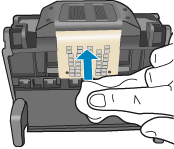
-
Use a fresh, lightly dampened, lint-free cloth to wipe any accumulated ink and debris from the edge between the ink nozzles and the electrical contacts.
Figure : Clean the edge between the ink nozzles and the electrical contacts
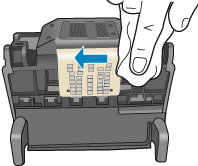
-
Use a fresh, lightly dampened, lint-free cloth to wipe the plastic ramps on both sides of the ink nozzles. Wipe away from the nozzles only.
Figure : Clean the ramps

-
Dry the previously cleaned areas with a clean, dry, lint-free cloth.
-
Lightly dampen a fresh, clean, lint-free cloth with bottled or distilled water.
-
Clean the electrical contacts inside the printer by wiping them from top to bottom. Repeat this motion until no ink appears on the cloth.
Figure : Clean the electrical contacts inside the printer

-
Dry the area with a clean, dry, lint-free cloth.
Reset the printer.
-
Press the Power button (
 ) to turn on the product.
) to turn on the product. -
With the product turned on, disconnect the power cord from the rear of the product.
-
Unplug the power cord from the wall outlet.
-
Wait at least 15 seconds.
-
Plug the power cord back into the wall outlet.
-
Reconnect the power cord to the rear of the product.
-
If the product does not turn on by itself, press the Power button (
 ) to turn it on.
) to turn it on.
Click here and refer the document for more assistance.
Let me know how it goes.
Cheers.
Sandytechy20
I am an HP Employee
12-07-2017 08:45 AM
Welcome to the HP Forums, this is a great location to get assistance! I read your post and see that you want to restore the printer. I would like to help you resolve this issue.
Print a document to check the print quality.
If it prints fine then you can continue using it.
If there are print quality issue, follow the below steps.
Clean the printhead
-
Gather the following cleaning materials:
-
Several clean, lint-free cloths or papers. Coffee filters and glass-cleaning cloths work well.
-
Distilled or bottled water. Do not use tap water. Tap water can contain contaminants that can damage the printhead.
-
-
Lightly dampen a clean, lint-free cloth.
-
Use the damp cloth to wipe the electrical contacts from the bottom to the top. Do not go past the edge between the electrical contacts and the ink nozzles. Repeat this motion until no ink appears on the cloth.
Figure : Clean the electrical contacts
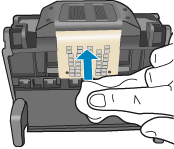
-
Use a fresh, lightly dampened, lint-free cloth to wipe any accumulated ink and debris from the edge between the ink nozzles and the electrical contacts.
Figure : Clean the edge between the ink nozzles and the electrical contacts
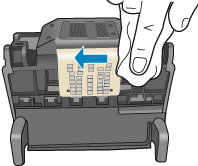
-
Use a fresh, lightly dampened, lint-free cloth to wipe the plastic ramps on both sides of the ink nozzles. Wipe away from the nozzles only.
Figure : Clean the ramps

-
Dry the previously cleaned areas with a clean, dry, lint-free cloth.
-
Lightly dampen a fresh, clean, lint-free cloth with bottled or distilled water.
-
Clean the electrical contacts inside the printer by wiping them from top to bottom. Repeat this motion until no ink appears on the cloth.
Figure : Clean the electrical contacts inside the printer

-
Dry the area with a clean, dry, lint-free cloth.
Reset the printer.
-
Press the Power button (
 ) to turn on the product.
) to turn on the product. -
With the product turned on, disconnect the power cord from the rear of the product.
-
Unplug the power cord from the wall outlet.
-
Wait at least 15 seconds.
-
Plug the power cord back into the wall outlet.
-
Reconnect the power cord to the rear of the product.
-
If the product does not turn on by itself, press the Power button (
 ) to turn it on.
) to turn it on.
Click here and refer the document for more assistance.
Let me know how it goes.
Cheers.
Sandytechy20
I am an HP Employee
