-
×InformationNeed Windows 11 help?Check documents on compatibility, FAQs, upgrade information and available fixes.
Windows 11 Support Center. -
-
×InformationNeed Windows 11 help?Check documents on compatibility, FAQs, upgrade information and available fixes.
Windows 11 Support Center. -
- HP Community
- Printers
- Printing Errors or Lights & Stuck Print Jobs
- HP Officejet Pro 8610 prints crooked

Create an account on the HP Community to personalize your profile and ask a question
04-06-2019 08:21 AM
Welcome to the HP Support Community.
Does this happen while copying too?
Let's try to reset the Printer here:
Turn the printer on, if it is not already on.
- Wait until the printer is idle and silent before you continue.
- With the printer turned on, disconnect the power cord from the rear of the printer.
- Unplug the power cord from the wall outlet.
- Wait at least 60 seconds.
- Plug the power cord back into the wall outlet.
- NOTE: HP recommends connecting the printer power cord directly to the wall outlet.
- Reconnect the power cord to the rear of the printer.
- Turn on the printer, if it does not automatically turn on.
- Wait until the printer is idle and silent before you proceed.
Also, try connecting the Printer to a different wall outlet directly.
Follow these steps to clean the paper feed rollers in the cartridge access area.
-
Turn off the printer, and then disconnect the power cord.
WARNING:
Disconnect the power cord before reaching inside the printer to avoid risk of injuries or electric shock.
-
Disconnect the USB or Ethernet cable from the rear of the printer, if you have a cable connection to the printer.
-
Place your fingers into the slot on the left side of the printer, and then pull forward to open the cartridge access door.
-
Lightly dampen a lint-free swab with the water, and then squeeze any excess liquid from the swab.
-
Press the swab against the rollers inside the printer, and then rotate the rollers upwards with your fingers. Apply a moderate amount of pressure to remove any dust or dirt buildup.
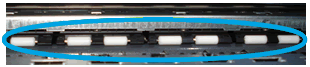
-
Allow the rollers to dry completely (approximately 10 minutes).
-
Close the cartridge access door.
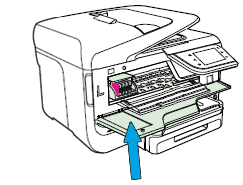
-
Reconnect the power cord to the rear of the printer, and then turn on the printer.
If the issue persists, please perform the remaining steps from this document: https://support.hp.com/in-en/product/hp-officejet-pro-8610-e-all-in-one-printer-series/5367603/docum...
Let me know if this helps.
If the information I've provided was helpful, give us some reinforcement by clicking the Accepted Solution and Kudos buttons, that'll help us and others see that we've got the answers!
Thanks!
Have a great day!
I am an HP Employee
