-
×InformationNeed Windows 11 help?Check documents on compatibility, FAQs, upgrade information and available fixes.
Windows 11 Support Center. -
-
×InformationNeed Windows 11 help?Check documents on compatibility, FAQs, upgrade information and available fixes.
Windows 11 Support Center. -
- HP Community
- Printers
- Printing Errors or Lights & Stuck Print Jobs
- HP Officejet Pro 8710 - driver unavialble

Create an account on the HP Community to personalize your profile and ask a question
09-11-2020 11:32 AM
Now all of a sudden the printer stopped printing unless we use the email feature but then you do not have control on how it prints. I have uninstalled and reinstalled the printer. Used HP Smart app to install and used to add print from just windows screen with no luck.
Ive updated the printer, restored to factory ... nothing seems to work
I have used HP print dr and got there is no resolution.
These troubles seem to have started since registering in their ink program.
09-14-2020 09:35 AM
Hi Laumuller,
I'd like to help!
Let's try and uninstall the printer software from the root level on your PC and install the full feature printer software.
--->In Windows, search for and open Programs and Features.
--->Select your HP printer.
--->Select Uninstall.
--->In Windows, search for and open Devices and Printers.
--->In the Devices and Printers window look for your HP Printer. If you see it listed, right-click on it and choose "Delete" or "Remove Device.”
--->Open up the run command with the "Windows Key + R" key combo.
--->Type printui.exe /s and click OK.
--->Click on the Drivers tab.
--->Look for HP Printer driver. If you see it click on it and click remove at the bottom.
--->Select OK.
--->Select Apply and OK on the Print Server Properties windows.
--->Close Devices and Printers.
And then reinstall the printer full-featured drivers from software and drivers page
Hope this helps! Keep me posted.
And, Welcome to the HP Support Community
Please click “Accept as Solution” if you feel my post solved your issue, it will help others find the solution.
Click the “Kudos, Thumbs Up" on the bottom right to say “Thanks” for helping!
09-14-2020 09:35 AM
Hi Laumuller,
I'd like to help!
Let's try and uninstall the printer software from the root level on your PC and install the full feature printer software.
--->In Windows, search for and open Programs and Features.
--->Select your HP printer.
--->Select Uninstall.
--->In Windows, search for and open Devices and Printers.
--->In the Devices and Printers window look for your HP Printer. If you see it listed, right-click on it and choose "Delete" or "Remove Device.”
--->Open up the run command with the "Windows Key + R" key combo.
--->Type printui.exe /s and click OK.
--->Click on the Drivers tab.
--->Look for HP Printer driver. If you see it click on it and click remove at the bottom.
--->Select OK.
--->Select Apply and OK on the Print Server Properties windows.
--->Close Devices and Printers.
And then reinstall the printer full-featured drivers from software and drivers page
Hope this helps! Keep me posted.
And, Welcome to the HP Support Community
Please click “Accept as Solution” if you feel my post solved your issue, it will help others find the solution.
Click the “Kudos, Thumbs Up" on the bottom right to say “Thanks” for helping!
09-14-2020 05:15 PM
Install all the available Windows updates
If it is been a while since you updated your Windows, that is the main reason why Windows says your HP printer driver is unavailable. Here are the steps how to do a Windows Update to install all accessible operating system update.
If you are accessing Windows 10, then these steps are for you.
- Hit the Start menu and write an update. After that, click on the “Check for updates” option.
- Tap on the “Check for updates” option.
- After clicking on that option, Windows will install the updates automatically.
- When Windows completes all its updates, start your computer again and attempt to print a file to check if your printer works.
Download and run HP Print and Scan Doctor from here - http://hp.care/2nFmPZE.
Keep me posted!
09-15-2020 08:18 AM - edited 09-15-2020 08:18 AM
Install the built-in print driver over a network connection with Windows 10 or Windows 8.
In Windows, search for and open Control Panel.
Click Devices and Printers, and then click Add a printer.

On the Choose a device or printer to add to this PC window, select your printer, click Next, and then follow the on-screen instructions to install the driver. If your printer is not in the list, continue with these steps.

Click The printer I want isn't listed, and then select Add a local printer or network printer with manual settings.

Click Next.
Select the port to be used by your printer, such as USB001 for a USB connected printer, and then click Next.
Click Windows Update, and then wait for the print drivers to update.
Click HP, Hewlett-Packard, or Hewlett Packard in the Manufacturer pane, and then click the name of your printer in the Printers pane.
If your printer is in the list, select it, click Next, and then follow the on-screen instructions to install the driver.
If your printer is not in the list, click the back arrow in the upper left corner of the window two times to return to the Find a printer by other options step, and then continue with these steps.
Select Add a printer using TCP/IP address or hostname, and then click Next.
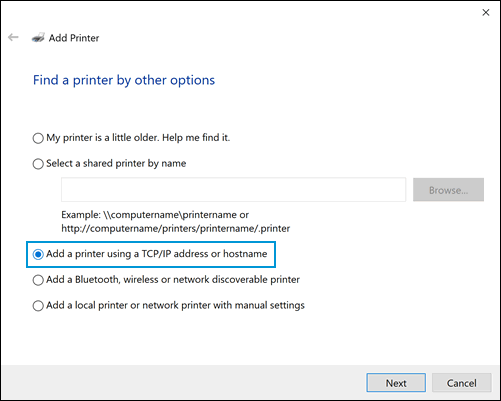
Select Autodetect from the Device type drop-down list.
Type your printer IP address into the text box, and then click Next.
To find the printer IP address, print a Wireless Network Test report or a Network Configuration page.
Wait for the computer to connect to the printer, and then click Next to install the print driver.
Refer to-Installing and Using the Windows Built-in Print Driver
Keep me posted!
09-15-2020 09:28 AM
I would like to know, is your router set to work on 2.4 GHz network or 5 GHz network band ?
Could you print and share a network configuration report?
-
Load plain white paper in the input tray.
-
From the home screen on the printer control panel, swipe down to open the Dashboard, and then touch the Setup icon
 .
. -
Swipe up on the display, and then touch Reports.
-
Touch Network Configuration Report.

A Network Configuration Page prints up to three pages of information.
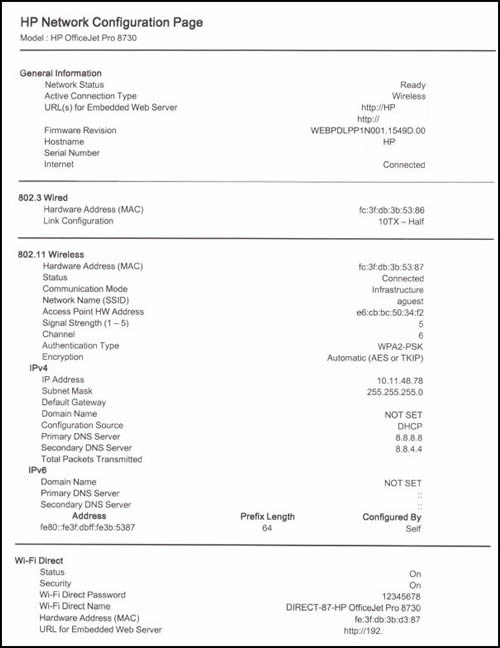
Keep me posted!

