-
×InformationNeed Windows 11 help?Check documents on compatibility, FAQs, upgrade information and available fixes.
Windows 11 Support Center. -
-
×InformationNeed Windows 11 help?Check documents on compatibility, FAQs, upgrade information and available fixes.
Windows 11 Support Center. -
- HP Community
- Printers
- Printing Errors or Lights & Stuck Print Jobs
- HP Officejet Pro L7580 Printheads clogged

Create an account on the HP Community to personalize your profile and ask a question
06-18-2018 01:26 PM
I have a very old HP Officejet Pro L7580 All-In-One printer that's printheads seem to be clogged. I had it perform a prinhead cleaning 21 times and it hasn't helped or improved. I know that new printheads are so expensive it's probably more practical to get a new printer than buy new printheads. I know however that there are ways to manually unclog the printheads.
I can't find any professional printhead cleaning services though I saw someone mention one online.
I know there are cleaning kit but I can't find a cleaning kit for my particular printer.
I found an instructional video online that cleans it off using filtered water and lint-free cloths.
https://www.youtube.com/watch?v=1-lkU5cFwIA&t=117s
Is this safe and effective for my printheads?
Does anyone know how to actually remove my printhead cartridge from my machine? I can't find instructions on how to do that anywhere.
What is the best way to solve this problem? Does anyone know of a kit or cleaning service I can use? Should I follow the instructions in the video?
06-19-2018 11:59 AM
Welcome to the HP Forums!
It is a dynamite place to find answers and information!
I understand that the printhead is clogged and you want to clean it.
Follow the below steps to clean printhead:
A printhead cleaning can fix many print quality issues. Follow these steps to clean the printhead.
-
Load plain white paper into the input tray.
-
Press the Setup button.
-
Select Tools.
-
Select Clean Printhead.
-
Wait while the printer cleans the printhead.
-
A test page prints after the printhead is cleaned.
Figure : Clean the printhead test page
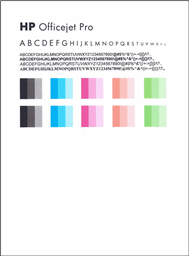
-
If there are no defects on the page, then you do not need to continue.
-
If there are defects on the page, repeat the clean printhead steps.
If you want to know how to remove the printhead, here are the steps:
-
Press the Power button to turn on the printer.
-
Open the top cover of the printer.
-
Press and hold the OK button for five seconds. The carriage moves to the left side of the printer. Release the OK button.
-
Wait until the carriage is idle and silent.
NOTE:
Do not remove or replace the printhead if the carriage is not on the left side of the printer.
-
With the power on, unplug the printer power cord from the electrical outlet.
NOTE:
Do not turn the printer off by pressing the Power button, because the carriage will move out of reach.
-
Lift the printhead latch.
Figure : Lift the printhead latch

-
Lift the handle on the printhead that the error message indicates is missing or damaged, and then pull the printhead out of its slot.
Figure : Lift the handle and remove the printhead

-
Use a dry, soft, lint-free cloth to remove any ink from the electrical contacts on the printhead.
CAUTION:
Wipe only the electrical contacts. Wiping the ink nozzles, located on the underside of the printhead, can damage the printhead.
Do not touch the nozzles. Doing so permanently damages the ink nozzles, and the ink stains clothing.
Figure : Electrical contacts and ink nozzles
-
-
Electrical contacts
-
Ink nozzles
-
-
Wipe the electrical contacts with the swab until no ink residue remains.
-
Wipe the electrical contacts with a fresh cloth to dry them and remove lint.
-
After the electrical contacts on the printhead are clean and dry, place the printhead on a sheet of paper or a paper towel. Make sure that the ink nozzles face up and do not touch the paper.
-
Use a fresh, dry, soft, lint-free cloth to clean the electrical contacts inside the printer.
Figure : Clean the electrical contacts inside the printer

-
Allow at least five minutes for the contacts to dry. Check the contacts for lint or debris, and then dry or clean the contacts again if needed.
-
Plug the printer power cord back into the electrical outlet.
-
Press the Power button to turn on the printer.
-
Insert the printhead into its color-coded slot. Press down firmly on the printhead to make sure the electrical contacts touch.
-
Pull the printhead latch all the way forward, and then press down to engage the latch.
NOTE:
You might have to press firmly to engage the latch.
If the error message indicates that both printheads are missing or damaged, repeat the steps in this procedure to clean the other printhead.
-
Close the top cover of the printer. The printer restarts, and then prints an alignment page.
You can refer this HP document for assistance:- https://support.hp.com/us-en/product/hp-officejet-pro-l7500-all-in-one-printer-series/2511708/model/...
If this helps, please mark my post as an accepted solution so that it benefits several others and please give the same post a Kudos for my efforts to help.
Take care and have a blessed week ahead.
Let me know if that helps.
Cheers.
Sandytechy20
I am an HP Employee
03-28-2019 05:42 PM
You obviously didn't look at the model as I am having the same issues. The ink cartridges do not load from the top on the L7580. They are a side load. There is no carrier on the top. Please take a look at the model and send me instructions.
I am having the same issues and have no clue as to how to get the printheads out to clean them. Just bought over $150 in ink cartridges and the black won't print.
Please advise.
