-
×InformationNeed Windows 11 help?Check documents on compatibility, FAQs, upgrade information and available fixes.
Windows 11 Support Center. -
-
×InformationNeed Windows 11 help?Check documents on compatibility, FAQs, upgrade information and available fixes.
Windows 11 Support Center. -
- HP Community
- Printers
- Printing Errors or Lights & Stuck Print Jobs
- HP Photosmart 7520 Printhead issues

Create an account on the HP Community to personalize your profile and ask a question
01-12-2019 12:00 AM
I installed a compatible in cartridge to replace the genuine HP black ink as it was empty and on closing the lid I instantly got a message "The printhead appears to be to be missing, not detected, incorrectly installed it incompatible"
I took the new compatible cartridge out and replaced it with the genuine cartridge that was low and still getting that message.
I have tried resetting the printer and still getting the message.
I had a spare printhead and put that in and all the cartridges that were in it before installing the compatible cartridge and still getting that message! I hope that my printer has not completely failed as it has been trouble free since getting it.
How do I fix this issue? as I did read somewhere in the toolbox or settings that I could use compatible cartridges.
I cannot afford a new printer as I have been unemployed now for over 5 years so my income is limited. Feeling very stressed and disappointed as I need to print out a very important document ASAP
01-13-2019 12:55 PM
Welcome to the HP Forums 🙂 I would like to take a moment and thank you for using this forum, it is a great place to find answers.
Clean the printhead
There are three areas on the printhead that need to be cleaned: the plastic ramps on both sides of the ink nozzles, the edge between the ink nozzles and the electrical contacts, and the electrical contacts.
Figure : The three areas on the printhead that need to be cleaned
-
Plastic ramps on the sides of the nozzles
-
Edge between nozzles and contacts
-
Electrical contacts
CAUTION:Do not touch the ink nozzles. Do not touch the electrical contacts with your finger.
Figure : Do not touch the contact area with your fingers
Follow these steps to clean the printhead.
-
Gather the following cleaning materials:
-
Several clean, lint-free cloths or papers. Coffee filters and glass-cleaning cloths work well.
-
Distilled or bottled water. Do not use tap water. Tap water can contain contaminants that can damage the printhead.
-
-
Lightly dampen a clean, lint-free cloth.
-
Use the damp cloth to wipe the electrical contacts from the bottom to the top. Do not go past the edge between the electrical contacts and the ink nozzles. Repeat this motion until no ink appears on the cloth.
Figure : Clean the electrical contacts

-
Use a fresh, lightly dampened, lint-free cloth to wipe any accumulated ink and debris from the edge between the ink nozzles and the electrical contacts.
Figure : Clean the edge between the ink nozzles and the electrical contacts
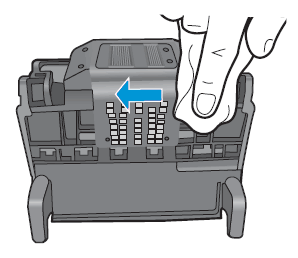
-
Use a fresh, lightly dampened, lint-free cloth to wipe the plastic ramps on both sides of the ink nozzles. Wipe away from the nozzles only.
Figure : Clean the ramps
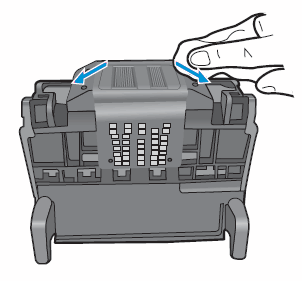
-
Dry the previously cleaned areas with a clean, dry, lint-free cloth.
-
Lightly dampen a fresh, clean, lint-free cloth with bottled or distilled water.
-
Clean the electrical contacts inside the printer by wiping them from top to bottom. Repeat this motion until no ink appears on the cloth.
Figure : Clean the electrical contacts inside the printer
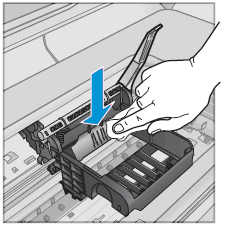
-
Dry the area with a clean, dry, lint-free cloth.
Step 3: Reinstall the printhead and cartridges
-
Hold the printhead upright with the colored icons on the top.
-
Lower the printhead into the carriage.
Figure : Reinstall the printhead
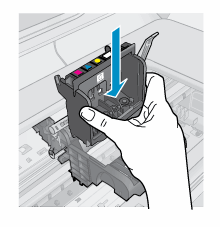
-
Carefully lower the latch handle.
Figure : Lower the latch handle
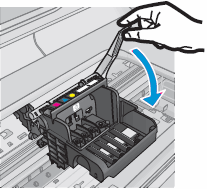
CAUTION:
Leaving the latch handle raised can result in incorrectly seated cartridges. The latch must remain down to install the cartridges correctly.
-
With the nozzle and contacts facing down, slide the cartridges into their slots. Press down on the cartridge until it clicks into place. Make sure that the colored icon on the cartridge label matches the colored icon on the carriage slot.
Figure : Reinstall each cartridge
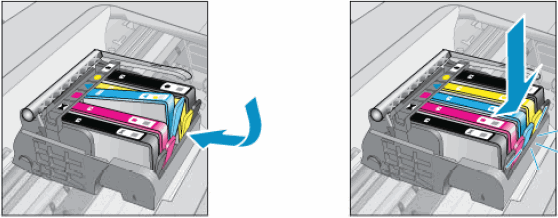
-
Close the cartridge access door. The carriage returns to the right side of the printer.
Figure : Close the cartridge access door

If the issue persists, please perform the remaining steps from this document: https://support.hp.com/us-en/product/hp-photosmart-7520-e-all-in-one-printer-series/5199461/model/51...
If the issue still persists, for the next course of action, I have sent you a private message, for more details that cannot be shared in a public post.
Please do check your inbox on the forums page for the private message.
Let me know if this helps.
If the information I've provided was helpful, give us some reinforcement by clicking the Accepted Solution and Kudos button, that'll help us and others see that we've got the answers!
Thanks!
Have a great day!
I am an HP Employee
01-13-2019 07:17 PM
Hi Betty,
I have followed those instructions which I found online in the support section.
I have also replaced the printhead, and still getting the same message.
I spoke with support online chat and was told that the printer is gone and that I have to replace it. I was given a suggestion to a replacement printer which I need to purchase, but it is not anything like my 7520, and the printer that was suggested is far to expencive and out of my financial reach. I have a complete brand new set of cartridges plus an extra black cartridge that I am not stuck with and out of pocket for.
So I'd like to know if I can get this exact printer to replace mine as it was and is the best printer I have ever owned, and it had everything I needed.
Regards
Leonie
01-20-2019 10:08 PM
I am in Brisbane, Australia.
I bought compatbale cartridges and when I installed the black one, that's when I got the printhead failed message
I have cleaned the printhead, tried resetting the printer and nothing will get rid of this message 😞
01-21-2019 01:14 PM
You can ask the HP Phone Support to help you buy the same Printer or a Printer which takes the same ink cartridges.
Let me know if this helps.
If the information I've provided was helpful, give us some reinforcement by clicking the Accepted Solution and Kudos buttons, that'll help us and others see that we've got the answers!
Thanks!
I am an HP Employee
01-04-2020 06:21 PM
Welcome to HP support community.
If you have tried all the steps mentioned in this HP document:- Click here
And if the issue still persists, this could be a hardware issue.
I request you to talk to HP support.
They might have multiple options to help you with this.
- Click on this link - https://support.hp.com/us-en/contact-hp?openCLC=true
- Select the country.
- Enter the serial of your device.
- Select the country from the drop-down.
- Click on "Show Options".
- Fill the web-form. A case number and phone number will now populate for you.
I hope that helps.
To thank me for my efforts to help you, please mark my post as an accepted solution so that it benefits several others.
Cheers.
Sandytechy20
I am an HP Employee

