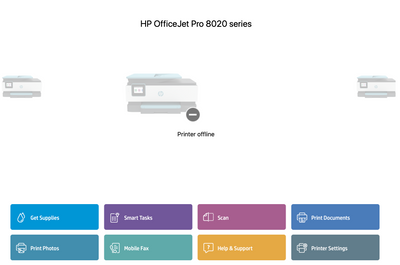-
×InformationNeed Windows 11 help?Check documents on compatibility, FAQs, upgrade information and available fixes.
Windows 11 Support Center. -
-
×InformationNeed Windows 11 help?Check documents on compatibility, FAQs, upgrade information and available fixes.
Windows 11 Support Center. -
- HP Community
- Printers
- Printing Errors or Lights & Stuck Print Jobs
- HP Smart (v4.5.2) can't forget the printer on MacOS 10.15.4 ...

Create an account on the HP Community to personalize your profile and ask a question
04-06-2020 11:21 PM
I don't know why I had the several (7) repeated offline printers. I tried to remove them following the instructions (see the pic): I clicked "Forget This Printer" but nothing happened after I clicked the button and selected to "Forget Printer" in the pop-up window. These printers couldn't be removed at all. I am still able to add the same printer to HP Smart and I can print as well. I've tried to reboot the Mac, reboot the Printer, delete the HP Smart App and reinstall, delete the Printer from the Mac System Preferences (Printers&Scanners), etc. I am out of ideas so I think there are probably some nasty bugs there. Even I delete HP Smart and reinstall it, those phantom (offline) printers are still there. So now I have 7 of them and it's very annoying. If someone has encountered the same problem, would love to hear your ideas...
If HP tech support team is on this forum, the SW versions are in my subject, and my printer is updated to the latest FW.
Thanks!
Solved! Go to Solution.
Accepted Solutions
04-13-2020 09:57 PM
Hi, actually I tried that but I didn't see the HP Smart Folder in the directory you provided. Instead, I found it in this directory: /Users/usernameXYZ/Library/Containers/com.hp.SmartMac/Data/Library/Application Support/ . After I deleted the folder and re-installed the HP Smart App, it seemed a clean installation. Steps below:
1. I deleted my "HP Smart App".
2. Then I deleted the app in the trash can.
3. Then I deleted "HP Smart" folder in the above directory.
4. Re-installed the HP Smart App.
5. Followed the instructions to connect to the printer and such and problem solved!
Thanks!
04-13-2020 09:29 PM
@flutii, Welcome to HP Support Community!
Did you just move the HP Smart app to trash or did you also clear the contents from the trash?
Removing it completely from the library and trash will help us clear the cache from the system.
Follow the steps below:
1.) Open Finder and click Applications
2.) Move HP Smart App to Trash and clear the Trash.
3.) Open Finder then click Go and Click Home.
4.) Click View then Click Show View Options. Check the box Show Library Folder.
The change is instantaneous and the Library folder will immediately become visible.
5.) Open Library and Open Application Support, move the HP Smart folder to Trash and clear the Trash.
Download and install the HP Smart app.
Hope this helps! Keep me posted.
Please click “Accepted Solution” if you feel my post solved your issue, it will help others find the solution. Click the “Kudos/Thumbs Up" on the bottom right to say “Thanks” for helping!
TEJ1602
I am an HP Employee
04-13-2020 09:57 PM
Hi, actually I tried that but I didn't see the HP Smart Folder in the directory you provided. Instead, I found it in this directory: /Users/usernameXYZ/Library/Containers/com.hp.SmartMac/Data/Library/Application Support/ . After I deleted the folder and re-installed the HP Smart App, it seemed a clean installation. Steps below:
1. I deleted my "HP Smart App".
2. Then I deleted the app in the trash can.
3. Then I deleted "HP Smart" folder in the above directory.
4. Re-installed the HP Smart App.
5. Followed the instructions to connect to the printer and such and problem solved!
Thanks!
04-13-2020 10:18 PM
Happy to hear that.
Let me know if you need any further assistance.
Please click “Accepted Solution” if you feel my post solved your issue, it will help others find the solution. Click the “Kudos/Thumbs Up" on the bottom right to say “Thanks” for helping!
TEJ1602
I am an HP Employee