-
×InformationNeed Windows 11 help?Check documents on compatibility, FAQs, upgrade information and available fixes.
Windows 11 Support Center. -
-
×InformationNeed Windows 11 help?Check documents on compatibility, FAQs, upgrade information and available fixes.
Windows 11 Support Center. -
- HP Community
- Printers
- Printing Errors or Lights & Stuck Print Jobs
- HP office jet 6700 ink cartridge error: damaged

Create an account on the HP Community to personalize your profile and ask a question
02-18-2019 06:47 PM
Hi,
I recently bought the original ink cartridge for my officejet 6700, but upon installing, it says ink cartridge appears to be damaged, i had since bought a new one and the error persist, i had did the pulling of power cord reset but to no avil.
This is the first time it had happened.
Please assist.
Thanks
Derek
02-20-2019 06:14 AM
Hey there! @DerekGohJJ, Thanks for stopping by the HP Support Community!
It sounds like the ink cartridge is faulty. Replace low, empty or faulty ink cartridges on the printer.
If you have purchased the ink cartridge from the store. Please check with the store for ink cartridge replacement.
Each HP ink cartridge and customer-replaceable printhead is warrantied to be free from defects in materials and workmanship during the period of the warranty. This warranty pertains to any HP ink cartridge or customer-replaceable printhead when used in its designated HP or authorized original equipment manufacturer (OEM) printing device. See the product manual for the printer to determine the correct ink cartridge and printhead selection.
For clarity, customer-replaceable printheads have latches which can be opened and closed to secure the part. Printheads that are not customer-replaceable are covered under a separate printer warranty.
Refer this article to know more information about ink cartridge replacement. Click Here
Also, you can try the steps recommended below to further troubleshoot ink cartridge issues with the printer.
Clean the ink cartridge contacts
Ink buildup or debris on the ink cartridge contacts might cause an ink cartridge error. Follow these steps to remove, inspect, and clean the problem ink cartridge (the ink cartridge or cartridges indicated in the error message).
CAUTION:Clean the ink cartridges one at a time. Do not leave an ink cartridge outside of the printer for more than 10 minutes. Also, never turn off the printer when an ink cartridge is removed from its slot. Leaving ink cartridge slots empty might cause damage to the cartridge ink system.
-
Gather the following materials:
-
Distilled water (tap water might contain contaminants that can damage the ink cartridge)
-
Cotton swabs, coffee filter, or other soft, lint-free material
-
Clean sheet of paper
-
-
Open the cartridge access door. The carriage moves to the left side of the printer. Wait until the carriage is idle and silent before you proceed.
-
Remove the ink cartridge from its slot.
Figure : Remove the ink cartridge from its slot

-
Place the ink cartridge on a sheet of paper with the copper strips facing up.
-
Clean the copper-colored contacts.
-
Lightly moisten the lint-free material with distilled water and squeeze out any excess water.
-
Gently wipe the ink cartridge copper contacts clean until there is no ink residue or debris on the cloth.
Figure : Copper-colored contact on the ink cartridge
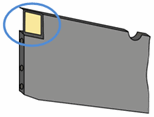
-
-
Carefully reinsert the ink cartridge into its slot, and then push the ink cartridge forward until it clicks into place.
Figure : Push the ink cartridge forward in the slot until it clicks into place

NOTE:
Make sure that the colored dot on the ink cartridge label matches the colored dot on the carriage slot.
-
Repeat these steps for the other ink cartridges, if necessary.
-
Close the cartridge access door.
Refer this article to further troubleshoot ink cartridge issues with the printer. Click Here
Also, you can contact HP support for ink cartridge replacement. Click Here
Have a great day ahead! 🙂
Please click “Accept as Solution” if you feel my post solved your issue, it will help others find the solution.
Click the “Kudos, Thumbs Up" on the bottom right to say “Thanks” for helping!
A4Apollo
I am an HP Employee
