-
×InformationNeed Windows 11 help?Check documents on compatibility, FAQs, upgrade information and available fixes.
Windows 11 Support Center. -
-
×InformationNeed Windows 11 help?Check documents on compatibility, FAQs, upgrade information and available fixes.
Windows 11 Support Center. -
- HP Community
- Printers
- Printing Errors or Lights & Stuck Print Jobs
- HP officejet 4635 prints blank pages

Create an account on the HP Community to personalize your profile and ask a question
01-10-2018 04:28 PM
Hello, My printer was working fine until it ran out of black ink. I replaced the cartridge and now all I'm getting are blank pages. It acts like it's printing but it's not.
01-12-2018 07:54 AM
Welcome to HP Forums,
This is a great place to get support, find answers and tips,
Thank you for posting your query, I'll be more than glad to help you out 🙂
As I understand the HP office-jet 4635 is printing only blank pages,
Don't worry as I'll be glad to help, however, to provide an accurate resolution, I need a few more details:
Did you try with a set of different cartridges?
Have you reseated the black cartridge to ensure it's working fine?
While you respond to that, here's what you need to do:
Solution one: Remove the black cartridge
If you just set up your printer and you notice that black ink is missing or faded on your printouts, follow these steps to remove the black cartridge and print only with the tri-color cartridge. This allows the printer to operate in single-cartridge mode, which creates composite black from the tri-color cartridge.
-
Press the Power button to turn on the printer, if it is not already on.
-
Locate the slots on the left and right sides of the printer.
Figure : Locate the slots on the sides of the printer

-
Slide your fingers into the two slots, and then gently lift up to open the cartridge access door. The carriage moves to the cartridge access area. Wait until the carriage is idle and silent before you continue.
Figure : Open the cartridge access door
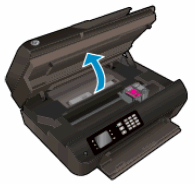
-
To release the cartridge, lift the lid on the cartridge slot, and then gently push the lid back until it stops.
CLICK HERE FOR MORE STEPS AND INSTRUCTIONS.
(By the end of this article all the issues should be resolved)
Keep me posted,
If the information I've provided was helpful,
give us some reinforcement by clicking the solution and kudos buttons,
that'll help us and others see that we've got the answers!
Good Luck.
Riddle_Decipher
I am an HP Employee
Learning is a journey, not a destination.
Let's keep asking questions and growing together.
