-
×InformationNeed Windows 11 help?Check documents on compatibility, FAQs, upgrade information and available fixes.
Windows 11 Support Center. -
-
×InformationNeed Windows 11 help?Check documents on compatibility, FAQs, upgrade information and available fixes.
Windows 11 Support Center. -
- HP Community
- Printers
- Printing Errors or Lights & Stuck Print Jobs
- HP photosmart printer

Create an account on the HP Community to personalize your profile and ask a question
03-19-2019 02:44 PM
Welcome to the HP Support Community
Clean the printhead
-
Make sure that plain white U.S. letter or A4 size paper is loaded in the tray.
-
From the control panel home screen, touch the Settings icon (
 ), and then touch Tools.
), and then touch Tools. -
Touch the Down Arrow (
 ), and then touch Clean Printhead. The product cleans the printheads and then prints a test page.
), and then touch Clean Printhead. The product cleans the printheads and then prints a test page. -
Review the print quality on the test page.
Figure : Example of the printhead cleaning test page
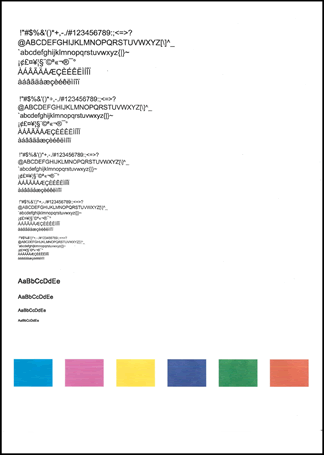
-
If the print quality on the test page is satisfactory, return to the current print job.
-
If the print quality on the test page is unsatisfactory, perform a secondary cleaning of the printhead.
If the printhead is badly clogged, it might require another cleaning cycle. If so, wait 30 minutes after the last cleaning stage to start the first stage of the cleaning process over again.
-
Perform a Hard Reset on the printer.
(1) Turn the printer on, if it is not already on.
(2) Wait until the printer is idle and silent before you continue.
(3) With the printer turned on, disconnect the power cord from the rear of the printer.
(4) Unplug the power cord from the wall outlet.
(5) Wait at least 60 seconds.
(6) Plug the power cord back into the wall outlet.
NOTE: HP recommends connecting the printer power cord directly to the wall outlet.
(7) Reconnect the power cord to the rear of the printer.
(8) Turn on the printer, if it does not automatically turn on.
The printer might go through a warm-up period. The printer lights might flash, and the carriage might move.
Wait until the warm-up period finishes and your printer is idle and silent before you proceed.
Try to copy.
Refer to this link: https://support.hp.com/in-en/product/hp-photosmart-5520-e-all-in-one-printer-series/5157533/document... for Print Quality Issues.
Keep me posted, how it goes!
If the information I've provided was helpful, give us some reinforcement by clicking the Accepted Solution and Kudos buttons, that'll help us and others see that we've got the answers!
Have a great day!
Cheers:)
Raj1788
I am an HP Employee
03-19-2019 04:39 PM
Raj,
Thanks for the quick response!
I followed all the steps and there is no change. Test page printed with color and nothing in black. Is it possible that a setting is set to only print in color. I have a MacBook Air and looked but can not find settings there that would help out. Perhaps you can provide guidance on this and I can check to see if there is a setting to only print in color. I have new HP cartridges installed purchased at Office Depot.
A few weeks back I was looking for a setting to only print in black and not color as many things that I print are not required in color and it seemed like I was wasting the color ink. Maybe I/we did something here to prevent black from printing and copying.
If I do end up with a new printer I hope it is easy to select to print in only black without changing settings etc.
I look foward to hearing from you.
thanks,
Randy
03-19-2019 06:55 PM
If you have tried all the step provided in the previous post and if the issue persists this is a hardware issue with the printer.
I would personally suggest you contact our HP Support for one on one interaction.
Please use the following link to create yourself a case number, then call and it may help speed up the call process:
Step 1. Open link:www.hp.com/contacthp
Step 2. Sign in / sign in as a guest
Step 3. Enter the product number or select to auto detect
Step 4. Scroll down to "Still need help? Complete the form to select your contact options"
Step 5. Scroll down and click: HP contact options - click on Get phone number and phone number appear.
Keep me posted on further assistance. Hope that helps!
If the information I've provided was helpful, give us some reinforcement by clicking the Accepted Solution and Kudos buttons, that'll help us and others see that we've got the answers!
Have a great day ahead!
Raj1788
I am an HP Employee
