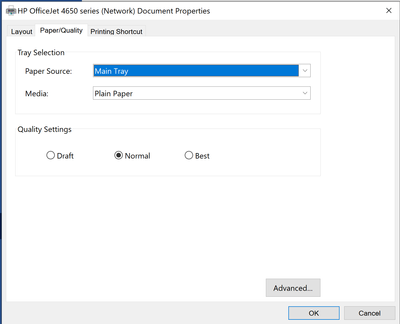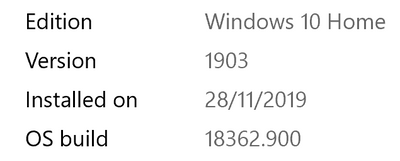-
×InformationNeed Windows 11 help?Check documents on compatibility, FAQs, upgrade information and available fixes.
Windows 11 Support Center. -
-
×InformationNeed Windows 11 help?Check documents on compatibility, FAQs, upgrade information and available fixes.
Windows 11 Support Center. -
- HP Community
- Printers
- Printing Errors or Lights & Stuck Print Jobs
- HP4650 only prining black and white no colour

Create an account on the HP Community to personalize your profile and ask a question
05-28-2020 01:31 PM
Welcome to the HP Support Community.
Does the same happen while copying too?
If you're on a Windows Operating System, try these steps:
Let's try to do a root uninstall and reinstall of the software:
Unplug any USB cable, if any, before doing this.
1.) In Windows, search for and open Programs and features
2.) Select your HP Printer
3.) Select Uninstall
4.) In Windows, search for and open Devices and printers
5.) In the Devices and Printers windows look for your HP printer. If you see it listed right-click on it and choose 'Delete' or 'Remove Device'
6.) Open up the run command with the "Windows key + R" key combo.
7.) Type printui.exe /s and click Ok. (Note: there is a space in between “printui.exe” and “/s”)
8.) Click on the "Drivers" tab
9.) Look for HP Printer driver. If you see it Click on it and click Remove at the bottom
10.) Select Ok
11.) Select Apply and Ok on the Print Server Properties windows
12.) Close Devices and Printers
13.) Open up the run command with the "Windows key + R" key combo
14.) Type c:/programdata and click Ok. Go to Hewlett Packard folder, remove any printer related folders & files.
15.) Restart the computer.
Once done, please download and install the software from here:
https://support.hp.com/in-en/drivers
Let me know if this helps.
If the information I've provided was helpful, give us some reinforcement by clicking the Accepted Solution and Kudos buttons, that'll help us and others see that we've got the answers!
Thanks!
Have a great day!
I am an HP Employee
06-16-2020 02:26 AM
Hi
I have the same problem and have tried your solution proposal.
Number 1) and 2): I did not find my or any HP Printer, so I have proceeded. The rest worked and I have installed the basic driver.
Unfortunatelly, it is still not possible to print in colour.
Thanks for your further suggestion what to do.
06-17-2020 12:39 PM
Are you able to copy in black?
Create a TCP IP port
1. Print a Configuration Page to get the printer's IPv4 address (you can also tap on the wireless icon on the front panel of your Printer to get the IP address)
2. On your PC, go to Control Panel, from Devices and Printers, right-click the printer and left-click Printer Properties, select the Ports tab.
3. Click Add Port, select Standard TCP/IP Port, then select New Port and follow the wizard.
4. Type in the proper IP address for the printer.
This video resource will show you how to do it:
Let me know if this helps.
If the information I've provided was helpful, give us some reinforcement by clicking the Accepted Solution and Kudos buttons, that'll help us and others see that we've got the answers!
Thanks!
Have a great day!
I am an HP Employee
06-18-2020 12:16 AM
Hi,
Thanks for your suggestion. Unfortunatelly, this does not work.
Regarding "copying": I can copy in black and in colour. Only the the printing in colour does not work. It's not possible to select it in the properties of the printer. The black/white resp. colour option below the quality settings has disappeared.
Any new idea?
Thanks.
06-18-2020 01:06 PM
I would suggest you try the Windows built-in drivers. Follow the steps below:
• Go to Control Panel - Devices and Printers - Click on "Add printer" and follow the on-screen instructions.
• When the page prompts for the drivers, select "Windows update". The driver list will be updated.
• Click HP, Hewlett Packard, or Hewlett-Packard in the Manufacturer pane, and then click the name of your printer in the Printers pane.
Refer to this document HP Printers - Installing and Using the Windows Built-in Print Driver for help.
Let me know if this helps.
If the information I've provided was helpful, give us some reinforcement by clicking the "Accept as solution" button, that'll help us and others see that we've got the answers!
Thanks!
Have a great day!
I am an HP Employee
06-19-2020 12:31 AM
Thanks for your reply.
If i remove the printer and install it again over the "devices & printers", the printer gets installed without prompting any other windows/pages. So I do not get the option to select "windows update".
As stated, I can copy black/white and colour. And yesterday I printed in colour from my smartphone.
the option to print in colour disappeared from one day to the other. So maybe it occurred with a windows update. My current version is:
Any new idea?
Thanks.
06-19-2020 03:36 AM
I understand the issue is only with Win 10 PC due to a recent windows update. The printer hardware is working fine. This is a driver issue.
Have you tried installing the printer using TCP/IP port as suggested by the previous HP Expert? This usually resolves the issue.
Kindly try these steps again:
- On the PC, go to Control panel > Devices and printers > Add a printer(at the top)
- Under 'Choose a device or printer', click on 'The printer I want isn't listed'.
- Select 'Add a printer using a TCP/IP address'
- Find the IP address of the printer by tapping on the wireless/ethernet icon on the printer screen
- Type in the 'IP address in Hostname or IP address' box, click next
- Proceed to the next steps by following the on-screen instructions.
- Try printing in color.
If the issue persists, Install the printer using Windows built-in driver
Refer to this document to know how. Try printing.
Let me know how it goes.
Please click “Accept as Solution” if you feel my post solved your issue, it will help others find the solution.
Click the “Kudos, Thumbs Up" on the bottom right to say “Thanks” for helping!
Have a great day!
KUMAR0307
I am an HP Employee