-
×InformationNeed Windows 11 help?Check documents on compatibility, FAQs, upgrade information and available fixes.
Windows 11 Support Center. -
-
×InformationNeed Windows 11 help?Check documents on compatibility, FAQs, upgrade information and available fixes.
Windows 11 Support Center. -
- HP Community
- Printers
- Printing Errors or Lights & Stuck Print Jobs
- HPenvy 5030 -Incorrect printing on card

Create an account on the HP Community to personalize your profile and ask a question
03-24-2019 02:13 AM
Hi
I am at my wits end and am hoping someone here can assist.
I am trying to design and print greetings cards via an HPenvy 5030 printer I bought recently, primarily with this objective in mind.
Used GIMP to design them and have tried positioning and printing the image using GIMP, Word and now also exported to pdf to print it.
It prints fine when it's printed on plain paper but any type of card in the printer, makes the image semi drop off at the top. (it may in fact be inconsistent in how it prints in multiple attempts but not 100% sure now)
It's printed in Portrait mode and have tried setting paper type plain, Photo and speciality (there is NO card option on this printer)
Have set the paper size to be A4 as it doesn't seem possible to select the custom size on the printer itself, even though GIMP, Word etc allow me to set up a custom size... the card is 15cm wide (A4 is 21cm) and the same length as A4 (29.7)
Have attached an image of what is happening.
Could understand if the mismatch in paper size / card size meant the mismatched edges were cut off but cannot understand why the top of the page seems to keep cutting off given that the length of the page/card is the same and the card is being printed in portrait mode.
I have wasted SO many cards and my print allowance 🙂 that am really hoping someone can suggest something simple that I am missing.
Happy to provide any further info needed, including print options / GIMP image size etc.
thanks
03-26-2019 08:55 AM - edited 03-26-2019 08:55 AM
@AK68
Welcome to the HP Support Community!
Changing the paper size on the printer control panel and loading the cards properly in the tray may resolve this issue. Let us try these steps:
Click on this link to watch a video as how to print on card stocks on your printer.
Step 1: Loading cards in the printer
Open the input tray door, then pull it toward you to extend the paper tray.
Figure : Opening the input tray
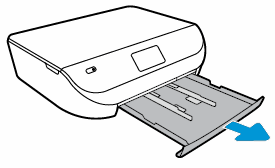
Slide the paper width guides to their outermost position.
Figure : Adjusting the paper width guides

Load the photo paper or card into the paper tray with the short edge forward and the print side down.
Figure : Loading the paper or card print side down
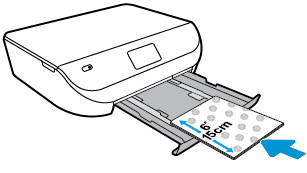
Make sure to align the paper or card with the appropriate paper size lines on the bottom of the input tray.
Do not load more than 10 cards/photos or exceed the maximum stack height.
Slide in the paper width guides until they rest against the stack.
Do not push the guides in so tightly that they bind against the paper or cards.
Figure : Sliding in the paper width guides
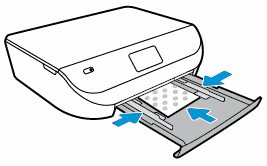
Close the input tray.
Figure : Close the input tray
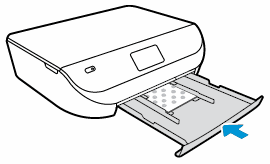
Step 2: Use AirPrint drivers:
- Click the Apple menu, click System Preferences, and then click Print & Scan or Printers & Scanners.
- Check if your printer name displays in the Printers list, If your printer is listed, click the printer name, click the minus sign
 to delete the printer.
to delete the printer. - If you see multiple printer queues for the same printer, remove all extra printers by selecting them one at a time, and then clicking the minus button
 at the bottom of the list.
at the bottom of the list. - Click the plus sign
 , click Add Printer or Scanner, click the printer name.
, click Add Printer or Scanner, click the printer name. - Click the Use or Print Using menu, select AirPrint in the pop-up menu. Then click Add.

- Try to print.
Let me know how this goes.
Please click “Accept as Solution” if you feel my post solved your issue, it will help others find the solution. Click the “Kudos/Thumbs Up" on the bottom right to say “Thanks” for helping!
KUMAR0307
I am an HP Employee
03-27-2019 08:21 AM
Adjusting the paper size on a HP ENVY 5030 All-in-One Printer is as similar to the steps shown in the video link in the above post.
Try printing on an A4 card and check how it works as this printer supports the same.
Click here to check the paper handling specifications of this printer. you can also check the custom sizes this printer supports.
Keep me posted for further assistance.
KUMAR0307
I am an HP Employee

