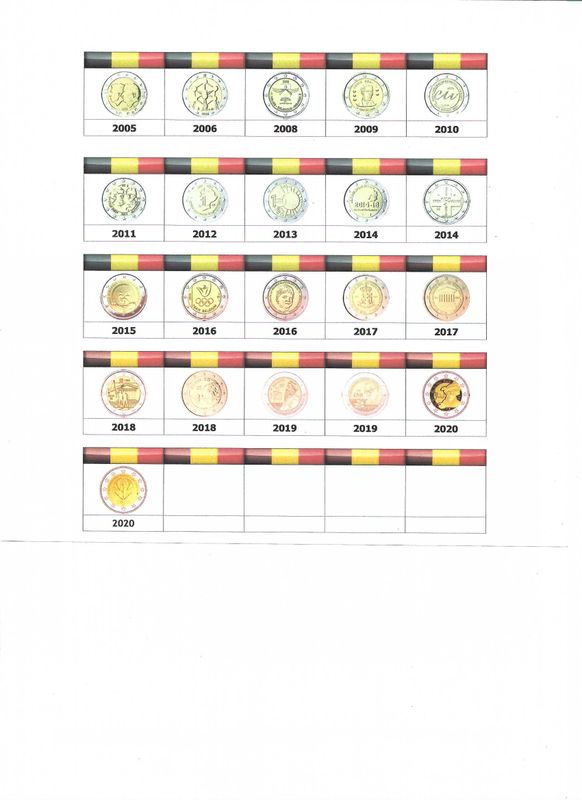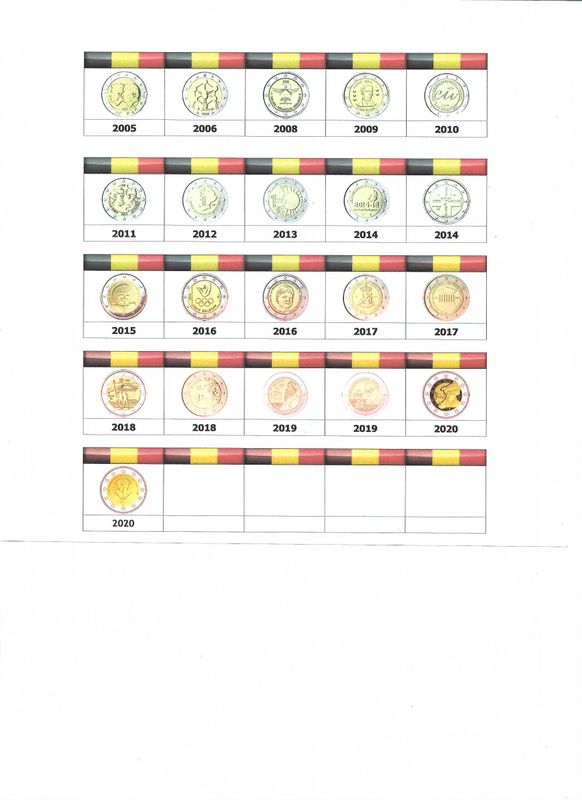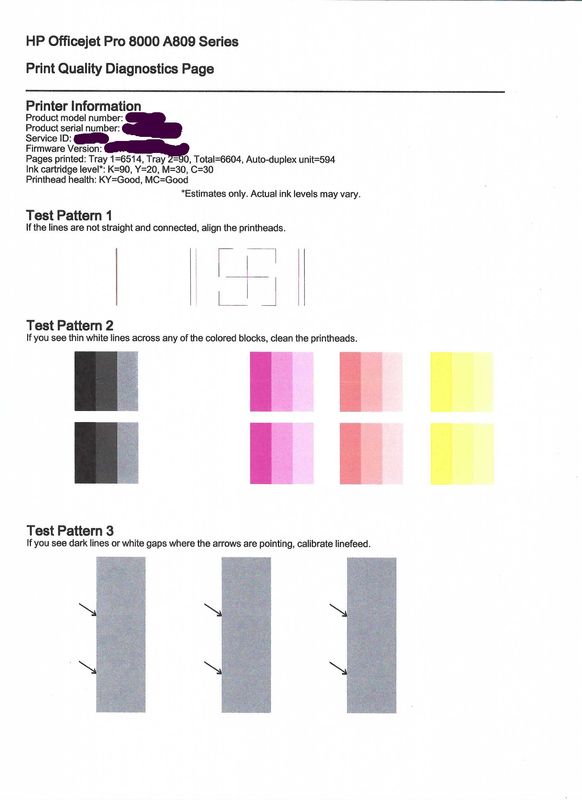-
×InformationNeed Windows 11 help?Check documents on compatibility, FAQs, upgrade information and available fixes.
Windows 11 Support Center. -
-
×InformationNeed Windows 11 help?Check documents on compatibility, FAQs, upgrade information and available fixes.
Windows 11 Support Center. -
- HP Community
- Printers
- Printing Errors or Lights & Stuck Print Jobs
- Hardware reset.

Create an account on the HP Community to personalize your profile and ask a question
11-27-2020 08:53 AM
Hello,
How do I reset my Officejet Pro 8000 printer to factory settings?
After printing a document, the blue color has disappeared.
After loading the firmware, the blue color reappeared.
After a few months I made the same kind of printing with the same result, no more blue color.
Loading the firmware no longer gives results.
Thanks for your help.
Solved! Go to Solution.
Accepted Solutions
12-04-2020 05:27 AM
Hi @Poelmans,
I'd like to help!
To better assist you -
1) Does the copy print out the same way?
2) What's the application you are trying to print from? Have you tried printing from a different application or devices?
While you respond to that, let's print a Print Quality Diagnostic page -
-
Press and hold the Power button (
 ).
). -
Press the Cancel button (
 ) seven times.
) seven times. - Press the
Resume
button ( ) two times.
) two times. -
Release the Power button (
 )
)
Post the Print Quality Diagnostic page here so we can help you further.
You may also refer to this document with steps to fix " Print Quality Issues" issue applicable for your printer - Print Quality Issues
Also, try updating the printer's firmware - HP Printers - Updating or Upgrading Printer Firmware
Hope this helps! Keep me posted.
And, Welcome to the HP Support Community
Please click “Accept as Solution” if you feel my post solved your issue, it will help others find the solution.
Click the “Kudos, Thumbs Up" on the bottom right to say “Thanks” for helping!
12-04-2020 05:27 AM
Hi @Poelmans,
I'd like to help!
To better assist you -
1) Does the copy print out the same way?
2) What's the application you are trying to print from? Have you tried printing from a different application or devices?
While you respond to that, let's print a Print Quality Diagnostic page -
-
Press and hold the Power button (
 ).
). -
Press the Cancel button (
 ) seven times.
) seven times. - Press the
Resume
button ( ) two times.
) two times. -
Release the Power button (
 )
)
Post the Print Quality Diagnostic page here so we can help you further.
You may also refer to this document with steps to fix " Print Quality Issues" issue applicable for your printer - Print Quality Issues
Also, try updating the printer's firmware - HP Printers - Updating or Upgrading Printer Firmware
Hope this helps! Keep me posted.
And, Welcome to the HP Support Community
Please click “Accept as Solution” if you feel my post solved your issue, it will help others find the solution.
Click the “Kudos, Thumbs Up" on the bottom right to say “Thanks” for helping!
12-05-2020 04:01 AM
Hello,
Thank you for your reply.
For convenience, we have to split the problem in two.
1 - The current situation.
2 - The Bug giving rise to this problem.
Current situation :
The diagnostic page indicates that everything is normal, ink levels and print heads.
Except that the Cyan has completely disappeared.
The firmware has been flashed. (Same version, no new version available)
The diagnostic page was printed without any external connection to the printer.
Hence my question, How to perform a factory reset?
If a hardware reset does not give any result there is obviously a hardware problem or a faulty motherboard.
In this case it is useless to continue the investigations.
Bug :
To answer your questions here is the cause of the problem.
I'm talking about a bug, because a few months later the same manipulation gives the same problem twice.
The first time flashing the firmware (same version) solved the problem.
The second time the problem remains.
The configuration is as follows: Paper tray 1, 80gr. Paper tray 2, 90gr.
The document to be printed is a pdf file, printed with acrobat reader.
PC windows7, printer drivers version 14.
A few months ago I wanted to print a file similar to the one in the appendix.
Print choice, Tray 2, best quality on plain paper.
Printing is done normally, except that there was a problem with the colors.
Printing of the diagnostic page was similar to that in the appendix.
After some research I flashed the firmware and the cyan reappeared, no more problems for a few months.
Recently I wanted to make the same kind of print (Unfortunately) with the same result, no more Cyan. Flashing the firmware did not solve anything.
Best regards.
René Poelmans
12-05-2020 10:56 AM
We could try the reset.
- The reset instructions are specific for your printer and performing those steps on a different printer may corrupt the device.
- I've sent you a private message with reset instructions, follow the reset instruction to perform a full reset and re-initialize the printer.
- In order to access your private messages, click the private message icon on the upper right corner of your HP Forums profile, next to your profile Name or simply click on this link: https://h30434.www3.hp.com/t5/notes/privatenotespage
Hope this helps! Keep me posted.