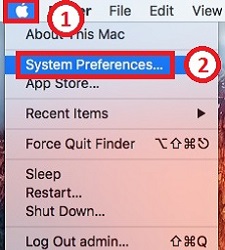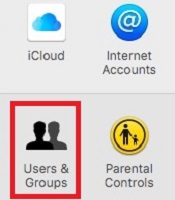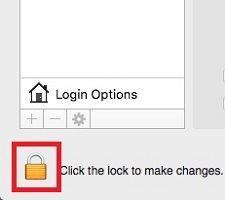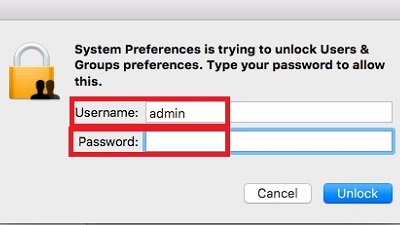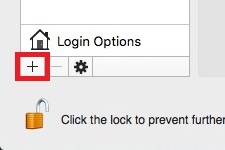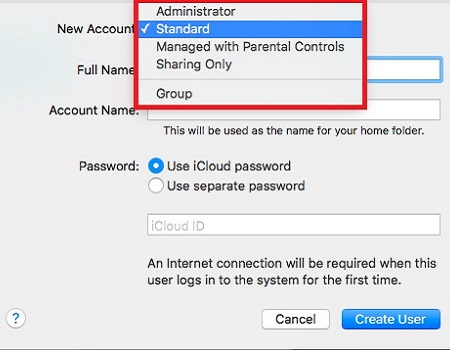How do I get my computer to recognize the printer?
Options
- Mark Topic as New
- Mark Topic as Read
- Float this Topic for Current User
- Bookmark
- Subscribe
- Mute
- Printer Friendly Page
turn on suggested results
Auto-suggest helps you quickly narrow down your search results by suggesting possible matches as you type.
Showing results for
Guidelines
Experiencing 'Printer Blocked' or 'Printer Error' message? Click here for more information.


 to delete the printer.
to delete the printer.  , click Add Printer or Scanner, click the name of your printer.
, click Add Printer or Scanner, click the name of your printer.