-
×InformationNeed Windows 11 help?Check documents on compatibility, FAQs, upgrade information and available fixes.
Windows 11 Support Center. -
-
×InformationNeed Windows 11 help?Check documents on compatibility, FAQs, upgrade information and available fixes.
Windows 11 Support Center. -
- HP Community
- Printers
- Printing Errors or Lights & Stuck Print Jobs
- Re: How do I get my computer to recognize the printer?

Create an account on the HP Community to personalize your profile and ask a question
09-27-2018 02:37 PM
I was given an
09-28-2018 11:13 AM
Thank you for being a part of HP Forums. This is a great place to get support, find answers and tips to your technical queries.
Let's try adding the print driver using Apple Software Update, here is how to do it:
1.) Connect the printer to PC using a USB cable.
2.) Click the Apple menu, then click System Preferences.
3.) Click Print & Fax, Print & Scan, or Printers & Scanners.
4.) If your printer is listed, click the name of your printer, then click the minus sign  to delete the printer.
to delete the printer.
5.) Click the plus sign  , click Add Printer or Scanner, click the name of your printer.
, click Add Printer or Scanner, click the name of your printer.
6.) Click the Use or Print Using menu, then select the name of your printer.

7.) Click Add to add the printer to the list.
8.) Try to print.
Let me know how it goes!
If the information I've provided was helpful, give us some reinforcement by clicking the Accepted Solution and Kudos buttons, that'll help us and others see that we've got the answers!
Have a great day!
I am an HP Employee
03-13-2019 11:23 AM
Any error when you try to print?
Have you tried the steps I suggested in my previous post?
I am an HP Employee
05-11-2019 03:33 PM
Hi again,
This is the 1st opportunity I have had to try this again. Yes, I followed all of your steps. I actually, just did that again today. My printer is a deks jet 2132. For somereason on my computer it comes up as 2130 Series. Anyway, When I try to print, the job shows up and the bar looks like it is going to print but then nothing happens. 😞
05-13-2019 12:34 PM
Welcome to the HP Support Community!
I see that you were interacting with @senan6806, as he is Out of office, I would love to assist you further.
- Have you tried making a standalone copy on the printer and check if that works?
- Make sure the USB cable being used is no longer than 3 meters.
- Do not use a USB hub, connect the cable directly to the printer and to a USB 2.0 port on the MAC
- To check if the printer is getting recognized by your MAC:
- From the Apple menu, choose About This Mac.
- Click System Report.
- Under the Hardware heading on the left side of the System Information window, click USB.
- Click on the arrow for USB 2.0 BUS and check if the printer is listed.

Keep me posted for further assistance.
Please click “Accept as Solution” if you feel my post solved your issue, it will help others find the solution. Click the “Kudos/Thumbs Up" on the bottom right to say “Thanks” for helping!
KUMAR0307
I am an HP Employee
05-16-2019 03:01 PM
05-19-2019 02:51 PM
- Try interchanging the USB connections, unplug either the mouse or the keyboard and connect the printer and check if the MAC detects the printer in the USB list as mentioned in my previous post.
- If the MAC still does not recognize the printer under USB ports, perform a system reset on the MAC. Refer to this document to know how.
- Once the reset is done, try connecting and adding the printer again as mention in previous posts.
Keep me posted for further assistance.
Please click “Accept as Solution” if you feel my post solved your issue, it will help others find the solution. Click the “Kudos/Thumbs Up" on the bottom right to say “Thanks” for helping!
KUMAR0307
I am an HP Employee
06-25-2019 02:26 PM
😞 I followed all of the steps. When I added the printer the option it gave me was HP Deskjet 2130 series so I chose that. When I try to print something it shows up in the que saying ready to print, printing then complete but it doesn't print. 😞
06-26-2019 10:46 AM
In this case, let us try creating a New User account on your MAC, install the printer and check if that helps.
- Click on the Apple Logo in the upper left-hand corner of the screen and select System Preferences.
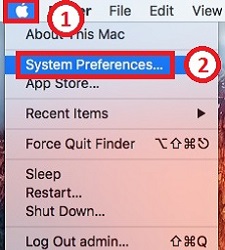
- Click on Users & Groups.
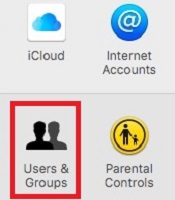
- Click the Lock to make changes and enter your Administrative Name and Password.
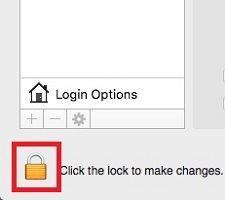
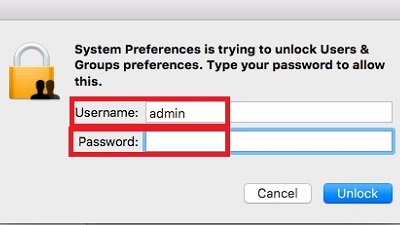
- Click the plus (+) icon to add an account.
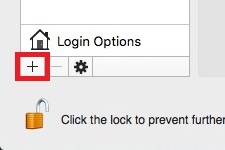
- Select the New Account Type. The most common account types will be Administrator and Standard. Standard users can install apps and change settings for their account only. Administrators can install apps, manage other users, and change settings that affect the entire system.
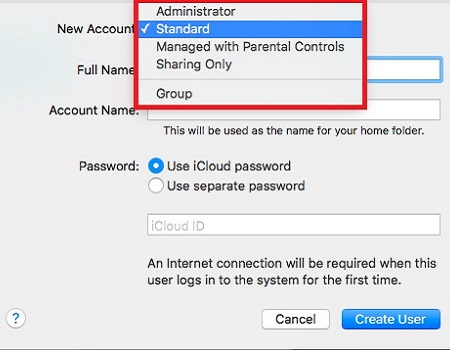
- Enter the New Account Name and Password.

Once a New user account has been created, install the printer as mentioned in the first post by @senan6806 and try printing.
Hope this helps. Keep me posted.
KUMAR0307
I am an HP Employee
