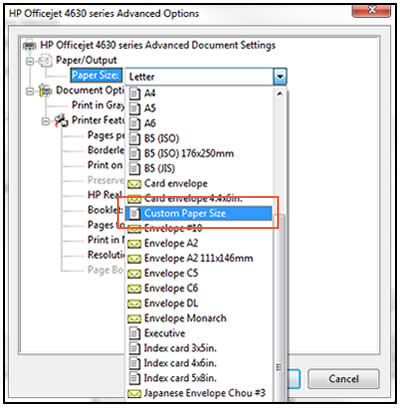-
×InformationNeed Windows 11 help?Check documents on compatibility, FAQs, upgrade information and available fixes.
Windows 11 Support Center. -
-
×InformationNeed Windows 11 help?Check documents on compatibility, FAQs, upgrade information and available fixes.
Windows 11 Support Center. -
- HP Community
- Printers
- Printing Errors or Lights & Stuck Print Jobs
- How do I print Avery Name Tags on cards 74651?

Create an account on the HP Community to personalize your profile and ask a question
03-03-2018 06:16 PM
Checked in the printer settings and there is no card sizes for the Avery Clip Style Name Badges. 74466. The card paper is number 74651 and max width is 4 1/4 inches X 10 1/2 long. The card paper has 4 name tags per sheet..
Anderge47
03-04-2018 06:02 PM
Welcome to the HP Forums, this is a great location to get assistance! I read your post and see that you are unable to print the Avery Name card size in the print settings. I would like to help you resolve this issue.
Create a Custom Paper Sizes
-
Search Windows for devices, and then click Devices and Printers in the list of results.
-
Click the icon for your printer, and then click Print server properties.
Figure : Location of Print server properties
-
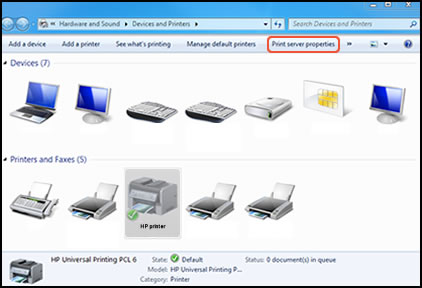
-
NOTE:If Print server properties does not display, right-click an empty area in the Printers window, select Run as administrator from the drop-down menu, and then select Server Properties.
-
If the User Account Control window displays, click Continue.
-
On the Forms tab, select the Create a new form check box, and then type a name for the new paper size in Form name.
-
Select Metric or English, and then type the dimensions of your custom paper in the Width and Height text boxes.
-
Click Save Form, and then click OK or Close.
Select the new custom paper size
-
Load the custom-size paper into the paper input tray.
-
Open the item you want to print.
-
Click File, and then click Print.
-
In the Print window, click Preferences, Properties, or Printer Properties.
-
Click the Paper/Quality tab.
-
If Paper Size displays, select the new custom paper size in the Paper Size drop-down menu.
-
If Paper Size does not display, click Advanced, and then select the new custom paper size in the Paper Size drop-down menu.
-
Figure : Paper Size with the new custom paper size selected
Click OK to close the Properties dialog box, and then click OK or Print to print the document.
Click here and refer the HP Document to perform the above steps.
Let me know if that helps.
Cheers.
Sandytechy20
I am an HP Employee
03-11-2018 01:05 PM
Thanks for th reply.. Yes that would work for my HP 1005 as the "Custom Size" shows there but it is B/W printer. My colour printer is a HP Offciejet Pro 8600 and when accessing the paper size, there is NO "Custom Size" visiable. Can a Custom option be set up...?