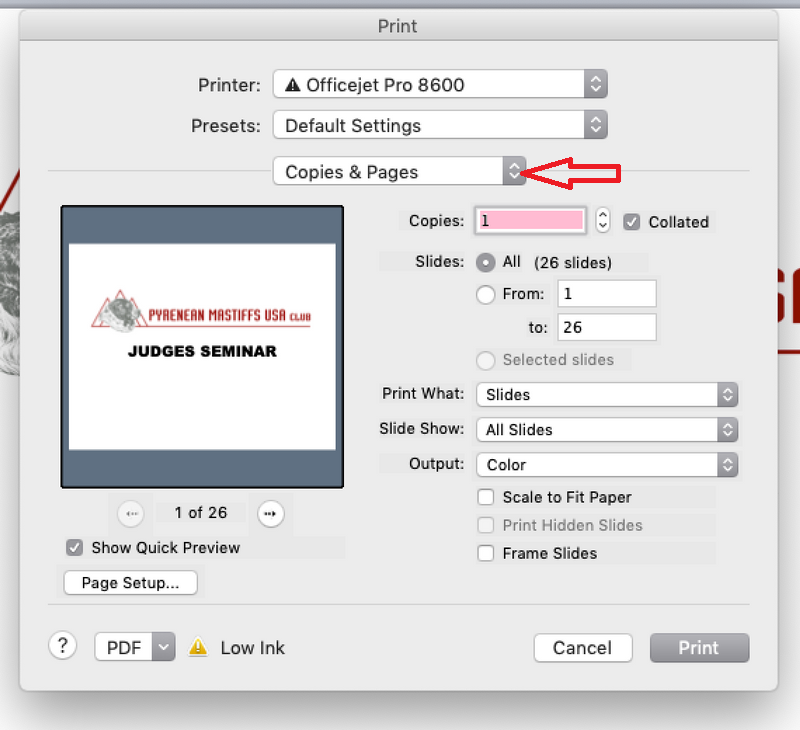-
×InformationNeed Windows 11 help?Check documents on compatibility, FAQs, upgrade information and available fixes.
Windows 11 Support Center. -
-
×InformationNeed Windows 11 help?Check documents on compatibility, FAQs, upgrade information and available fixes.
Windows 11 Support Center. -
- HP Community
- Printers
- Printing Errors or Lights & Stuck Print Jobs
- How do I turn off Double Sided printing on my Officejet Pro ...

Create an account on the HP Community to personalize your profile and ask a question
03-28-2019 11:33 AM
I have tried to follow other instruction I could find but there is not option I can find to either reset my printer or to turn off double sided printing either in systems preferences or in the application. I've deleted and reinstalled the printer with no fix.
Solved! Go to Solution.
03-29-2019 12:38 PM - edited 03-29-2019 12:38 PM
I believe we can disable two sided printing from the print dialogue windows. Let's try these steps:
1.) Open the document you want to print, click File, click Print, and then click Show Details, if necessary.
2.) Look for a Two-Sided option in the print dialog and then Un-check the Two Sided box.
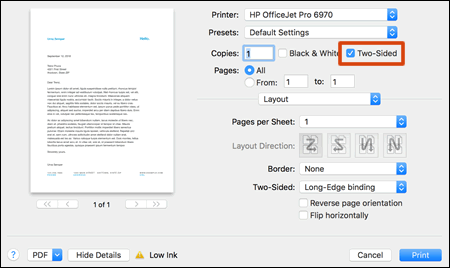
3.) Click Layout in the unnamed print options menu at the center of the dialog. Click Two-Sided and select Off.

4.) Click Print.
Once the print job is complete, these settings will be set as default for future print jobs until you select a new preset or change settings.
You can also save your settings for future print jobs, click the Presets menu, and then select Save Current Settings as Preset.
Let me know how it goes!
If the information I've provided was helpful, give us some reinforcement by clicking the Accepted Solution and Kudos buttons, that'll help us and others see that we've got the answers!
Have a great day!
I am an HP Employee
08-27-2019 10:01 PM - edited 08-27-2019 10:02 PM
How can I permanently turn off double sided printing so I don't have to go through this whole print menu, layout drop down menu nonsense every single time want to print something?