-
×InformationNeed Windows 11 help?Check documents on compatibility, FAQs, upgrade information and available fixes.
Windows 11 Support Center. -
-
×InformationNeed Windows 11 help?Check documents on compatibility, FAQs, upgrade information and available fixes.
Windows 11 Support Center. -
- HP Community
- Printers
- Printing Errors or Lights & Stuck Print Jobs
- How to print Business cards

Create an account on the HP Community to personalize your profile and ask a question
01-16-2019 07:46 AM
Greetings!
Welcome to the HP Support Community. This is a great place to get support, find answers and tips to your technical queries. I have reviewed your post and I understand you are trying to print the business cards.
Don't worry, I'm here to help.
Index card of size 76.2 x 127 mm (3.0 x 5.0 inches) is supported.
Load card stock in the input tray only. Card stock is not compatible for use with the duplexer (optional accessory) or the ADF for single- or double-sided printing.
You may also refer to the Product Specifications for the HP Tango.
Once you have the template ready, try these steps -
1) From your business card template, click File > Print.
2) Make sure your business card stock is loaded into the printer.
3) Choose the correct printer.
4) Under Settings -
- Click Multiple copies per sheet if you want to print many business cards on a single sheet.
- Choose the correct paper size to print onto paper or business card stock.
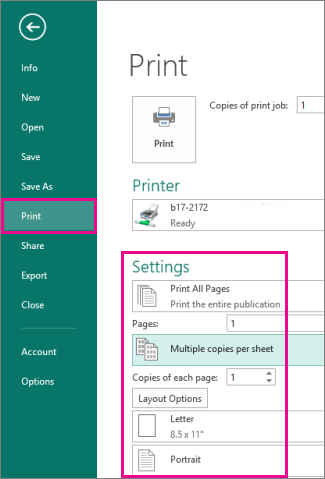
5) Click the Print button at the top of the screen.
Hope this helps!
Let me know how that goes.
Please click “Accept as Solution” if you feel my post solved your issue, it will help others find the solution.
Click the “Kudos, Thumbs Up" on the bottom right to say “Thanks” for helping!
Have a great day ahead 🙂
Asmita
I am an HP Employee
