-
×InformationNeed Windows 11 help?Check documents on compatibility, FAQs, upgrade information and available fixes.
Windows 11 Support Center. -
-
×InformationNeed Windows 11 help?Check documents on compatibility, FAQs, upgrade information and available fixes.
Windows 11 Support Center. -
- HP Community
- Printers
- Printing Errors or Lights & Stuck Print Jobs
- How to print multiple pic

Create an account on the HP Community to personalize your profile and ask a question
11-25-2019 07:01 AM
How do I set printer up to print multiple pic on one sheet? I know on my older printers it was possible
Solved! Go to Solution.
Accepted Solutions
11-25-2019 02:44 PM - edited 12-21-2019 05:10 PM
This used to be so simple - just recently HP Photo Creations was retired and many "easy to do" print tasks are suddenly complicated. Sad, really.
Windows 7 still makes use of the venerable Windows Photo Viewer.
The following does assume you have the Full Feature Software installed.
HP OfficeJet 4650 series Full Feature Software and Drivers
Windows Photo Viewer software handles the task of printing different photos on one sheet of paper without too much hassling around.
Example:
Set / Verify that Windows Photo Viewer is your default photo viewing software
Open File Explorer
Navigate to the folder in which your photos are stored
Select your images : Shift+Left-Click OR Ctrl+Left-Click to select photos "not in a row" (not next to one another)
Right-Click on the selected images group
Select Print
Select one of the "multiple" print options on the right side of the print menu (for example, select (4)
Verify / Adjust the other options - for example, Printer, Paper Size, Paper Type, and any other setting
When ready, click Print

For those reading:
HP Smart for Windows 10 can easily print multiple photos on a sheet of paper.
HP Smart - Help for Windows (includes a link to the store and an FAQ section)
Learn how to use HP Smart on your Windows 10 computer
HP Printers - Using the HP Smart App (Windows 10)
Example
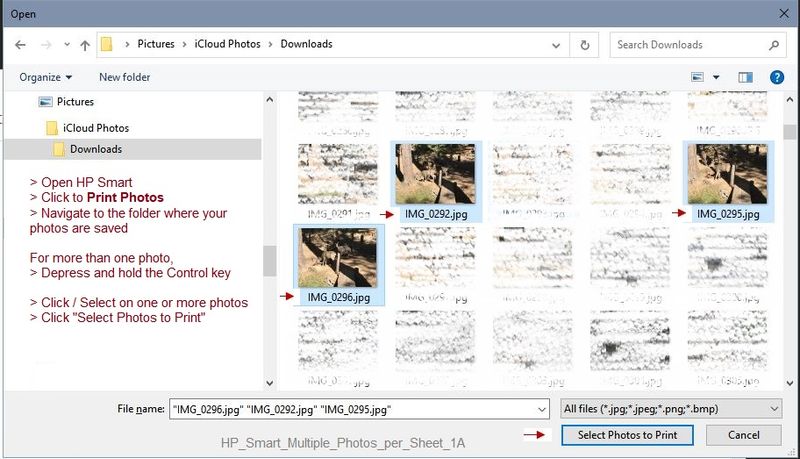

Reference and Resources – Places to find (more) help and learn about your Printer
Clarification of terms and "what the printer can do" (Specifications)
Printer Homepage – “Things that are your printer”
NOTE: Content depends on device type and Operating System
HP Drivers / Software / Firmware Updates, How-to Videos, Bulletins/Notices, Lots of How-to Documents, Troubleshooting, Access to the Print and Scan Doctor (Windows), User Guides, Product Information, more
When the website support page opens, Select (as available) a Category > Topic > Subtopic
HP OfficeJet 4650 All-in-One Printer series
Thank you for participating in the HP Community Forum.
Click Thumbs Up on a post to say Thank You!
Answered? Select the relevant post "Accept as Solution" to help others find it.




11-25-2019 02:44 PM - edited 12-21-2019 05:10 PM
This used to be so simple - just recently HP Photo Creations was retired and many "easy to do" print tasks are suddenly complicated. Sad, really.
Windows 7 still makes use of the venerable Windows Photo Viewer.
The following does assume you have the Full Feature Software installed.
HP OfficeJet 4650 series Full Feature Software and Drivers
Windows Photo Viewer software handles the task of printing different photos on one sheet of paper without too much hassling around.
Example:
Set / Verify that Windows Photo Viewer is your default photo viewing software
Open File Explorer
Navigate to the folder in which your photos are stored
Select your images : Shift+Left-Click OR Ctrl+Left-Click to select photos "not in a row" (not next to one another)
Right-Click on the selected images group
Select Print
Select one of the "multiple" print options on the right side of the print menu (for example, select (4)
Verify / Adjust the other options - for example, Printer, Paper Size, Paper Type, and any other setting
When ready, click Print

For those reading:
HP Smart for Windows 10 can easily print multiple photos on a sheet of paper.
HP Smart - Help for Windows (includes a link to the store and an FAQ section)
Learn how to use HP Smart on your Windows 10 computer
HP Printers - Using the HP Smart App (Windows 10)
Example
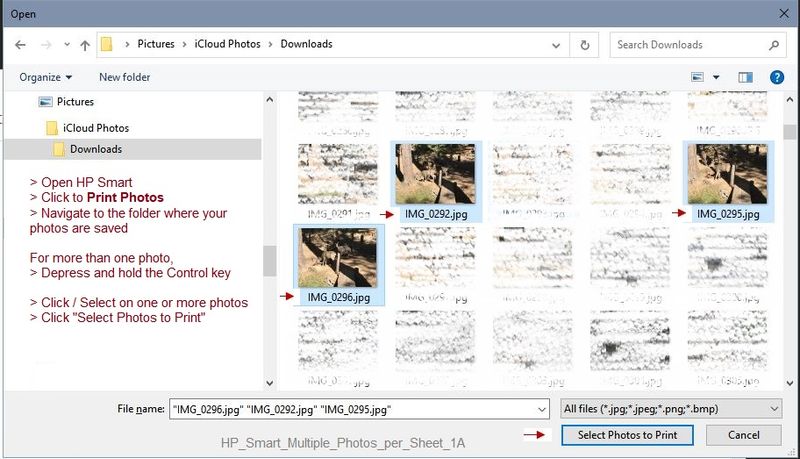

Reference and Resources – Places to find (more) help and learn about your Printer
Clarification of terms and "what the printer can do" (Specifications)
Printer Homepage – “Things that are your printer”
NOTE: Content depends on device type and Operating System
HP Drivers / Software / Firmware Updates, How-to Videos, Bulletins/Notices, Lots of How-to Documents, Troubleshooting, Access to the Print and Scan Doctor (Windows), User Guides, Product Information, more
When the website support page opens, Select (as available) a Category > Topic > Subtopic
HP OfficeJet 4650 All-in-One Printer series
Thank you for participating in the HP Community Forum.
Click Thumbs Up on a post to say Thank You!
Answered? Select the relevant post "Accept as Solution" to help others find it.




