-
×InformationNeed Windows 11 help?Check documents on compatibility, FAQs, upgrade information and available fixes.
Windows 11 Support Center. -
-
×InformationNeed Windows 11 help?Check documents on compatibility, FAQs, upgrade information and available fixes.
Windows 11 Support Center. -
- HP Community
- Printers
- Printing Errors or Lights & Stuck Print Jobs
- How to reset colour cartridge in hp DeskJet gt5810

Create an account on the HP Community to personalize your profile and ask a question
Your account also allows you to connect with HP support faster, access a personal dashboard to manage all of your devices in one place, view warranty information, case status and more.
Check some of the most frequent questions about Instant Ink: HP INSTANT INK, HP+ PLANS: INK AND TONER.
Check out our Black or Color Ink Not Printing, Other Print Quality Issues info about: Print quality and Cartridge Issues.
It has been a while since anyone has replied. Simply ask a new question if you would like to start the discussion again.
1 REPLY 1
02-15-2020 11:34 PM
Hello,
Just remove the print head indicated by the print head icon on the printer control panel.
Just remove the print head indicated by the print head icon on the printer control panel.
- Close the external door and then the access door to the heads.
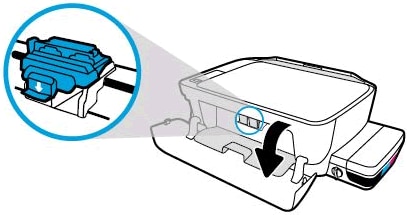
- Gently push down on the blue latch of the cart.The blue latch on the cart opens.

- Press the head down slightly to release it and pull it out of the slot.

- Make sure the caps on the top of the print head have been removed.

- Make sure you have removed the ribbon from the print head contacts.
WARNING:
Do not touch the copper-coloured contacts or the ink nozzles. Do not put the protective tape over the contacts again. Touching these parts may cause blockage, ink failure, and faulty electrical connections.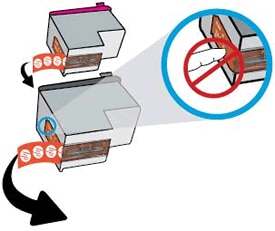
- Slide the head slightly upwards into the empty slot and carefully press it into place.

- Insert the tricolor head into the slot on the left.
- Insert the black print head into the slot on the right.
- Close the blue latch on the cart, pushing down firmly until it locks into place.
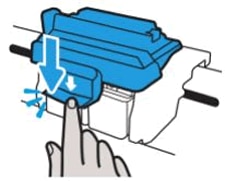
- Close the access door to the print head.
- Close the outer door.The process of preparation must continue.
If the issue persists, please reset power supply the printer as follows:
- With the printer turned on, disconnect the power cable from the printer.
- Disconnect the power cord from the power supply.
- Wait 60 seconds.
- Reconnect the power cord to a wall outlet and to the printer.
NOTE:
HP recommends connecting the printer directly to a wall outlet. - Turn on the printer.
I remain at your disposal in case of need.
Best regards,🤠
I'm not an HP employee. Did this message answer your question? Include it below as an Accept As Solution! Did you find this message useful? Click on the thumbs up set to give a Compliment! Follow us on Facebook Assistance customers HP.


Be alert for scammers posting fake support phone numbers and/or email addresses on the community.
If you think you have received a fake HP Support message, please report it to us by clicking on "Flag Post".
† The opinions expressed above are the personal opinions of the authors, not of HP. By using this site, you accept the Terms of Use and Rules of Participation.
Didn't find what you were looking for?
Ask the community
† The opinions expressed above are the personal opinions of the authors, not of HP. By using this site, you accept the <a href="https://www8.hp.com/us/en/terms-of-use.html" class="udrlinesmall">Terms of Use</a> and <a href="/t5/custom/page/page-id/hp.rulespage" class="udrlinesmall"> Rules of Participation</a>.
