-
×InformationNeed Windows 11 help?Check documents on compatibility, FAQs, upgrade information and available fixes.
Windows 11 Support Center. -
-
×InformationNeed Windows 11 help?Check documents on compatibility, FAQs, upgrade information and available fixes.
Windows 11 Support Center. -
- HP Community
- Printers
- Printing Errors or Lights & Stuck Print Jobs
- Hp 4630 stuck on message cartridges need replacing

Create an account on the HP Community to personalize your profile and ask a question
02-08-2019 04:52 PM
Thank you for joining the HP Support Community
I suggest you do a Hard Reset
(1) Turn the printer on, if it is not already on.
(2) Wait until the printer is idle and silent before you continue.
(3) With the printer turned on, disconnect the power cord from the rear of the printer.
(4) Unplug the power cord from the wall outlet.
(5) Wait at least 60 seconds.
(6) Plug the power cord back into the wall outlet.
NOTE: HP recommends connecting the printer power cord directly to the wall outlet.
(7) Reconnect the power cord to the rear of the printer.
(8) Turn on the printer, if it does not automatically turn on.
The printer might go through a warm-up period. The printer lights might flash, and the carriage might move.
Wait until the warm-up period finishes and your printer is idle and silent before you proceed.
Clean the electrical contacts
-
Gather the following materials.
-
Dry foam-rubber swabs, lint-free cloth, or any soft material that does not come apart or leave fibers (coffee filters work well)
-
Distilled, filtered, or bottled water (tap water might contain contaminants that can damage the ink cartridges)
CAUTION:
Do not use platen cleaners or alcohol to clean the ink cartridge contacts. These can damage the ink cartridge or the printer.
-
-
Press the Power button to turn on the printer, if it is not already on.
-
Locate the slots on the left and right sides of the printer.

-
Slide your fingers into the two slots, and then gently lift up to open the ink cartridge access door. The carriage moves to the ink cartridge access area. Wait until the carriage is idle and silent before you continue.
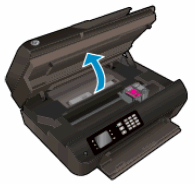
-
Disconnect the power cord from the rear of the printer.
WARNING:
You must disconnect the power cord before reaching inside the printer to avoid the risk of injuries or electric shock.
-
Disconnect the USB cable, if the printer is connected to your computer with a USB connection.
-
To release the ink cartridge, lift the lid on the ink cartridge slot, and then gently push the lid back until it stops.
-
Pull up on the ink cartridge to remove it from the slot.

-
Lift the lid
-
Gently push the lid back
-
Pull up on the ink cartridge
CAUTION:
Do not remove both ink cartridges at the same time. Remove and clean each ink cartridge separately. Do not leave an ink cartridge outside the printer for more than 30 minutes.
-
-
Hold the ink cartridge by its sides.

-
Inspect the ink cartridge contacts for ink and debris buildup.
CAUTION:
Do not touch the copper-colored contacts or the ink nozzles. Touching these parts can result in clogs, ink failure, and bad electrical connections.

-
Lightly moisten a foam-rubber swab or lint-free cloth with distilled water, and then squeeze any excess water from it.
-
Clean only the copper-colored contacts on the ink cartridge, and then allow the ink cartridge to dry for about 10 minutes.
-
Copper-colored contacts
-
Ink nozzles (do not clean)
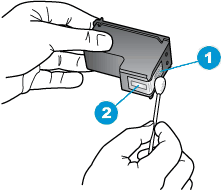
-
-
Lightly moisten another foam-rubber swab or lint-free cloth with distilled water, and then squeeze any excess water from it.
-
Use the swab or cloth to clean the electrical contacts in the carriage, located inside the printer in the ink cartridge slots.

-
Allow the carriage contacts to dry for about 10 minutes.
-
Hold the ink cartridge at a slight upward angle with the ink cartridge contacts facing the rear of the printer, slide the ink cartridge into the empty slot, and then close the lid on the ink cartridge slot to secure the ink cartridge in place.
NOTE:
Insert the color ink cartridge in the slot on the left. Insert the black ink cartridge in the slot on the right.
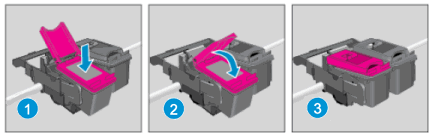
-
Insert the ink cartridge
-
Close the lid
-
The color ink cartridge is on the left, and the black ink cartridge is on the right
-
-
Repeat the previous steps to install the other ink cartridge, if necessary.
-
Close the ink cartridge access door.

-
Reconnect the power cord to the rear of the printer.
-
Reconnect the USB cable, if the printer is connected to your computer with a USB connection.
-
Press the Power button to turn on the printer.
Click on this link: https://support.hp.com/us-en/product/hp-officejet-4630-e-all-in-one-printer-series/5305049/document/... for further assistance.
Keep me posted, how it goes!
If the information I've provided was helpful, give us some reinforcement by clicking the Accepted Solution and Kudos buttons, that'll help us and others see that we've got the answers!
Have a great day!
Cheers:)
Raj1788
I am an HP Employee
02-10-2019 06:30 PM
Appreciate all your time and efforts!
This could be a hardware issue with the printer, I would personally suggest you contact our HP Support for one on one interaction.
Please use the following link to create yourself a case number, then call and it may help speed up the call process:
Step 1. Open link: www.hp.com/contacthp
Step 2. Sign in / sign in as a guest
Step 3. Enter the product number or select to auto detect
Step 4. Scroll down to "Still need help? Complete the form to select your contact options"
Step 5. Scroll down and click: HP contact options - click on Get phone number and phone number appear.
Keep me posted on further assistance. Hope that helps!
If the information I've provided was helpful, give us some reinforcement by clicking the Accepted Solution and Kudos buttons, that'll help us and others see that we've got the answers!
Have a great day ahead!
Raj1788
I am an HP Employee
