-
×InformationNeed Windows 11 help?Check documents on compatibility, FAQs, upgrade information and available fixes.
Windows 11 Support Center. -
-
×InformationNeed Windows 11 help?Check documents on compatibility, FAQs, upgrade information and available fixes.
Windows 11 Support Center. -
- HP Community
- Printers
- Printing Errors or Lights & Stuck Print Jobs
- Hp DeskJet 450 ink service module reset

Create an account on the HP Community to personalize your profile and ask a question
08-13-2022 08:26 PM
Ink service module cleaned and replaced. Need instructions on how to reset “full” counter.
Solved! Go to Solution.
Accepted Solutions
08-26-2022 04:31 PM
08-24-2022 02:17 PM - edited 08-24-2022 02:17 PM
Hi @Skip79,
Welcome to the HP Support Community
I understand you are facing an issue with your HP Deskjet 450wbt Mobile Printer. Not to worry I will help you to get a resolution to resolve the issue.
Please follow the below steps:
Reset the counter
- Load unused, plain white, U.S. letter or A4 size paper in the input tray.
- Reinstall the battery. Slide the battery into the battery slot until the contacts on the battery are aligned with the contacts in the battery slot. Push the battery into the battery slot until the battery clicks into place.
- Plug in the power cord to the product.
- Press the Power button to turn on the product.
- Press and hold the Cancel button and the Resume button simultaneously for 8 seconds.
- The right print cartridge light and the Resume light turns off. The product is ready to print.
Print a test page to verify the counter is reset
- Press and hold down the Power button.
- While holding the Power button, press the Resume button four times.
- Release the Power button. A test page prints.
- Check the ink service module and the status value on the test page. The value on the test page should be (0).
- Figure: Test page
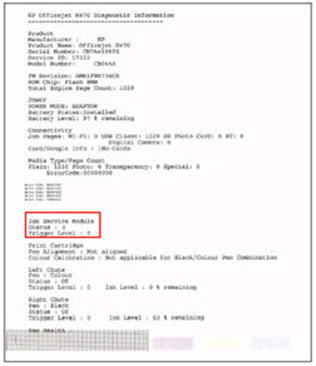
Hope this helps! Keep me posted.
Please click “Accepted Solution” if you feel my post solved your issue, it will help others find the solution. Click the “Kudos/Thumbs Up" on the bottom right to say “Thanks” for helping!
ANAND_ANDY
I am an HP Employee
08-26-2022 04:31 PM
