-
×InformationNeed Windows 11 help?Check documents on compatibility, FAQs, upgrade information and available fixes.
Windows 11 Support Center. -
-
×InformationNeed Windows 11 help?Check documents on compatibility, FAQs, upgrade information and available fixes.
Windows 11 Support Center. -
- HP Community
- Printers
- Printing Errors or Lights & Stuck Print Jobs
- Hp Envy Pro 6455 says blocked when printing on mobile

Create an account on the HP Community to personalize your profile and ask a question
12-07-2022 07:53 AM - edited 12-07-2022 07:55 AM
Hi @cassious64,
Welcome to the HP Support Community
I understand you are facing an issue with your HP ENVY Pro 6455 All-in-One Printer. Not to worry I will help you to get a resolution to resolve the issue.
Let's perform a power drain:
- With the printer turned on, disconnect the power cord from the rear of the printer and also unplug the power cord from the wall outlet.
- Remove USB cable, if present.
- Wait for 2-3 minutes, press and hold the power button on your printer for about 30 seconds to remove any additional charge.
- Now plug back the power cable straight to a wall outlet without any surge protector or an extension cord (This is important) and then plug back the power cord to the printer.
- Turn on the printer and wait till warm-up period finishes and the printer is idle
Update the firmware
- Click here to download and install the latest printer firmware from your product
- Click here to know different methods of updating printer firmware.
- Check for Updates on your Android Phone
If the issue persists, then please follow the below steps:
For Android:
Printer blocked message typically appear when there is a possible out of paper, paper jam or door open error. To help you troubleshoot these issues, the HP Print Service Plugin provides a notification that allows you to open or install the HP Smart app, if it is not already installed.
1.) Swipe down on the screen to display the notifications, and then tap the HP Print Service Plugin notification to install or open the HP Smart app.
NOTE:
You can also download and install HP Smart from 123.hp.com.
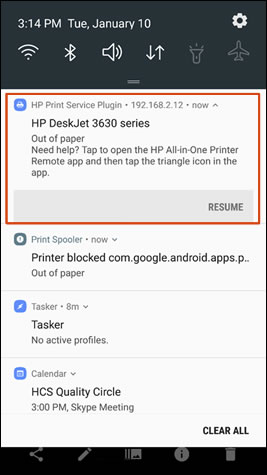
2.) From the HP Smart app, tap the Message icon  to get more help troubleshooting the issue.
to get more help troubleshooting the issue.

For Apple:
Remove HP Smart App from your phone:
- Touch and hold the app.
- Tap Remove App
 .
.


- Tap Delete App, then tap Delete to confirm.
- Once the app is removed, go ahead and Update the software on iOS
- Restart your phone and then install the HP Smart app ( Reference Document )
- Once the app is installed try to add the printer and try printing.
Hope this helps! Keep me posted.
Please click “Accepted Solution” if you feel my post solved your issue, it will help others find the solution. Click the “Kudos/Thumbs Up" on the bottom right to say “Thanks” for helping!
ANAND_ANDY
I am an HP Employee
