-
×InformationNeed Windows 11 help?Check documents on compatibility, FAQs, upgrade information and available fixes.
Windows 11 Support Center. -
-
×InformationNeed Windows 11 help?Check documents on compatibility, FAQs, upgrade information and available fixes.
Windows 11 Support Center. -
- HP Community
- Printers
- Printing Errors or Lights & Stuck Print Jobs
- I lost the admin password to my Hp 8610 printer. Help!

Create an account on the HP Community to personalize your profile and ask a question
01-13-2018 09:30 AM
I have lost my username and password, How do I reset my printer so I can change my settings? Thanks you!
Solved! Go to Solution.
Accepted Solutions
01-14-2018 12:07 PM
Hi @MLS2GO
Welcome to HP Support Forums. A really great platform for posting all your questions and finding solutions.
I understand that you need help resetting your Printer since you lost the Username and Password.
I could help
Are you referring to the EWS server page Username and Password?
If it's the EWS Server Page, then try a Network Default.
- Turn on the printer.
- On the printer control panel, touch the Wireless icon.
- Touch the Settings icon.
- Touch Wireless Settings.
- Scroll down to Restore Network Defaults and select that.
- Follow the instructions on the control panel
Restart the Printer and reconnect the Printer to your Network.
Next, Print a Network Configuration Page to get the new IP Address.
-
Open a web browser and type the printer IP address in the address field exactly as it appears on the Configuration Page,
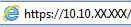 and then press Enter.
and then press Enter. -
Click the Security tab, and under General Security, set the local administrator password.
-
Keep the username default as admin.
-
Type the New Password and Verify Password.
-
Navigate to the bottom of the page and click Apply.
-
Use these credentials the next time you Log In to the EWS.
Let me know how it goes.
Thank you. 🙂
If the information I've provided was helpful, give us some reinforcement by clicking the "Solution Accepted" and "Kudos" Buttons.
KrazyToad
I Am An HP Employee
01-14-2018 12:07 PM
Hi @MLS2GO
Welcome to HP Support Forums. A really great platform for posting all your questions and finding solutions.
I understand that you need help resetting your Printer since you lost the Username and Password.
I could help
Are you referring to the EWS server page Username and Password?
If it's the EWS Server Page, then try a Network Default.
- Turn on the printer.
- On the printer control panel, touch the Wireless icon.
- Touch the Settings icon.
- Touch Wireless Settings.
- Scroll down to Restore Network Defaults and select that.
- Follow the instructions on the control panel
Restart the Printer and reconnect the Printer to your Network.
Next, Print a Network Configuration Page to get the new IP Address.
-
Open a web browser and type the printer IP address in the address field exactly as it appears on the Configuration Page,
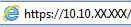 and then press Enter.
and then press Enter. -
Click the Security tab, and under General Security, set the local administrator password.
-
Keep the username default as admin.
-
Type the New Password and Verify Password.
-
Navigate to the bottom of the page and click Apply.
-
Use these credentials the next time you Log In to the EWS.
Let me know how it goes.
Thank you. 🙂
If the information I've provided was helpful, give us some reinforcement by clicking the "Solution Accepted" and "Kudos" Buttons.
KrazyToad
I Am An HP Employee
