-
×InformationNeed Windows 11 help?Check documents on compatibility, FAQs, upgrade information and available fixes.
Windows 11 Support Center. -
-
×InformationNeed Windows 11 help?Check documents on compatibility, FAQs, upgrade information and available fixes.
Windows 11 Support Center. -
- HP Community
- Printers
- Printing Errors or Lights & Stuck Print Jobs
- INK SYSTEM FAILURE

Create an account on the HP Community to personalize your profile and ask a question
12-30-2020 10:23 AM
@giulianabds
Welcome to the HP support community.
Clean the ink cartridge vents
-
Open the door to access the ink cartridges.
-
Wait until the carriage stops moving before you continue.
-
Push the tab on an ink cartridge, and then pull the ink cartridge from its slot.
CAUTION:
Do not leave the ink cartridges outside the printer longer than 30 minutes. Doing so can result in damage to both the printer and the ink cartridges.
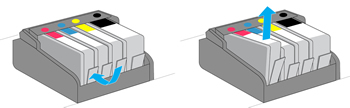
-
If the ink cartridge still has the orange pull-tab attached, pull to remove it.

-
Examine the vent area above the HP logo on the top of the ink cartridge.
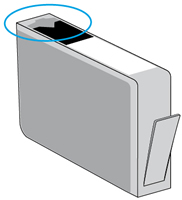
-
If the vent is clogged, use a straight pin to gently remove excess adhesive from the vent.

-
Clogged vent
-
With a straight pin, gently remove excess adhesive from the vent
-
Unclogged vent
-
-
Slide the ink cartridge into its slot, and then press down on the ink cartridge until it snaps into place.
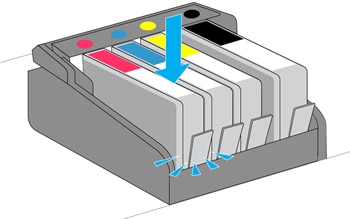
-
Repeat these steps to inspect the vents on each of the other ink cartridges.
-
Make sure each ink cartridge is firmly inserted in its slot. If any are protruding, press down until the ink cartridge snaps into place.
-
Close the ink cartridge access door.
Let me know how it goes.
To thank me for my efforts to help you, Click here to access your public post and Select - "Accept as solution"
Cheers.
Sandytechy20
I am an HP Employee
