-
×InformationNeed Windows 11 help?Check documents on compatibility, FAQs, upgrade information and available fixes.
Windows 11 Support Center. -
-
×InformationNeed Windows 11 help?Check documents on compatibility, FAQs, upgrade information and available fixes.
Windows 11 Support Center. -
- HP Community
- Printers
- Printing Errors or Lights & Stuck Print Jobs
- Ink Cartridge Problem

Create an account on the HP Community to personalize your profile and ask a question
09-23-2019
04:50 PM
- last edited on
09-23-2019
05:30 PM
by
![]() Jacky-D
Jacky-D
Replacing my HP 902 XL ink cartridge. Following the instructions for removal of plastic and clockwise direction to turn the orange plastic tab on the bottom that allows ink into printer. Each time cartridge leaks as soon as pressure applied to orange tab. Enlighten me.
09-26-2019 11:21 AM
@berfel, Welcome to the HP Support Community!
What model HP printer do you use?
You may watch this video to know how to insert the ink cartridge into the printer or refer to the below mentioned steps:
- Remove a new ink cartridge from its package, and then pull the orange pull-tab straight back.
- Note: Make sure you remove the orange pull-tab and plastic wrap completely before you remove the orange cap in the next step. Otherwise, ink might leak from the ink cartridge. When you remove the plastic wrap, the paper label on the top of the ink cartridge tears slightly, which is necessary to properly vent the ink cartridge.

- Hold the ink cartridge by its sides, and then twist the protective orange cap counter-clockwise to snap it off the ink cartridge.
- Note: Do not touch the copper-colored contacts or the ink nozzles. Touching these parts can result in clogs, ink failure, and bad electrical connections.
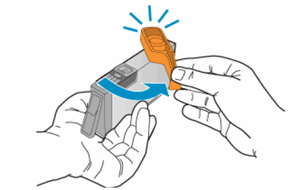
- Gently bend the tab away from the ink cartridge.
- Note: Be careful not to bend the tab out more than 1.27 cm (0.5 in). Moving the tab too far might damage the ink cartridge or cause the tab to break.
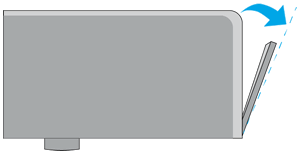
-
Bend the tab away from the ink cartridge
-
Do not bend the tab more than 1.27 cm (0.5 in)
-
Turn the ink cartridge so that the ink cartridge contacts face downward, and then match the label color with the color dot on the carriage.
-
Slide the ink cartridge into its slot, and then gently press the ink cartridge down until it snaps into place.

-
Repeat these steps to install any new ink cartridges.
Let me know how this goes.
If you feel my post solved your issue, please click “Accept as Solution”, it will help others find the solution. Click the “Kudos/Thumbs Up" on the bottom right to say “Thanks” for helping!
KUMAR0307
I am an HP Employee
09-28-2019 12:43 PM
Using the HP 6962. I read your response. That is exactly how I'm removing the orange tab. Now on 4 cartridges where removing the orange tab with a counter clockwise motion results in ink immediately erupting from the cartridge. Just replaced all of my color cartridges with no problem. This is specific to the black in 902 cartridge.
09-29-2019 07:25 AM
If the issue persists, it seems like a hardware issue with the ink cartridge. Please contact our HP Support team for Service Options:
1) Click on this link - www.hp.com/contacthp/
2) Select your product type below.
3) Enter the serial of your device.
4) Select the country from the drop-down.
5) Select the appropriate option based on your preference.
6) Fill the web-form and proceed further.
Keep me posted for any other assistance.
If you feel my post solved your issue, please click “Accept as Solution”, it will help others find the solution. Click the “Kudos/Thumbs Up" on the bottom right to say “Thanks” for helping!
KUMAR0307
I am an HP Employee
