-
×InformationNeed Windows 11 help?Check documents on compatibility, FAQs, upgrade information and available fixes.
Windows 11 Support Center. -
-
×InformationNeed Windows 11 help?Check documents on compatibility, FAQs, upgrade information and available fixes.
Windows 11 Support Center. -
- HP Community
- Printers
- Printing Errors or Lights & Stuck Print Jobs
- Missing lines of black on Officejet 8012

Create an account on the HP Community to personalize your profile and ask a question
08-12-2020 03:54 PM
We printed something today and it has missing lines in the black repeating down the page. It looks like the printhead has dried up but this printer is less than 3 weeks old and has used about 1/2 of its starter ink as we have printed about 100 pages in that time.
Luckily it has a 36 month warranty but I wanted to know should I expect 35 new printers in that time?!? Seriously I think it needs to be replaced as I cannot see a way of removing the printhead which seems a bit silly when my previous HP printer that cost about £30 had that feature so it could be cleaned. Am I missing something or is it simply a call to support to get it replaced?
I have run the cleaning cycle 6 times to no avail and the alignment page prints with gaps so the scanner doesn't read it... It has also used up most of the cyan ink doing this (sigh).
08-15-2020 02:30 PM
@cmrayer The quality of a printed document or photo is not as expected. The procedures in this document should help with streaked or faded printouts, color or black ink not printing, documents with blurred or fuzzy text, ink streaks or smears, and other print quality problems.
Step 1: Clean the printhead
The printhead could be clogged, and you might need to clean the printhead several times to restore print quality. Use an automated tool from the printer control panel to clean the printhead.
CAUTION:Never turn off the printer when ink cartridges are not installed. To avoid issues that require cleaning the printhead or that can damage the ink system, always replace ink cartridges as soon as possible, and always turn off the printer using the Power button.
-
On the printer control panel, swipe down to open the Dashboard, and then touch the Setup icon
 .
. -
Swipe up on the display, and then touch Printer Maintenance.
-
Touch Clean Printhead, and then touch Continue.
A test page prints.
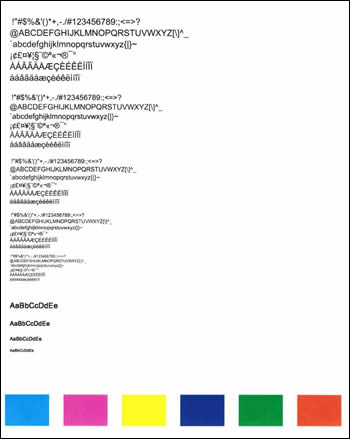
-
Examine the test page.
-
If the print quality is unacceptable, touch Clean Again to continue the next level of cleaning. If necessary, repeat these steps for the third cleaning cycle.
NOTE:
If the printhead is badly clogged, it might require another cleaning cycle. If so, wait 30 minutes before you perform all three levels of cleaning again.
-
If the print quality is acceptable, touch Done.
-
If these steps resolved the issue, you do not need to continue troubleshooting.
FOR DETAILS & FURTHER INSTRUCTIONS, USE THIS LINK: CLICK HERE & SKIP TO STEP 2 ONWARD
(By the end of this article all the issues should be resolved)
P.S: Welcome to HP Community 😉
Let me know how that pans out,
If you feel I was helpful, simply click on Accept as Solution to help the community grow,
That said, I will have someone follow-up on this to ensure you've been helped,
Just in case you don't get back to us,
have a good day, ahead.
Riddle_Decipher
I am an HP Employee
Learning is a journey, not a destination.
Let's keep asking questions and growing together.
