-
×InformationNeed Windows 11 help?Check documents on compatibility, FAQs, upgrade information and available fixes.
Windows 11 Support Center. -
-
×InformationNeed Windows 11 help?Check documents on compatibility, FAQs, upgrade information and available fixes.
Windows 11 Support Center. -
- HP Community
- Printers
- Printing Errors or Lights & Stuck Print Jobs
- Missing or failed printhead

Create an account on the HP Community to personalize your profile and ask a question
07-10-2023 12:48 PM
Hello.
I'm getting a "Missing or Failed Printhead Message with error code: 0xc19a0023. The printer head was replace a year ago or so, I have genuine HP Ink cartridges, the prongs inside are clean and it's installed properly. Any ideas to fix? I've used scan doctor but it won't fix it. The printhead is installed properly. Thank you.
07-12-2023 11:33 PM
Hi @NightStalker2,
Welcome to the HP Support Community.
I'd like to help!
Reseat the printhead up to three times.
Step 1: Unseat the printhead
Slip your fingers into the slot on the left side of the printer, and then pull forward to open the cartridge access door. The carriage moves to the left side of the printer. Wait until the carriage is idle and silent before proceeding.
Figure : Open the cartridge access door
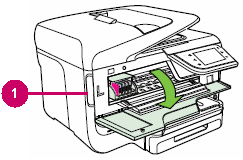
- Slot on the left side of the printer
Unplug the power cord from the rear of the printer. Unplugging the printer prevents the carriage from moving.
WARNING:
You must disconnect the power cord before reaching inside the printer to avoid risk of injuries or electric shock.
Lift the carriage latch.
Figure : Lift the carriage latch
Grasp the sides of the printhead, and then slightly lift the printhead without fully removing it from the carriage.
Figure : Slightly lift the printhead
Step 2: Reseat the printhead, and then lower the carriage latch
Reinsert the printhead into the carriage to reseat it. As you guide the printhead into the carriage, it settles into the carriage as it seats.
Figure : Reseat the printhead
Gently rock the printhead to the left and right to make sure that the printhead fully seats in the carriage.
Lower the carriage latch.
Figure : Lower the carriage latch
Make sure that the carriage latch is down.
Figure : Carriage latch positions
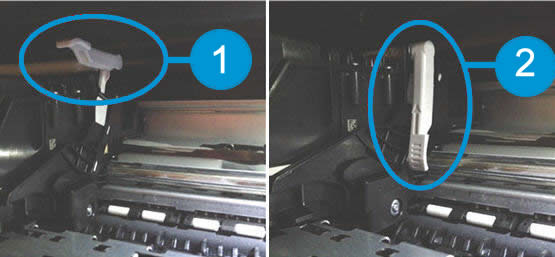
- Carriage latch is up
Carriage latch is down
Close the ink cartridge access door.
Reconnect the power cord to the rear of the printer.
If the printer does not turn on by itself, press the Power button to turn it on.
Wait until the warm-up period finishes and your printer is idle and silent before you proceed.
Click here for more assistance.
Hope this helps! Keep me posted for further assistance.
Please click “Accepted Solution” if you feel my post solved your issue, it will help others find the solution. Click the “Kudos/Thumbs Up" on the bottom right to say “Thanks” for helping!
Nal_NR-Moderator
I am an HP Employee




