-
×InformationNeed Windows 11 help?Check documents on compatibility, FAQs, upgrade information and available fixes.
Windows 11 Support Center. -
-
×InformationNeed Windows 11 help?Check documents on compatibility, FAQs, upgrade information and available fixes.
Windows 11 Support Center. -
- HP Community
- Printers
- Printing Errors or Lights & Stuck Print Jobs
- My new ENVY 5052 is printing only black ink

Create an account on the HP Community to personalize your profile and ask a question
05-25-2019 08:24 AM
Welcome to HP Community
Please print a Quality Diagnostic Page and let me know if Black is printing
-
Load the printer with plain white paper.
-
On the printer control panel, swipe left on the display, and then touch Setup
 .
. -
Touch Tools.
-
Swipe up on the display, and then touch Print Quality Report.
A Print Quality Diagnostic report prints.
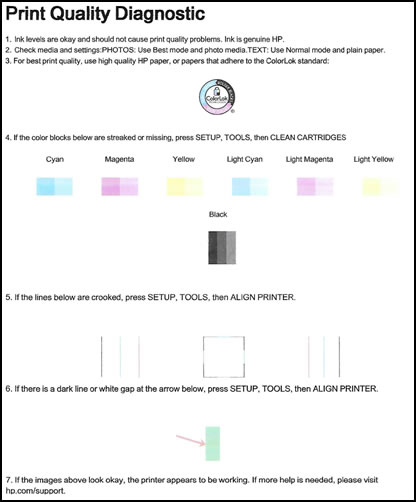
Keep me posted 😊
KrazyToad
I Am An HP Employee
05-27-2019 02:16 AM
Dear Customers,
If you have any issue like no color printing or print settings not avialble on driver, please follow below steps to resolve the issue.
The main cause of the problem is that it uses "Generic PCL driver" which is not proper driver for the printer.
You can resolve the issue by installing the hp driver
- Turn on the printer.
- If your printer is connected to the computer with a USB cable, disconnect the cable from the printer. The software installation prompts you to connect the cable if needed.
- Click HP_Easy_Start.app.zip to download the software.
- Open the Downloads folder, and then open the HP Easy Start file or the full feature driver .dmg file to begin the installation.
- Follow the on-screen instructions to set up the printer connection and install the software.
- If you are prompted to add the printer to the printer queue, click the name of your printer, click the Use or Print Using menu, select the name of your printer in the pop-up menu, and then click Add.

- Return to the HP installer to complete the installation.
- Now you should be able to Print without any issues
You also can watch video for clear steps
https://www.youtube.com/watch?v=5OKomkIL9EA
Thanks
Please mark the post that solves your problem as "Accepted Solution"
(Although I am employed by HP, I am speaking for myself and not for HP)
