-
×InformationNeed Windows 11 help?Check documents on compatibility, FAQs, upgrade information and available fixes.
Windows 11 Support Center. -
-
×InformationNeed Windows 11 help?Check documents on compatibility, FAQs, upgrade information and available fixes.
Windows 11 Support Center. -
- HP Community
- Printers
- Printing Errors or Lights & Stuck Print Jobs
- My printer is not connecting to my phone.

Create an account on the HP Community to personalize your profile and ask a question
04-13-2020 03:15 PM
I recently moved to another city so I had to disconnect my printer, so now that I connected back up it's not wanting to connect to my phone. I already reset it and did the set up that it ask. I dont know what else to do.
04-16-2020 09:38 AM
@Iamivan, Welcome to HP Support Community!
Check for network issues and conditions that can cause printer setup with the HP Smart app to fail.
-
Confirm the printer is not in energy saving or sleep mode: Press a button on the printer or touch the printer control panel to return it to its normal power state.
-
Confirm the printer connection and network name: On your printer, make sure the wireless feature is on, and the printer is connected to the same network as your mobile device.
Some printers have a Wireless icon and a blue light on the printer control panel. Make sure this light is on and not blinking.
-
Turn on Bluetooth on your mobile device: Go to wireless settings on your mobile device, and make sure Bluetooth is on or enabled.
NOTE:
Bluetooth is used with some printers only during setup, and not for printing.
-
Turn off or move nearby devices: Other wireless printers and devices that emit radio signals, such as microwaves and cordless telephones, can interfere with setup. Turn them off or move them farther away from your printer.
-
Check the router band setting: Many routers can operate in both 2.4 GHz and 5.0 GHz frequency bands, but not all HP printers support both bands. Make sure the 2.4 GHz router band is enabled and broadcasting. If the router broadcasts separate network names (SSIDs) for each band, connect the printer to the 2.4 GHz band SSID.
-
Restart the printer and the mobile device: Restarting the printer and mobile device can clear possible error conditions.
-
Restart the router: If you are experiencing a slow or intermittent wireless connection, try restarting your router. Consult your router manufacturer, Internet service provider, or network administrator for instructions on how to restart the router.
-
Move the printer and router closer together: Move the printer closer to your wireless router, but no closer than 6 ft (1.8 m). Wireless signals can be weaker at greater distances between the printer and the router.
-
Check for a Smart network switch or Switch to Mobile Data (Samsung devices): Make sure the Smart network switch option is off in the Wi-Fi settings menu.
NOTE:
Not all Samsung devices have a Smart network switch option.
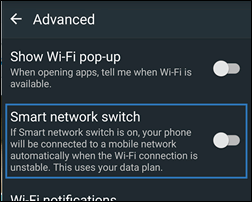
-
Turn off cellular data (Android OS 7 and later devices): Temporarily turn off cellular data during the printer setup.
-
Reset after changing your router: Go to No Connection after Router or Wi-Fi Settings Change.
If you tried all the steps above and still cannot connect your printer to a network, go to Printing with Wi-Fi Direct for more options.
Hope this helps! Keep me posted.
Please click “Accepted Solution” if you feel my post solved your issue, it will help others find the solution. Click the “Kudos/Thumbs Up" on the bottom right to say “Thanks” for helping!
TEJ1602
I am an HP Employee
