-
×InformationNeed Windows 11 help?Check documents on compatibility, FAQs, upgrade information and available fixes.
Windows 11 Support Center. -
-
×InformationNeed Windows 11 help?Check documents on compatibility, FAQs, upgrade information and available fixes.
Windows 11 Support Center. -
- HP Community
- Printers
- Printing Errors or Lights & Stuck Print Jobs
- NEW ENVY 7855 - Veritical Line on paper after printing

Create an account on the HP Community to personalize your profile and ask a question
06-15-2018 01:47 PM
When I print on my brand new printer it is printing a vertical line down the side of the paper. How do i remove this line?
I am using Windows 10 jut don't know the bit.
06-16-2018 05:52 PM
Welcome to the HP Forums, this is a great location to get assistance! I read your post and see that you are getting verticle lines while printing. I would like to help you resolve this issue.
However, I will need a few details to provide an accurate solution,
Did you try to make a copy and check if that prints fine?
Meanwhile, print a Print Quality Diagnostic page
-
On the control panel, swipe down to open the Dashboard, and then touch the Setup
 icon.
icon. -
Swipe up on the display, touch Reports, and then touch Print Quality Report.
A Print Quality Diagnostic page prints.
-
Figure : Print Quality Diagnostic report without defects
-
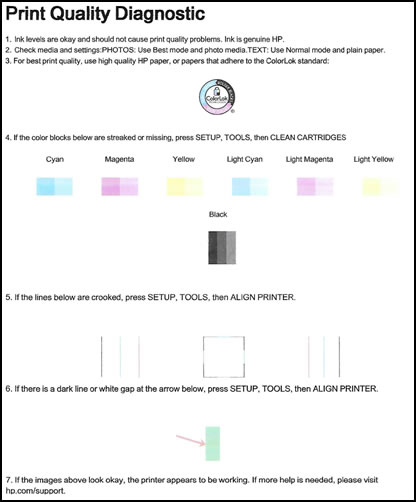
If you still getting vertical lines, clean the ink cartridges
- On the control panel, swipe down to open the Dashboard, and then touch the Setup
 icon.
icon. -
Swipe up on the display, and then touch Printer Maintenance.
-
Touch Clean Cartridges, and then touch Continue.
A Print Quality Diagnostic page prints, check if the issue is fixed.
For more steps check this document:- https://support.hp.com/us-en/product/hp-envy-photo-7800-all-in-one-printer-series/9073159/document/c...
To thank me for my efforts to help you, please mark my post as an accepted solution so that it benefits several others and please give the same post a Kudos.
Let me know how it goes.
Cheers.
Sandytechy20
I am an HP Employee
06-24-2018 12:17 PM
It sure would be nice if I could find a reports section after clicking on the Icon wheel.
Instead I only have the following choices.
Wireless Summary
Web Services Summary
Wifi Details
Cartridge levels
Fax Status
Environmental Settings.
Where is the report section so I can print the quality printing report and chean the heads? ???
06-24-2018 02:39 PM
Thank you for you reply.
As @sandytechy20 is out of the office today, I'm replying to you.
I understand that after you touch the wheel icon, the option to reports does not appear. You may try the following method instead.
- Let the printer be on the home screen.
- Touch the wheel symbol.
- Then on the next screen, swipe the screen (move your finger from right side to left side of the screen).
If this does not give you access to the reports option then not to worry as I have a workaround. The alternate option is to make a photocopy from the printer. If the photocopy is printed successfully without the line then it indicates that the printer and ink cartridges are all fine. This is another way to check if the print quality issues is related to the hardware or the software.
Hope this helps. Please feel free to let me know how it goes.
Cheers! 🙂
12-25-2019 10:59 AM
I had the same vertical lines problem when printing "normal" quality. When you go to print, the print menu has three "output quality" selections near the bottom..."draft", "normal", and "high quality". Choose "high quality" and the picture comes out without the lines!
