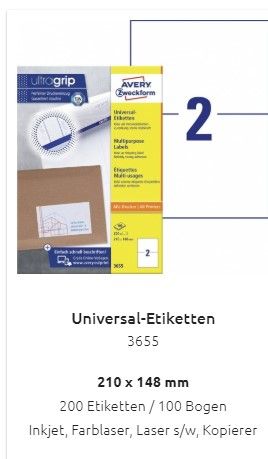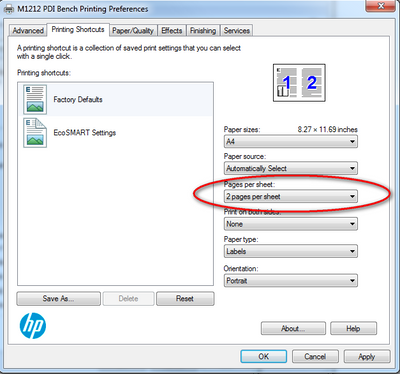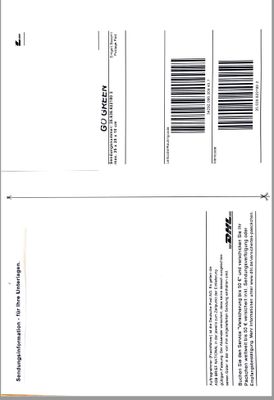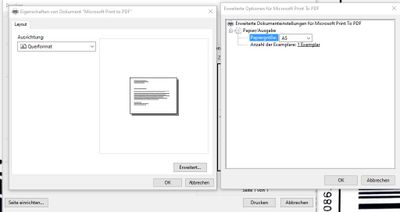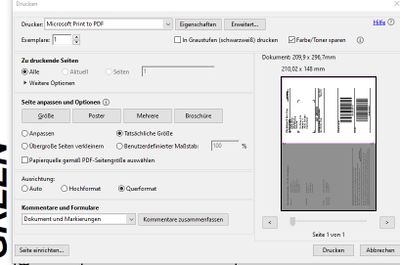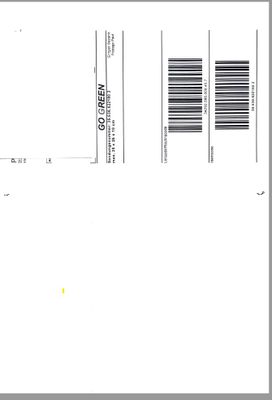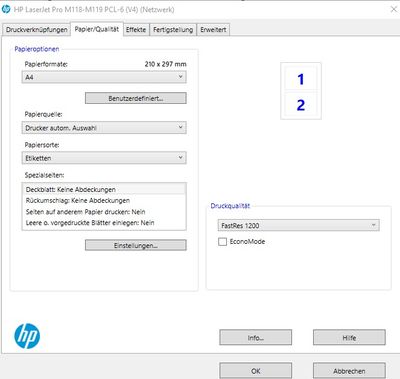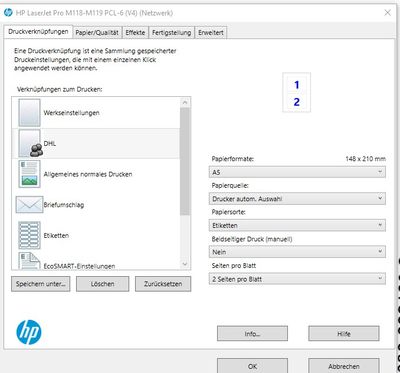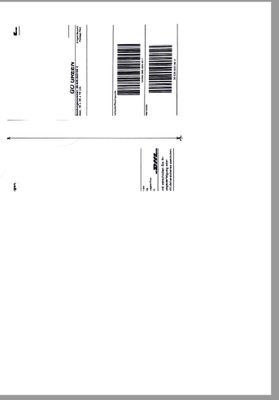-
×InformationNeed Windows 11 help?Check documents on compatibility, FAQs, upgrade information and available fixes.
Windows 11 Support Center. -
-
×InformationNeed Windows 11 help?Check documents on compatibility, FAQs, upgrade information and available fixes.
Windows 11 Support Center. -
- HP Community
- Printers
- Printing Errors or Lights & Stuck Print Jobs
- Need to Print A5 - landscape - not center-

Create an account on the HP Community to personalize your profile and ask a question
08-05-2020 08:59 AM
Hi there,
first of all, i was not a native english speaker 🙂 but try my best.
i going crasy... i have a page A4 with has 2x A5 on it,
i change the paper format to A5 and they shold print in Landscape format, (only one A5).. see example...
No matter what I set, he always prints it centered - look like autoformat.
What can i do, in the meantime I print to pdf (that works) and then to printer...make no sense

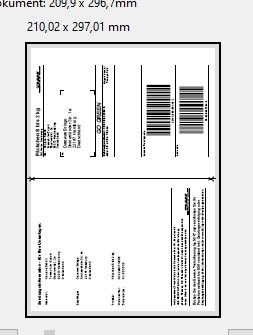
Solved! Go to Solution.
Accepted Solutions
08-06-2020 10:06 AM
OK - A final try. Smiling...
I think where you are getting into trouble is that you might have created the original label document in the side-by-side orientation. Maybe. ?
There are two ways to create a shipping label document with two sections:
Side-by-Side - original document in Landscape position - whole paper (A4) set to wider than tall
or
Top-to-Bottom - original document in Portrait position - whole paper (A4) set to taller than wide
I think you have have a "side-by-side" PDF document that you are trying to shift to top-to-bottom when printed.
I think you want to create a label template in the Top-to-Bottom position.
The following example is a similar template available in my region (USA).
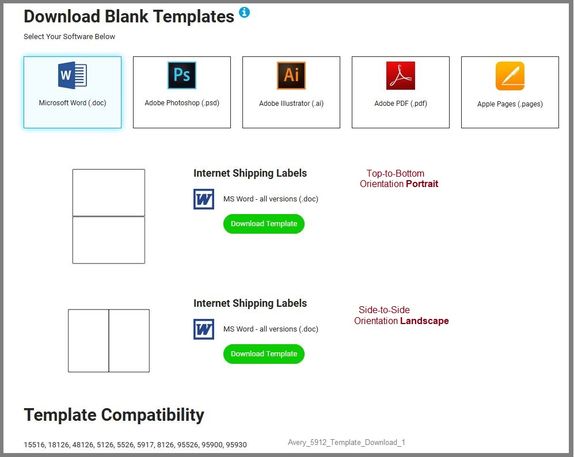
The following are examples of Top-to-Bottom Shipping Label setup
Original downloaded and edited Template document - Word format
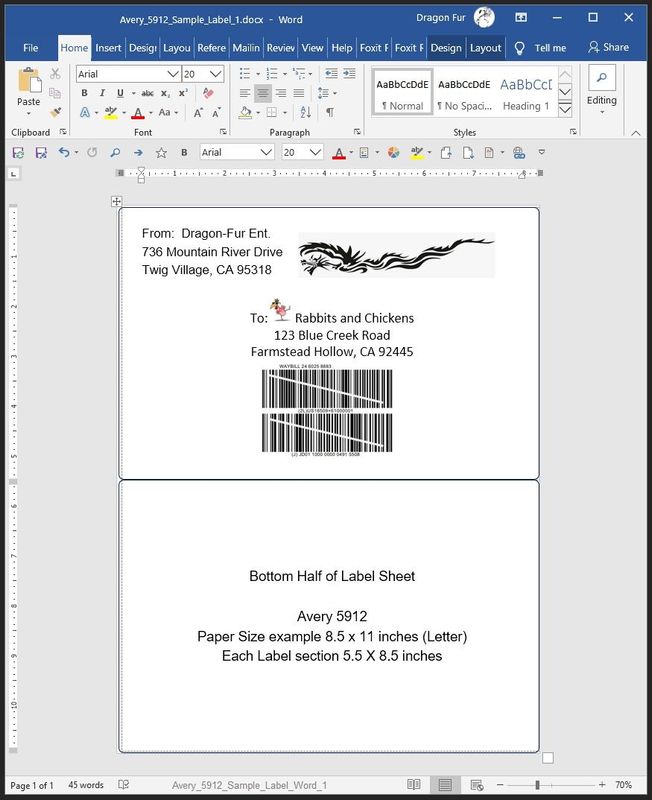
Saved as PDF version of the document - Opened in Adobe Reader DC
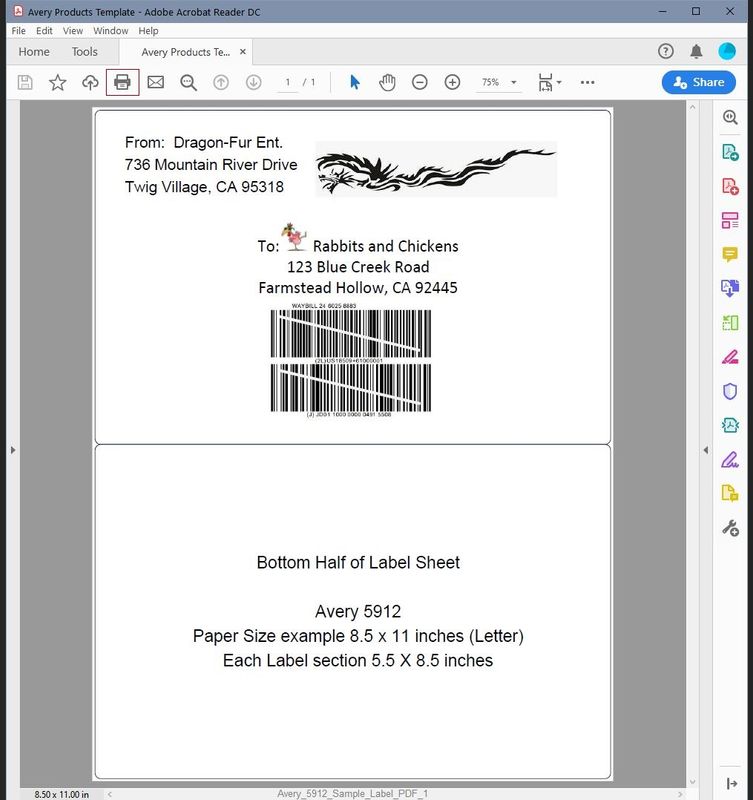
Printing PDF file in Adobe Reader DC
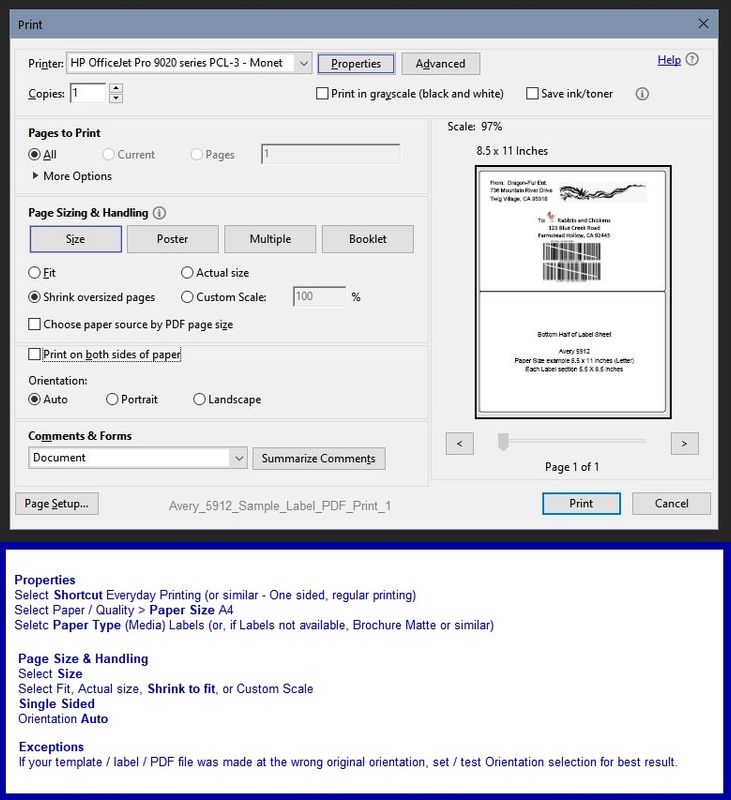
It is getting weirder because it also appears your DHL label has a "first page" that is not the page you want to print for your label. It appears that you want to print Page 2 of the label document. That is easily done, you simply have to Select which page of the PDF document you want to print in Pages to Print
I think you can print your existing document in the size and shape that you want - it is just not at all straight forward and it may take some testing on plain paper to get the shape, page, and size that you want.
Properties
To Start, Do Select a plain shortcut - nothing fancy
Select A4 paper size
Select a proper Media type - kind of paper - labels if you have the type, else Brochure matte usually works for matte labels
Important
Verify the Media type - kind of paper - with @Repairatrooper
My selections are based on my experience with InkJet printers.
In main print menu
Select the exact Page from the document
Check / change the Orientation in the main print menu
Select single sided
Select Size (box) and let the document fit on the page
Test on plain paper.
Best idea ever might be to recreate the label document in the Top-to-Bottom format...
How to set up the Properties might best be handled by @Repairatrooper - he knows this printer type (Laser printer) and I can only guess at the settings and setup.
Thank you for participating in our HP Community.
We are a world community of volunteers dedicated to supporting HP technology
Click Thumbs Up to say Thank You.
Answered? Click "Accept as Solution" to help others find it.

08-05-2020 09:49 AM - edited 08-05-2020 10:00 AM
#1
Do you want to print one page of the document on one side of the A4 paper?
If yes, does the printed page have to be on the right side of the paper?
This would be just like the illustration but the left side of the paper would be blank.
This could be easy or not easy depending on whether you have access to the document in Word format.
Or
#2
Do you want to print one page of your document printed on a sheet of A5 paper?
If yes, do you want the sheet to be in the same orientation as the illustration - that is, upright / tall?
OR
#3
Do you want to print one page of your document on A5 paper
Orientation Landscape, that is, like a rectangle - wider than tall?
OR
#4
Do you want to print one page of your document on A4 paper,
Page size A5 (so page is half size of full A4 paper),
Orientation Landscape.
That is, looks like a folding card - Wide printed page on top and blank on the bottom of A4 paper?
I think you want #4
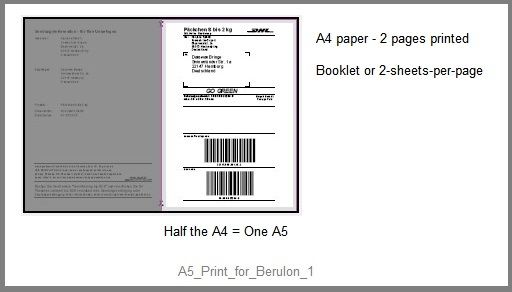
Thank you for participating in our HP Community.
We are a world community of volunteers dedicated to supporting HP technology

08-05-2020 11:02 AM - edited 08-05-2020 11:05 AM
@dragon-fur
Yes #4 sounds good,
it was an A4 format,
a Shipping label, so i need only one half of the A4 to print.
on A4 - yes the other half was blank.
I want to print on a Shipping Label - Avery 3655
08-05-2020 11:16 AM - edited 08-05-2020 11:25 AM
Edits - did not see your note about Avery
Added at bottom of this message...
OK, the following might work fine.
Adobe Reader DC – Needed Whether You Use It or Not
If you have not done so,
Reinstall / Update your PDF Reader (Adobe Reader DC /Optional Foxit Reader)
HINT: Watch out for and UNCHECK unwanted extra software
NOTE: Adobe Reader DC software should be installed even if you do not normally open / view / print PDF files directly from the Adobe Reader DC software.
Assuming you have a PDF file,
Open your PDF document in Adobe Reader DC
Click Print icon
Click Box Properties,
In Properties, select your Paper size and a shortcut for Everyday printing (or what ever is closest)
Click OK to get out of Properties menu
On the Main print menu,
Select Pages to print > Pages = 1
Hints:
Select the page number of your document you want to print
If you do want more than the single page, select a range - for example 1-2
In Section Page Sizing and Handling
Select (box) Multiple
Select Orientation
Try Portrait - look at the illustration on the right side of the print menu
Select Landscape - look at the illustration...
Decide which orientation is best for your page content
Note that there will be a white border around the content - expect this.
In most printers, this border is mandatory (you cannot remove it).
When it looks OK, click Print
Avery Design and Print
Unless you are already lucky enough to have downloaded Avery Design and Print before they stopped allowing it, you can still print your label(s) online at the Avery Website using the online version of the Design and Print software.
If the software works the same as the most recent version of the retired Design and Print Software, when you click to print your design / label, you can save the document as a PDF file. I would guess since Avery wants you to use the Online software, they have removed that ability - worth checking, though... Smiling.
Regardless, I think you can print your online label project on your own printer. Should work?
Just checked - Avery has backed off a bit - it appears there is (still) a limited version of the Downloaded software available.
Sorry, it's confusing - the software and Avery seem to be in between how it used to work and how they have been wanting to change the setup... ? I have not been keeping track of what they are doing lately.
Avery Design and Print (Download for Desktop)
Or access to the online version...
Thank you for participating in our HP Community.
We are a world community of volunteers dedicated to supporting HP technology
Click Thumbs Up to say Thank You.
Answered? Click "Accept as Solution" to help others find it.

08-05-2020 11:37 AM
Not to muddy the water, but if you are printing labels then you should be selecting labels as the media type to ensure that you get correct bonding of toner to the page.
You may also find that in the driver itself you can select multiple pages per sheet and this might work with the advantage of being able to create a printing shortcut with the settings already selected when you print this job.
I am a volunteer, offering my knowledge to support fellow users, I do not work for HP nor speak for HP.




08-05-2020 12:44 PM
Excellent.
No mud - all clear now.
I do know better than to answer questions about these printers. Smiling.
Please follow the instructions from @Repairatrooper
He knows your laser printer model much better and can provide the simple answer.
I shall graciously withdraw.
Thank you for participating in our HP Community.
We are a world community of volunteers dedicated to supporting HP technology

08-06-2020 01:28 AM
@Dragon-Fur
Thanks for helping, but I tnink my mistake - i explain not good...
(and i cover the names too 🙂
I try again with pic and pdf:
This was the A4 page - both side,m only one site was needed
These are the Setup - print to PDF
And this was the preview
As I print to PDF .. it looks ok
Now I want use printer:
Setup:
after print come this:
Sorry for trouble but this printer i only use for Shipping labels
08-06-2020 07:24 AM
Maybe I misunderstood, I thought that the label sheet was A4. In the settings you have paper size as A5. I believe you should be selecting A4. By selecting A5, the driver and printer are trying to print both pages on an A5 sheet of paper not an A4 sheet of paper.
I am a volunteer, offering my knowledge to support fellow users, I do not work for HP nor speak for HP.




08-06-2020 10:06 AM
OK - A final try. Smiling...
I think where you are getting into trouble is that you might have created the original label document in the side-by-side orientation. Maybe. ?
There are two ways to create a shipping label document with two sections:
Side-by-Side - original document in Landscape position - whole paper (A4) set to wider than tall
or
Top-to-Bottom - original document in Portrait position - whole paper (A4) set to taller than wide
I think you have have a "side-by-side" PDF document that you are trying to shift to top-to-bottom when printed.
I think you want to create a label template in the Top-to-Bottom position.
The following example is a similar template available in my region (USA).
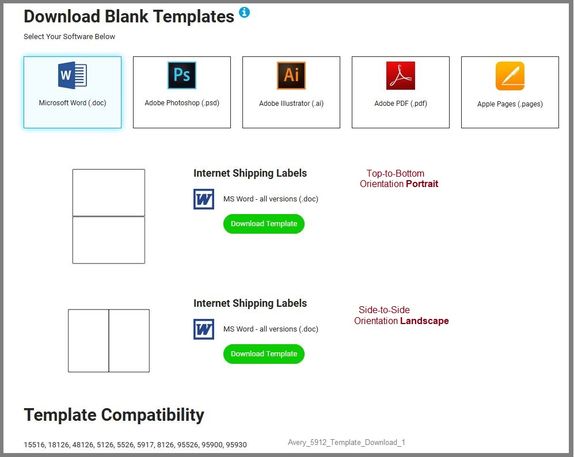
The following are examples of Top-to-Bottom Shipping Label setup
Original downloaded and edited Template document - Word format
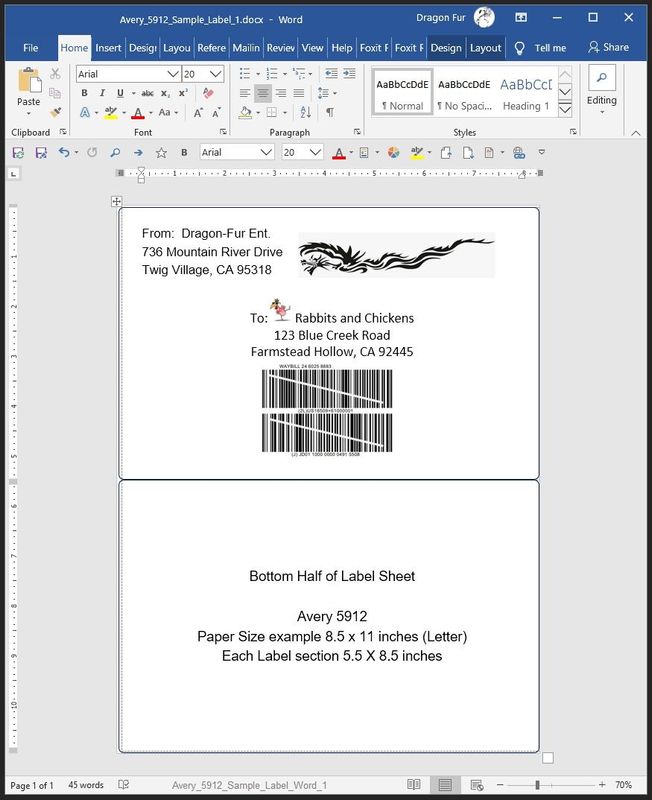
Saved as PDF version of the document - Opened in Adobe Reader DC
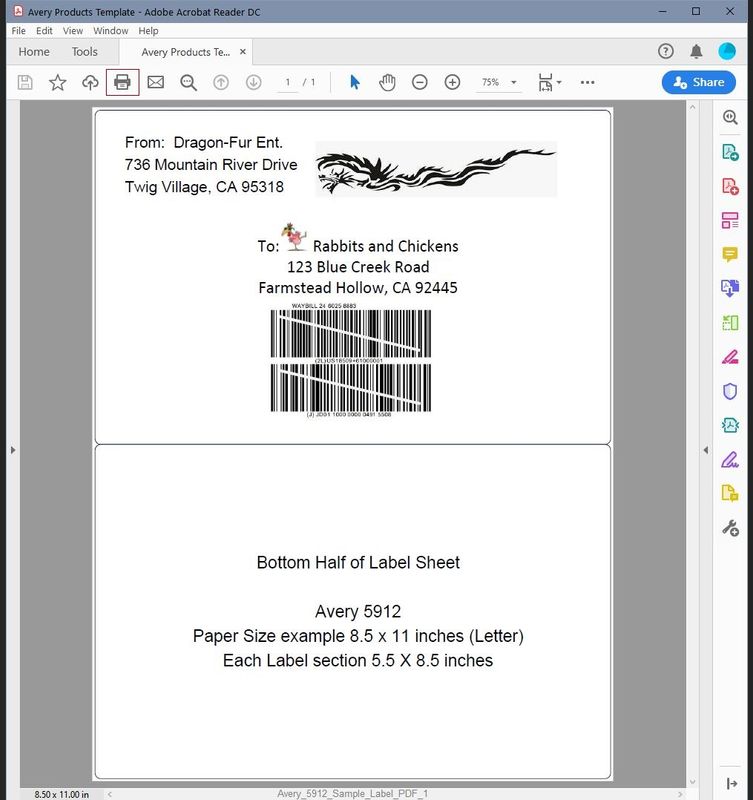
Printing PDF file in Adobe Reader DC
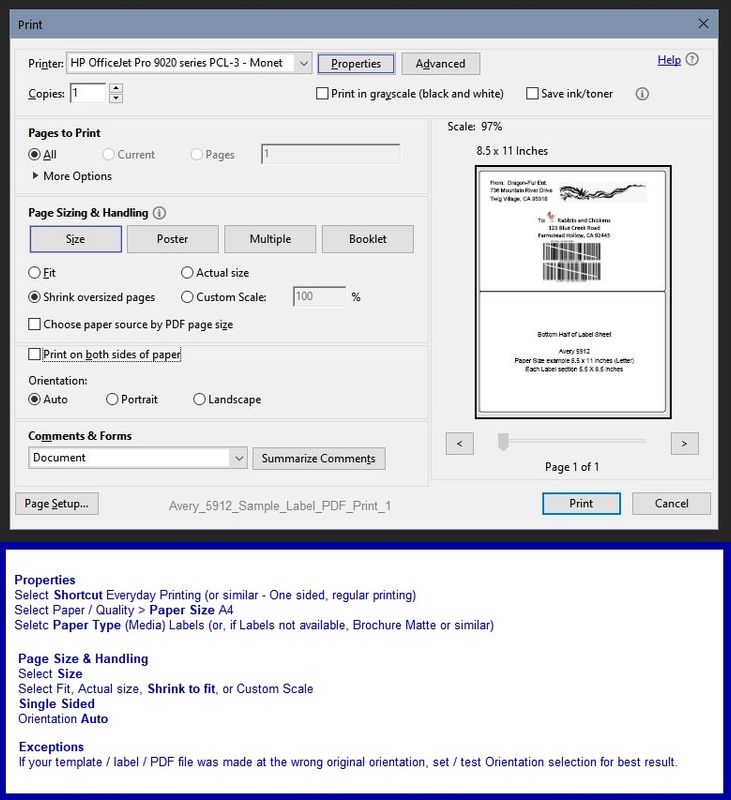
It is getting weirder because it also appears your DHL label has a "first page" that is not the page you want to print for your label. It appears that you want to print Page 2 of the label document. That is easily done, you simply have to Select which page of the PDF document you want to print in Pages to Print
I think you can print your existing document in the size and shape that you want - it is just not at all straight forward and it may take some testing on plain paper to get the shape, page, and size that you want.
Properties
To Start, Do Select a plain shortcut - nothing fancy
Select A4 paper size
Select a proper Media type - kind of paper - labels if you have the type, else Brochure matte usually works for matte labels
Important
Verify the Media type - kind of paper - with @Repairatrooper
My selections are based on my experience with InkJet printers.
In main print menu
Select the exact Page from the document
Check / change the Orientation in the main print menu
Select single sided
Select Size (box) and let the document fit on the page
Test on plain paper.
Best idea ever might be to recreate the label document in the Top-to-Bottom format...
How to set up the Properties might best be handled by @Repairatrooper - he knows this printer type (Laser printer) and I can only guess at the settings and setup.
Thank you for participating in our HP Community.
We are a world community of volunteers dedicated to supporting HP technology
Click Thumbs Up to say Thank You.
Answered? Click "Accept as Solution" to help others find it.