-
×InformationNeed Windows 11 help?Check documents on compatibility, FAQs, upgrade information and available fixes.
Windows 11 Support Center. -
-
×InformationNeed Windows 11 help?Check documents on compatibility, FAQs, upgrade information and available fixes.
Windows 11 Support Center. -
- HP Community
- Printers
- Printing Errors or Lights & Stuck Print Jobs
- No 5x7 option when printing

Create an account on the HP Community to personalize your profile and ask a question
12-29-2023 05:46 AM
I have an HP 2700e Im just trying to print simple 5x7 invitations. Everytime I go to print the 5x7 option disappears and its maddening. I have changed it in my preferences and on my HP site and its not there. I got it to print 1 time and it cut off. Now it defaults ot some 2L thing and cuts off my invitation. This is making me insane.
12-29-2023 10:46 AM
Welcome to the HP Community --
Perhaps the paper size and type detected in the printer's Tray and Paper settings do not match the app settings.
What?
Load the paper into the intake tray on the printer.
Reference: User Guide - HP DeskJet 2700e All-in-One series
Starting on Page 12
Next,
Update the paper size / type settings for Tray and Paper -- Page 16
The printer lacks a full service touchscreen printer control panel --
Use the Embedded Web Server (EWS) to check / adjust the default paper sizes / types for small, medium, and large paper.
EWS "Tray and Paper" is also available from within HP Smart (Windows or Mobile).
=================================
Printer - Tray and Paper
Depending on the printer model, the information might be checked on the touch-screen Printer Control Panel.
EWS > HP Document / How-to
Use the HP printer Embedded Web Server (EWS)
NOTE: Find printer IP address
Section Open the EWS over a local network orientation
EWS – Tray and Paper Management
Open your Browser > Type / enter the Printer IP address into URL / Address bar
Tab Settings > Preferences > Tray and Paper (Management)
Select / Adjust settings for Paper Size / Type
Model Dependent: Advanced section
Click Apply to save changes
Tray and Paper – Paper Size / Paper Type / Paper Weight
Reminder
HP Smart Mobile might require that paper size / type is rechecked / adjusted before the content is opened for print.
Paper Size, Type, and Weight loaded in the printer tray must be supported for use in that tray.
EWS provides access and control to check / adjust Tray and Paper Settings.
Notes
Depending on the printer model, the Printer Control Panel might provide access to Paper Size / Type settings immediately after the paper is (re)loaded into the appropriate printer intake tray.
Trays
- If the printer lacks a second tray, all paper / types are supported in the single available tray.
- Printers that include a Photo Tray generally restrict the paper sizes and paper type supported in that tray.
Custom size?
If EWS does not allow setting the paper size or size “Custom”,
If the printer includes a touch display printer control panel,
Look for the setting for “Custom” in the Printer Control Panel after (re)loading the paper to be used
NOTE: Not available for all printers
What?
Paper Size, Type, and Weight must be appropriate for the tray in which that paper is to be used.
Example - Tray and Paper

=================================
Printer - Job Submission
The job submission depends on the Operating System, app / software you are using, and the type of content.
For example,
5x7 might be a standard size for image printing on photo paper and / or maybe Index card 5x7.
Reminder: EWS Tray and Paper sizes / types are not always an exact match to Shortcuts / Preferences paper types. It is sometimes necessary to "best guess" the paper type in the job setup to the paper type set in Tray and Paper.
The "trick" might be selecting the matched set >> paper size with the proper paper type/size setting.
Example - HP Smart - Windows - Simple Photo Print
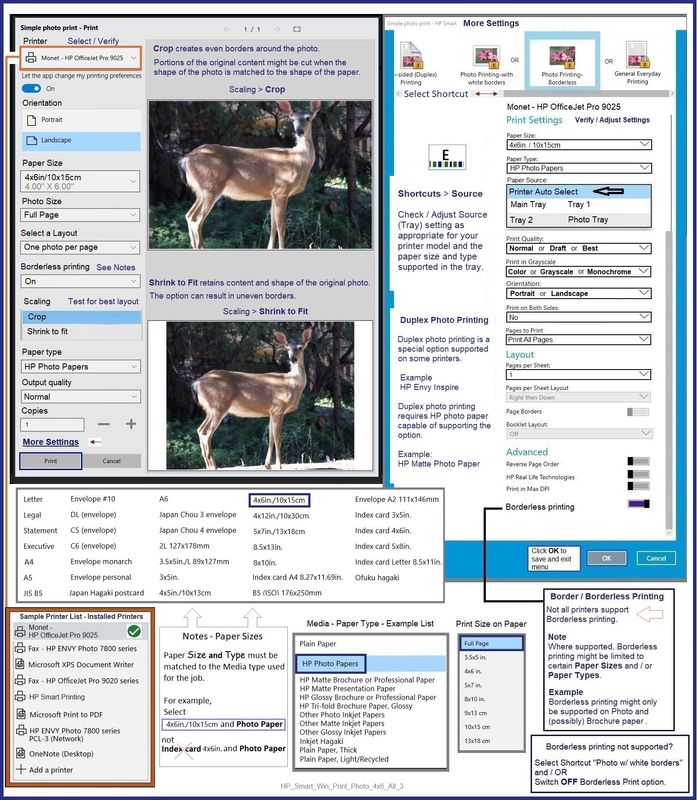
Your description "Preferences" hints at having installed the Full Driver printer software in Windows -- perhaps you refer to "Printing Preferences".
Perhaps you are printing in Word -- or you might be printing a PDF formatted file.
Perhaps you are printing using your Mobile device -- this can be tricky but generally works when the settings you need are available (AND Tray and Paper are already set).
=+=+=+=+=+=+=+=+=+=+=+=+=+=+=+=+=+=+=+=+=+=
References / Resources
HP Printer Home Page - References and Resources
Learn about your Printer - Solve Problems
“Things that are your printer”
When the website support page opens, Select (as available) a Category > Topic > Subtopic
NOTE: Content depends on device type and Operating System
Categories: Alerts, Troubleshooting, Ink & Paper, HP Software / Drivers / Firmware Updates , Setup & User Guides, Product Specifications, Account & Registration, Warranty & Repair
Open
HP DeskJet 2700e All-in-One series
Thank you for participating in the HP Community --
People who own, use, and support HP devices.
Click Yes to say Thank You
Question / Concern Answered, Click my Post "Accept as Solution"



