-
×InformationNeed Windows 11 help?Check documents on compatibility, FAQs, upgrade information and available fixes.
Windows 11 Support Center. -
-
×InformationNeed Windows 11 help?Check documents on compatibility, FAQs, upgrade information and available fixes.
Windows 11 Support Center. -
- HP Community
- Printers
- Printing Errors or Lights & Stuck Print Jobs
- No red colour

Create an account on the HP Community to personalize your profile and ask a question
03-23-2019 11:35 AM
Scan Doctor says that printer is OK; ink levels are OK. I have carried out head alignment but still no red ink appearing on print Help required
Solved! Go to Solution.
Accepted Solutions
03-25-2019 04:48 AM
Thanks for replying @Silverstrider
This indicates an issue with the ink cartridges.
Please send us a private message with your Instant Ink account details or you may also respond to the private message I've sent out and I'll help you out, accordingly.
Check next to your profile Name, you should see a little blue envelope, please click on it. Click here for more details on how to access the private messages on HP Support Community.
Let me know.
Asmita
I am an HP Employee
03-24-2019 12:58 PM
@Silverstrider
Thank you for posting on the HP Support Community.
Follow these steps to identify and replace the problem ink cartridge.
-
Load letter or A4, unused, plain white paper into the paper tray.
-
On the printer control panel, press the Down Arrow
 to select Tools, and then press OK.
to select Tools, and then press OK. -
Press the Down Arrow
 to select Clean Printhead, and then press OK. The printer cleans the printhead, and then prints a printhead test page.
to select Clean Printhead, and then press OK. The printer cleans the printhead, and then prints a printhead test page.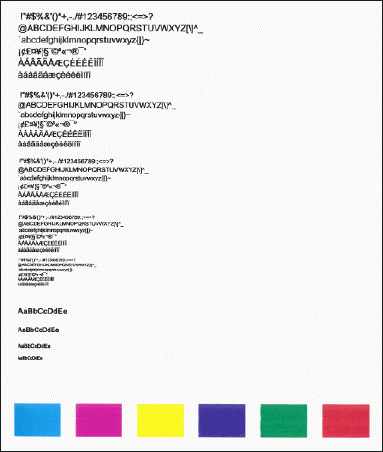
-
Review the print quality on the printhead test page.
Step 2: Identify the problem ink cartridge
-
Review the test page you printed in the previous solution.
-
Check the text and colour blocks on the test page.
-
If you identify any defects with the black text on the page, the black ink cartridge is the problem.
-
If you identify any defects with the coloured blocks on the page, the tri-colour ink cartridge is the problem.
Click here For more information on Printer Does Not Print Black or Color Ink.
Hope this helps! Keep me posted for further assistance.
Please click “Accept as Solution” if you feel my post solved your issue, it will help others find the solution.
ECHO_LAKE
I am an HP Employee
03-24-2019 02:38 PM
Echo Post,
Thank you for your response; all that the test proved was that which I already new; my printer is not printing the colours magenta & red, but it does not tell me how to solve the problem.
I subscribe to the HP ink scheme but the printer says that my colour ink levels are OK
How do I solve this colour problem?
03-25-2019 04:48 AM
Thanks for replying @Silverstrider
This indicates an issue with the ink cartridges.
Please send us a private message with your Instant Ink account details or you may also respond to the private message I've sent out and I'll help you out, accordingly.
Check next to your profile Name, you should see a little blue envelope, please click on it. Click here for more details on how to access the private messages on HP Support Community.
Let me know.
Asmita
I am an HP Employee
