-
×InformationNeed Windows 11 help?Check documents on compatibility, FAQs, upgrade information and available fixes.
Windows 11 Support Center. -
-
×InformationNeed Windows 11 help?Check documents on compatibility, FAQs, upgrade information and available fixes.
Windows 11 Support Center. -
- HP Community
- Printers
- Printing Errors or Lights & Stuck Print Jobs
- Not able to fill black Ink in to the tank

Create an account on the HP Community to personalize your profile and ask a question
05-13-2020 01:20 AM - last edited on 10-30-2020 03:58 PM by CommunityBot
Hello Support,
I have recently few months back I purchased the Ink Tank Printer 410 series. I am facing problem in filling the Ink in Black tank. Its happening from the beginning. I purchased it from Flipkart. Since my usage was to take more color prints I ignored it in the beginning. But its totally useless, I am not able to fill the Black Ink. Please can some service guy or somebody help in this case.
05-17-2020 12:43 PM - edited 05-17-2020 12:45 PM
Hi @Sudhanva
Welcome to the HP Support Community. I'd be happy to assist you
Due to the current global COVID-19 situation, we're seeing an influx of customers coming in for support. We appreciate your patience.
What happens when you try and fill ink?
meanwhile, Follow the below instructions-
Refill the ink in one or more ink tanks when ink is low or empty.
NOTE:Be aware of the following when working with ink bottles:
Keep the ink bottles beyond the reach of children.
Open the ink bottle only when you are filling the ink tanks.
Store the ink bottles upright in a cool, dry place.
Open the ink tank lid.
Figure : Opening the ink tank lid

Remove the plug from the ink tank you are refilling.
CAUTION:
There might be ink on the underside of the plug. Place the plug upright to avoid ink transfer.
Figure : Removing the ink tank plug
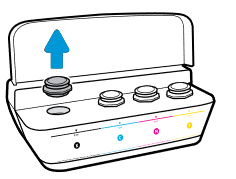
Remove the cap from the ink bottle, pull the seal tab off, replace the cap, and then flip open the lid.
Figure : Preparing the bottle

Hold the ink bottle on the tank spout, gently push down, and then let the ink drain into the ink tank. Fill the ink tank to just below the maximum fill line on the tank.
If the bottle does not start draining, remove and reinsert the bottle onto the tank spout. Do not squeeze the bottle.
Figure : Example of filling the ink tank

CAUTION:
Do not squeeze the bottle, and do not overfill the ink tank.
After the ink tank is filled, pull the ink bottle straight up.
Close the ink bottle lid, set the bottle upright, and then push the ink tank plug into its slot on the ink tank.
Figure : Example of replacing the ink tank plug

Make sure the ink tank plugs are pressed firmly into place.
Figure : Making sure the ink tank plugs are secure
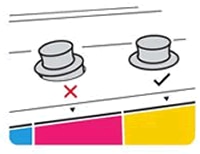
Repeat the previous steps to fill any other low or empty ink tanks.
CAUTION:
Store any bottle with remaining ink in a cool, dry place for later use.
Close the ink tank lid.
Figure : Closing the ink tank lid

Hope this helps! Keep me posted.
Please click “Accept as Solution” if you feel my post solved your issue, it will help others find the solution.
Click the “Kudos, Thumbs Up" on the bottom right to say “Thanks” for helping!
Have a great day!
