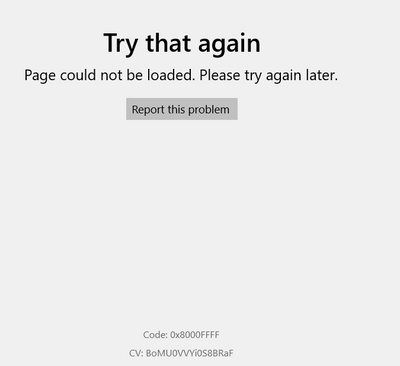-
×InformationNeed Windows 11 help?Check documents on compatibility, FAQs, upgrade information and available fixes.
Windows 11 Support Center. -
-
×InformationNeed Windows 11 help?Check documents on compatibility, FAQs, upgrade information and available fixes.
Windows 11 Support Center. -
- HP Community
- Printers
- Printing Errors or Lights & Stuck Print Jobs
- OfficeJet G55 printing error after half page

Create an account on the HP Community to personalize your profile and ask a question
06-22-2021 04:35 PM
I have an OfficeJet G55 which worked fine via USB connected to my Windows10 laptop, before I got windows update a few months ago. Since then, I very often get printing error in the middle of printing. I reinstalled the printer, and restarted the PC. But the problem remains.
I used "HP print and Scan Doctor" to check the error. The printer was detected and it reports "Wrong printer port configured". It is unable to solve the problem even after a restart.
I looked into printer properties. DOT4_001 is checked, which should be the right port.
Any hints?
Thanks a lot in advance for your help!
Van
06-25-2021 06:52 AM
Welcome to HP Support Community
I would like to help
First uninstall the printer software from root level once again and then install the Windows Native Driver
1.) In Windows, search for and open Programs and features
2.) Select your HP Printer
3.) Select Uninstall
4.) In Windows, search for and open Devices and printers
5.) In the Devices and Printers windows look for your HP printer. If you see it listed right-click on it and choose ‘Delete’ or ‘Remove Device’
6.) Open up the run command with the “Windows key + R” key combo.
7.) Type printui.exe /s and click Ok. (Note: there is a space in between “printui.exe” and “/s”)
8.) Click on the “Drivers” tab
9.) Look for HP Printer driver. If you see it Click on it and click Remove at the bottom
10.) Select Ok
11.) Select Apply and Ok on the Print Server Properties windows
12.) Close Devices and Printers
13.) Restart the computer and reinstall the printer driver using the Windows Built In driver and follow the onscreen Instructions
Link: https://support.hp.com/in-en/document/c01796879
Thank you
If the information I've provided was helpful, give us some reinforcement by clicking the "Solution Accepted" on this Post and it will also help other community members with similar issue.
KrazyToad
I Am An HP Employee
06-25-2021 07:19 AM
Thanks a lot for your reply!
I couldn't perform step 1&2, since I cannot find any HP printing software in "Apps & Features".
I removed "HP OfficeJet G55" under printers & scaners.
While trying remove the driver via "Drivers" from "Print server properties", I got the error message saying "the specified driver is currently in use".
Could be any wrong register entries?
V.D.
06-25-2021 07:45 AM
Windows detected the printer and installed it automatically.
Unfortunately, it didn't help. The same error.
Sometimes, I can print one page, sometimes only half or even less....
It must be a problem with the windows build-in driver, which doesn't work under the new windows 10 environment.
It there a driver which I could download and install?
BTW: I can use the printer using a Linux computer. The printer itself works.
V.D.
06-26-2021 10:46 PM
Please uninstall the printer driver from root level once again and this time use the HP Smart App to setup the printer
Link: https://support.hp.com/us-en/document/ish_2073929-1413451-16
Keep me posted how it goes
KrazyToad
I Am An HP Employee