-
×InformationNeed Windows 11 help?Check documents on compatibility, FAQs, upgrade information and available fixes.
Windows 11 Support Center. -
-
×InformationNeed Windows 11 help?Check documents on compatibility, FAQs, upgrade information and available fixes.
Windows 11 Support Center. -
- HP Community
- Printers
- Printing Errors or Lights & Stuck Print Jobs
- Officejet 4630 Ink Issue

Create an account on the HP Community to personalize your profile and ask a question
11-20-2019 10:08 PM
I purchase new HP black 31 Ink and am told that the ink is empty. Have tried troubleshooting all kinds of ways. Replaced with another new cartridge,cleaned contacts and ran the quality check which shows that color ink is great and that there is no black ink, rebooted. What else can I try?
11-23-2019 02:52 PM
Welcome to HP support community.
Clean the electrical contacts
-
Turn the printer on.
-
Open the door to access the ink cartridges.
-
Wait until the carriage stops moving before you continue.
-
Remove the ink cartridge indicated in the error message from its slot, holding it by its side.
CAUTION:
Do not touch the copper-colored contacts or the ink nozzles. Touching these parts can result in clogs, ink failure, and bad electrical connections.
-
Remove any protective tape that still might be on the contacts.
CAUTION:
Do not touch or try to remove the copper electrical strip.

-
Lightly dampen a lint-free cloth with distilled water, and then clean only the copper-colored contacts on the ink cartridge.

-
Lightly dampen a lint-free cloth with distilled water, and then clean the electrical contacts in the carriage, located inside the printer.

-
Wait 10 minutes for the contacts to dry.
-
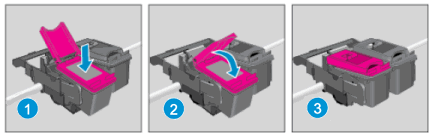
-
Reinsert the ink cartridge.
-
Insert the black ink cartridge into the right slot.
-
Insert the tri-color ink cartridge into the left slot.
-
-
Repeat these steps for the other ink cartridge, if necessary.
-
Close the ink cartridge access door.
-
If the error persists, repeat the previous steps to clean the ink cartridge and carriage contacts a second time.
-
Check for the error message.
You can refer this HP document for more assistance:- Click here
I hope that helps.
To thank me for my efforts to help you, please mark my post as an accepted solution so that it benefits several others.
Cheers.
Sandytechy20
I am an HP Employee
