-
×InformationNeed Windows 11 help?Check documents on compatibility, FAQs, upgrade information and available fixes.
Windows 11 Support Center. -
-
×InformationNeed Windows 11 help?Check documents on compatibility, FAQs, upgrade information and available fixes.
Windows 11 Support Center. -
- HP Community
- Printers
- Printing Errors or Lights & Stuck Print Jobs
- Officejet 5255 wont print 2 sides

Create an account on the HP Community to personalize your profile and ask a question
01-16-2019 07:23 PM
I have downloaded and installed the HP software twice. Looked all over the print driver settings. There is no option to print two sides. Maybe this printer can't do that? The specs said it could. No idea what to do.
Solved! Go to Solution.
Accepted Solutions
01-17-2019 11:27 PM - edited 01-17-2019 11:29 PM
Hi,
The issue was that the option to print on both sides was not showing up at all.
However, I did two things and one or both seemed to fix the problem.
1. I restarted my software with the documnet and
2. Deleted and added the printer in the "Printers and Scanners" within System Preferences.
After that, the option to print two sided showed up in the print dialog box.
01-17-2019 06:45 PM
Welcome to HP forums, I see that you are unable to do two-sided printing from your Mac.
Follow the below steps to do double-sided printing.
-
Open the document you want to print, click File, click Print, and then click Show Details, if necessary.
-
Look for a Two-Sided option in the print dialog.
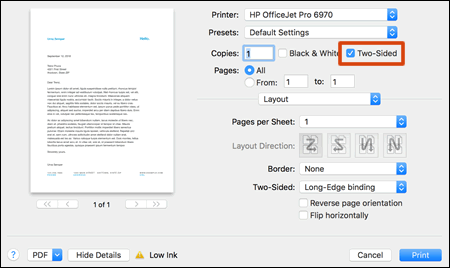
-
If Two-Sided displays, your printer supports automatic duplexing. Select the checkbox, click Layout in the unnamed print options menu, select a binding option from the Two-Sided menu, and then click Print.
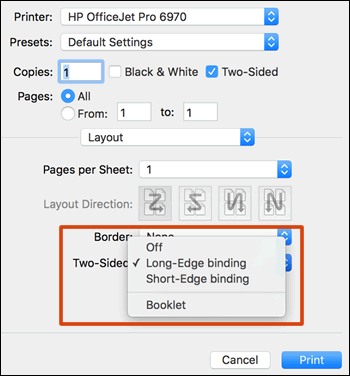
-
If Two-Sided is not available, continue with these steps to manually print on both sides of the page.
-
- Rear loading paper input tray
-

-
Front loading paper input tray
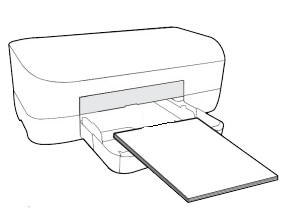
-
Select Paper Handling from the unnamed menu at the center of the window, and then select Odd Only from the Pages to Print menu.
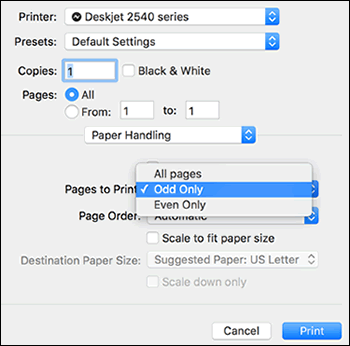
-
Depending on your printer type, select one of the following settings from the Page Order menu:
-
Rear loading paper tray: Select Automatic
-
Front loading paper tray: Select Reverse
-
-
Click Print.
Let me know how it goes.
To thank me for my efforts to help you, please mark my post as an accepted solution so that it benefits several others.
Cheers.
Sandytechy20
I am an HP Employee
01-17-2019 11:27 PM - edited 01-17-2019 11:29 PM
Hi,
The issue was that the option to print on both sides was not showing up at all.
However, I did two things and one or both seemed to fix the problem.
1. I restarted my software with the documnet and
2. Deleted and added the printer in the "Printers and Scanners" within System Preferences.
After that, the option to print two sided showed up in the print dialog box.
01-18-2019 10:55 AM
It looks like you were interacting with sandytechy20, but he is out for the day & I'll be glad to help you out.
I'm Raj1788 & I'm at your service.
I'm glad to hear you found the solution you were looking for.
Thanks for taking the time to let the community know about the solution!
Have a great day!
Raj1788
I am an HP Employee
