-
×InformationNeed Windows 11 help?Check documents on compatibility, FAQs, upgrade information and available fixes.
Windows 11 Support Center. -
-
×InformationNeed Windows 11 help?Check documents on compatibility, FAQs, upgrade information and available fixes.
Windows 11 Support Center. -
- HP Community
- Printers
- Printing Errors or Lights & Stuck Print Jobs
- Re: Officejet 6600 suddenly prints colours incorrectly

Create an account on the HP Community to personalize your profile and ask a question
10-31-2018 08:50 AM - edited 10-31-2018 08:57 AM
This issue has been posted before, but I haven't seen a solution that works. I recently replaced the cyan cartridge. Now:
Cyan comes out cyan,
Magenta comes out violet,
Yellow comes out a greenish-teal color.
For some reason, it seems cyan ink is added to everything, in abundance. All images come out varying shades of blue.
I've run all the diagnostics, head cleaning, etc. None seem to deal with a wayward ink cartridge.
Is the cyan cartridge the problem, and buying a new one will correct it, or is it a crap shoot?
In my case:
- Only genuine hp cartrdges have been used, purchased from a high-vol retailer.
- I use the printer every day for documents; colours were good until after I changed the cyan cartridge a few days ago.
- Cleaning and alignment rituals did not help.
- Yellow is still at 40%, magenta at 80%, black at 90%.
- On the Print Quality Diagnostic Page, I get yellow in Test Pattern 2 (3 densities of yellow, but with a bit of cyan across the top of the yellow block).
Edit - Cyan is also showing on black-and-white prints - some grey areas are coming out in different intensities of cyan. These are uniform over the grey areas, not streaked like the yellow areas described above.
Solved! Go to Solution.
Accepted Solutions
11-05-2018 11:31 AM
Thank you for responding,
This is the Riddle_Decipher, again!
That's great news, I recommend you try that again and if you continue to have such issues,
Please refer to my private message for further assistance:
To check your Private message icon, look on the upper right corner of your HP Forums profile, using the blue envelope:
Click here for more details on how to access the private messages on HP Forums
If you would like to thank us for our efforts to help you,
Feel free to give us a virtual high-five by clicking the 'Thumbs Up' icon below,
Followed by clicking on the "Accept as solution" button.
Have a great day!
Riddle_Decipher
I am an HP Employee
Learning is a journey, not a destination.
Let's keep asking questions and growing together.
11-01-2018 12:07 PM
Thank you for choosing the HP Support Forums, a community energized by solutions, as we are eager to help resolve your concerns,
I am Riddle_Decipher and I'm at your service (Like a Genie, however, without magic powers) 😉
You seem to have done pretty much everything there is to do, however, have you reset the printer as well?
If not, here's what you need to start with:
A printer reset can resolve some ink cartridge issues. Follow these steps to reset your printer.
-
Press the Power button (
 ) to turn on the product.
) to turn on the product. -
With the product turned on, disconnect the power cord from the rear of the product.
-
Unplug the power cord from the wall outlet.
-
Wait at least 15 seconds.
-
Plug the power cord back into the wall outlet.
-
Reconnect the power cord to the rear of the product.
-
If the product does not turn on by itself, press the Power button (
 ) to turn it on.
) to turn it on.
Ink buildup or debris on the ink cartridge contacts might cause an ink cartridge error. Follow these steps to remove, inspect, and clean the problem ink cartridge (the ink cartridge or cartridges indicated in the error message).
CAUTION:
Clean the ink cartridges one at a time. Do not leave an ink cartridge outside of the printer for more than 10 minutes. Also, never turn off the printer when an ink cartridge is removed from its slot. Leaving ink cartridge slots empty might cause damage to the cartridge ink system.
-
Gather the following materials:
-
Distilled water (tap water might contain contaminants that can damage the ink cartridge)
-
Cotton swabs, coffee filter, or other soft, lint-free material
-
A clean sheet of paper
-
-
Open the cartridge access door. The carriage moves to the left side of the printer. Wait until the carriage is idle and silent before you proceed.
-
Remove the ink cartridge from its slot.
Figure: Remove the ink cartridge from its slot

-
Place the ink cartridge on a sheet of paper with the copper strips facing up.
-
Clean the copper-colored contacts.
-
Lightly moisten the lint-free material with distilled water and squeeze out any excess water.
-
Gently wipe the ink cartridge copper contacts clean until there is no ink residue or debris on the cloth.
Figure: Copper-colored contact on the ink cartridge
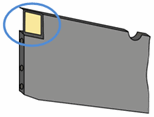
-
-
Carefully reinsert the ink cartridge into its slot, and then push the ink cartridge forward until it clicks into place.
Figure: Push the ink cartridge forward in the slot until it clicks into place

NOTE:
Make sure that the colored dot on the ink cartridge label matches the colored dot on the carriage slot.
-
Repeat these steps for the other ink cartridges, if necessary.
-
Close the cartridge access door.
-
If the error still occurs, go to the next step.
FOR DETAILS & FURTHER INSTRUCTIONS, USE THIS LINK: CLICK HERE & SKIP TO STEP 5 ONWARD
(By the end of this article all the issues should be resolved)
If the issue persists, this could be a hardware malfunction within the ink cartridge and I recommend you replace it using the instructions sent on my private message:
check your Private message icon on the upper right corner of your HP Forums profile, using the blue envelope:
Click here for more details on how to access the private messages on HP Forums
Let me know how that pans out
I will have a colleague follow-up on this to ensure it's taken care off, in case you don't respond in the next 24-48hrs,
As I need to know if the issue has been resolved, to get proper sleep at night.
Feel free to give me a virtual high-five by clicking the 'Thumbs Up' icon,
Followed by clicking on 'Accepted as Solution' as it would help the community gain more knowledge and have a great day Ahead!
Riddle_Decipher
I am an HP Employee
Learning is a journey, not a destination.
Let's keep asking questions and growing together.
11-04-2018 02:08 PM - edited 11-04-2018 02:17 PM
Thanks; tried the power-off reset, then tried cleaning contacts on the cartridges. These steps did not improve the colur problem. So I plan to buy extra cartridges, at least for cyan and yellow, the two colours related to this problem, and try them. I'll let you know...
Edit: actually on reinspection of two similar prints, made before and after the two remedial steps, yellow streaks are starting to appear in the areas that should be yellow (was uniformly cyan before teh power-off reset). I have to assume the cleaning might have helped; if the reset was going to help it would have completely solved the problem. So maybe will try cleaning again.
11-05-2018 11:31 AM
Thank you for responding,
This is the Riddle_Decipher, again!
That's great news, I recommend you try that again and if you continue to have such issues,
Please refer to my private message for further assistance:
To check your Private message icon, look on the upper right corner of your HP Forums profile, using the blue envelope:
Click here for more details on how to access the private messages on HP Forums
If you would like to thank us for our efforts to help you,
Feel free to give us a virtual high-five by clicking the 'Thumbs Up' icon below,
Followed by clicking on the "Accept as solution" button.
Have a great day!
Riddle_Decipher
I am an HP Employee
Learning is a journey, not a destination.
Let's keep asking questions and growing together.
11-07-2018 07:02 PM
In closing this thread, the yellow gradually beganto appear where it is supposed to be. This seems likely the result of cleaning the contacts as recommended above, or maybe the new cyan cartridge was just over-expressing itself. It took somewhere between 15 and 25 prints before it was "normal".
It was helpful to get an actual directed response instead of the standard form letters, thank you!
11-08-2018 05:14 PM
Thank you for the update,
I appreciate your time and efforts,
I'm glad I could contribute to identifying and leading you towards the solution, although I hoped it wouldn't take so many papers before it begins to work again!
That said, thanks for honoring us by accepting our post as the solution, as it helps the community grow.
I must say, it's been a genuine pleasure interacting with you,
You can always click the "Thumbs Up" button to give me a Kudos,
Take care and have an awesome week ahead.
Riddle_Decipher
I am an HP Employee
Learning is a journey, not a destination.
Let's keep asking questions and growing together.
