-
×InformationNeed Windows 11 help?Check documents on compatibility, FAQs, upgrade information and available fixes.
Windows 11 Support Center. -
-
×InformationNeed Windows 11 help?Check documents on compatibility, FAQs, upgrade information and available fixes.
Windows 11 Support Center. -
- HP Community
- Printers
- Printing Errors or Lights & Stuck Print Jobs
- Officejet Pro 8610 drops internet connect regularly.

Create an account on the HP Community to personalize your profile and ask a question
04-30-2017 08:00 PM
I have an Officejet Pro 8610. For many months now, I keep getting the error that the printer is not connected to the internet. If I am on the internet and switch over to Word or Excel and try to print, it may or may not print.
50% of the time I get the error that the printer is not connected to the internet.
I check the Network Settings and the printer is on the list but the status is simply "secured".
If I click on the printer name, there are two boxes. The "Connect Automatically" box which is unchecked and the Connect box. I click on both and then I am able to print but I lose my internet connection to the computer so it drops my internet session.
At other times, when I enter the internet, I get the error that "scan is no longer available to my printer".
Since I am not scanning at the time, I ignore the message. However, if I need to print, then I am in a cycle as described above.
I tried uninstalling the printer and reinstalling but that didn't fix the problem.
The computer is connected via cable going to the modem/router but I think the computer is actually wifi as is the printer.
Solved! Go to Solution.
Accepted Solutions
05-03-2017 08:19 PM
I followed the steps. When I go to the part of the instructions to "Manual", I did not have that option.
So I skipped down to create a new TCPIP Port.
I will restart the printer and reboot the computer.
I will not know until I am jumping from one function to the other but I am very grateful that
you are out there somewhere with some real technical advice.
05-02-2017 08:18 AM
Thanks for reaching out to us on HP Support Forums. 🙂 I came across your post and would like to help.
I understand that you have an HP Officejet Pro 8610 e-All-in-One Printer and it loses the wifi connection often. While trying to print from Word or Excel, it may or may not print. It mostly says that the printer is not connected to the internet. Also, while trying to scan, it says "scan is no longer available to my printer." You have reinstalled the printer drivers and the issue persists. I appreciate the steps you have performed and have certainly done a good job. You've done a remarkable job performing the steps.
To provide an accurate resolution, I need a few more details:
- Is the computer able to access the internet without any disconnects?
- Do other devices/computers remain connected to the network all the time?
The printer disconnects from the wireless network often is because it might be losing the IP address assigned to it.
Meanwhile, I did some research and suggest you to perform the following steps to fix the issue:
- Obtain the printer's IP address. Touch the wireless icon on the printer and it should guide you towards the IP address. Touch Settings, and then touch Print Network Configuration.
- If the printer's IP address is 0.0.0.0 the printer is not connected to a wireless network. Reconnect your printer to the wireless network, and then print a new Network Configuration Page. Make sure the report shows the status as Connected.
-
On your computer, open an Internet browser.
-
Type the URL address for the EWS in the browser address bar, and then press Enter. NOTE: Make sure to type the IP address into the Internet browser's address box. If typed into a toolbar search box or search engine, the EWS does not open.
-
If a website security certificate displays in the Internet browser, click Continue.
The EWS webpage for the printer opens, which confirms that the printer is on the same network as the computer.
-
On the EWS webpage, click the Network tab.
-
In the Wireless section, click Wireless (802.11), and then click Manual IP.
-
If a Suggest a Manual IP Address option is available, click it, click Apply, and then reconnect your printer. If the wireless connection drops, continue to the next step.
-
If a Suggest a Manual IP Address option is not available, continue troubleshooting.
-
Figure : Example of clicking Suggest a Manual IP Address
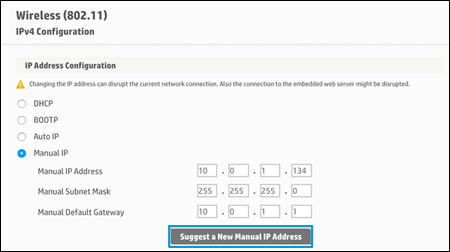
- On the Network Configuration Page, locate the IP Address, Subnet Mask, and Default Gateway.
Figure : Example of the IP Address, Subnet Mask, and Default Gateway

- On the EWS webpage, type the IP Address, Subnet Mask, and Default Gateway numbers from the Network Configuration Page in the matching fields, and then click Apply. If the wireless connection drops, continue to the next step.
Figure : Typing the IP Address, Subnet Mask, and Default Gateway numbers
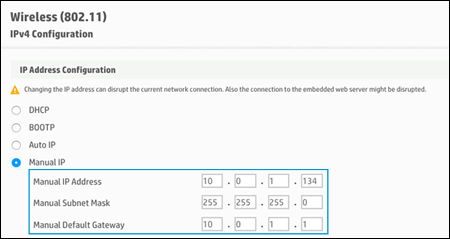
You may also change the IP address manually on the printer itself. Please refer to Page# 109 of the user guide for the instructions.
- If the printer still does not connect to the wireless network or drops the wireless connection then I recommend you to continue with the below steps:
- Search Windows for devices, and then select “Devices and Printers” in the list of results.
- Right-click the name of your printer, and then select “Printer Properties”.
- The Properties window opens.
- Click the “Ports” tab, and then click “Add Port”.
- Select “Standard TCP/IP Port”, and then click “New Port”.
- Type the printer’s IP address that you wrote down earlier, and then click “Next”.
- Select the new “Standard TCP/IP Port” from the list, and then click “OK”.
- Follow the on-screen instructions to finish the setup. Now try printing.
I sincerely hope this fixes the issue. Let me know the outcome. Cheers! 🙂
05-03-2017 08:19 PM
I followed the steps. When I go to the part of the instructions to "Manual", I did not have that option.
So I skipped down to create a new TCPIP Port.
I will restart the printer and reboot the computer.
I will not know until I am jumping from one function to the other but I am very grateful that
you are out there somewhere with some real technical advice.
06-13-2017 12:01 PM
I have the same problem, my 8615 drops the internet connection to my computer (Windows 10) almost every day. At night and even during daytime. If I turn the printer off and then back on, it immediatly finds the internet connection, but may go down again the same day. The printer is only 8 feet from the wireless router and the router appears to be working normally and other connected devices (computers, tablets, and Blue Ray players stay connected). I've checked and when the printer is connected all the settings appear correct - security code, MAC address, etc). But it will not remain connected more than a few hours.
Thanks for any help.
06-14-2017 11:31 AM
Welcome to HP Support Forums. 🙂 I came across your post and would like to help.
I understand that you have an HP Officejet Pro 8615 e-All-in-One Printer and it disconnects often from the wireless network. I appreciate the steps you have performed and have certainly done a good job.
I would like to know if you have performed the steps that I suggested from my previous post in the same thread (assigning a manual IP address?
Also, our customer (CedarPrint) has fixed the issue by performing some additional steps. Here is the forums link for your perusal: http://hp.care/2t2Ub8W
Feel free to let me know. We will work this out together. Cheers! 🙂
