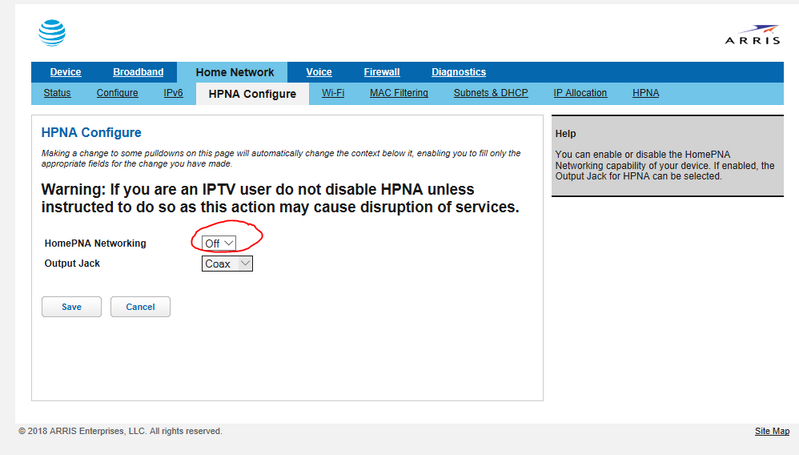-
×InformationNeed Windows 11 help?Check documents on compatibility, FAQs, upgrade information and available fixes.
Windows 11 Support Center. -
-
×InformationNeed Windows 11 help?Check documents on compatibility, FAQs, upgrade information and available fixes.
Windows 11 Support Center. -
- HP Community
- Printers
- Printing Errors or Lights & Stuck Print Jobs
- Officejet Pro 8620 will not connect wirelessly...

Create an account on the HP Community to personalize your profile and ask a question
02-07-2018 05:05 PM
We have an officejet pro 8620 and it has started disconnecting from our wireless network and it will not reconnect. On the printer it shows that it is connected with solid blue light to the same wireless network we are trying to print from. However, on the pc (dell xps 9550) the printer shows as offline. I have tried uninstalling and reinstalling the hp software multiple times to no avail. When I run the 'connect printer to wireless network' via hp software it doesn't set it up...even though the printer shows as connected to the network. I don't know what else to do.
02-09-2018
02:06 PM
- last edited on
07-27-2021
01:32 PM
by
![]() AgathaV
AgathaV
Hi @cohenfive
Welcome to HP Support Forums. A really great platform for posting all your questions and finding solutions.
I understand that you are unable to print wireless and the printer is showing as Offline.
I'll be glad to help
Please download and run the HP Print And Scan Doctor from Here
1) Obtain the IP address of the printer – You Print a Network Config Page from the printer. Note the printer's IP address.
2) Type the IP address on your web browser to obtain the printer EWS page on your computer.
3) Go to "Network" tab - General - Select "Network protocols" - Select "Enable IPv4 only" (or similar) - Apply the settings.
4) Go to the “Network” tab – Click on “Wireless (802.11) – Then click on “Network address (IPv4)
5) Click Manual IP
6) If you see a Suggest a Manual IP Address button, click Manual IP address, and the Manual IP addresses are automatically filled out for you.
7) If your page does not have a button to suggest a manual IP address, type the IP address, subnet mask, and default gateway using the numbers shown in the report you printed.
Keep me posted how it goes.
Thank you. 🙂
If the information I've provided was helpful, give us some reinforcement by clicking the "Solution Accepted" and "Kudos" Buttons.
KrazyToad
I Am An HP Employee
10-30-2018 04:15 PM
If someone has an AT&T DSL modem/router like an Arris, here is another possible solution that was the answer in my case for a different printer but similar connectivity issue. Find the HPNA configuration setting and turn it off. I spent hours on this issue and that was the solution that finally worked. I hope it helps, just trying to save someone else the trouble we had.
08-10-2019 09:13 PM
Hi. Perhaps someone will be helped. IF you're using Windows 10 64bit, you HAVE TO run the software install in Windows 7 compatibility mode. If found this out after all the other potential solutions failed and I "remembered" having to do it. Running as an Administrator isn't necessary, the OJ8620_198.exe.... that's the one. Full version with all the trimmings download.