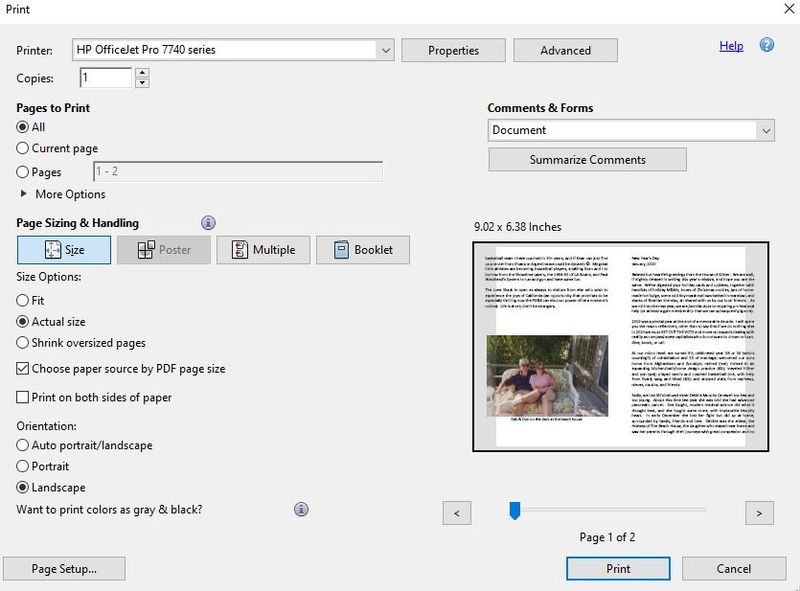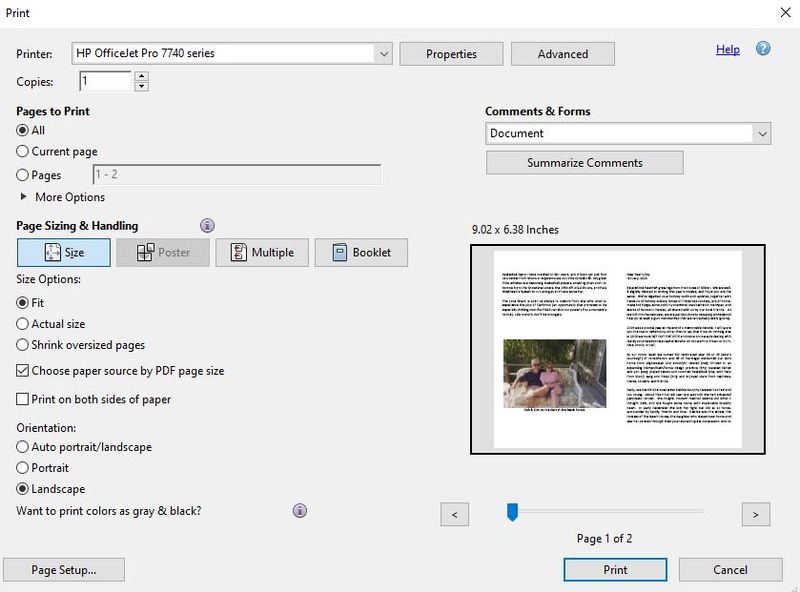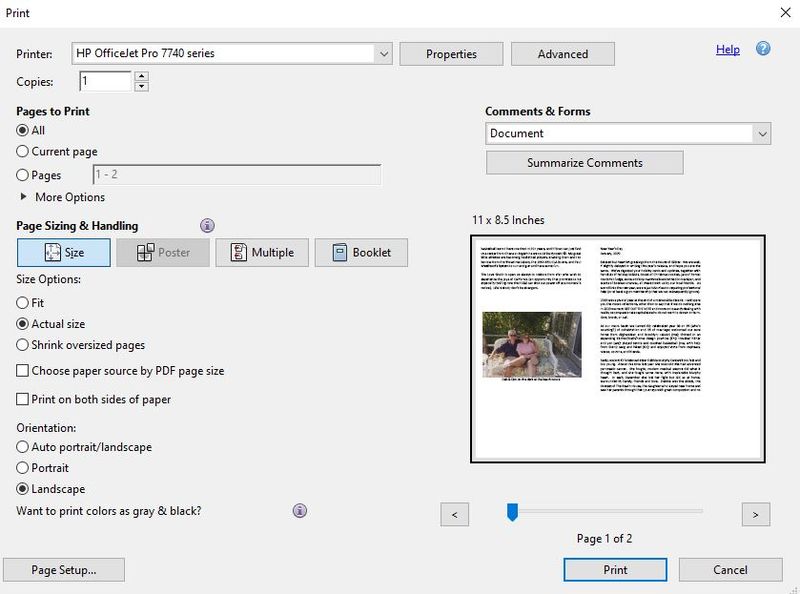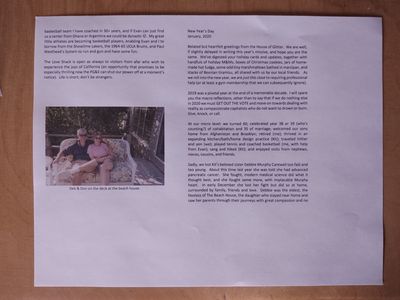-
×InformationNeed Windows 11 help?Check documents on compatibility, FAQs, upgrade information and available fixes.
Windows 11 Support Center. -
-
×InformationNeed Windows 11 help?Check documents on compatibility, FAQs, upgrade information and available fixes.
Windows 11 Support Center. -
- HP Community
- Printers
- Printing Errors or Lights & Stuck Print Jobs
- Override paper mismatch

Create an account on the HP Community to personalize your profile and ask a question
01-05-2020 01:38 PM
Hi -
I'm trying to print a folded note card that is C5 Envelope size on an OfficeJet Pro 7740 from a Windows 10 machine. I saved my MS Word doc as a pdf and am trying to print from there, but cannot get it to print w/ the margins I want. I can print the pdf on regular letter-size paper and get the margins I want, but when I try to print with the actual paper size that I am using, it will cut off the text. If I put the note card paper into the printer and try to leave the page as letter size, it won't print because of a paper mismatch.
Here's what I get when I "Choose paper source by PDF page size": text cut off
Here's what I get when I choose "Fit": margins way too wide
And here's what I get if I print on letter size paper: works great except if you try to print on the note card paper
I had no luck at all getting this to work in Word. Is there any way to override the paper mismatch and just get this printed correctly? Is there a reason the margin has to be larger on the small paper?
Thanks for your help!
01-05-2020 03:20 PM
Specifications and Datasheet indicate the printer supports custom sizes.
Paper sizes are not usually an exact to envelope sizes - nonetheless, a custom size is custom size.
Create a custom paper size form for your non-standard sized card paper:
Note the actual "custom size paper" form, may not may not later show up in your sizes list in the printer driver and / or in Word. Assuming the printer supports the action, create the custom form regardless of what it looks like later.
Use Tray 1 for this "smaller than standard" size paper.
If, after you load the paper, you see a message on the printer control panel - modify / edit the paper size settings for the paper.
Paper Setting on Printer Control Panel
Check / Adjust / Retain the Paper at the Printer Panel
Open Printer Tray,
If you have not yet done so, add desired paper type
Close Tray
IF applicable for your printer:
On the printer control panel, Click Modify (wording varies), set the paper size and type, Click OK
NOTE: If the size of the Paper Size is not in the Drop-down list, Select Custom
and / or
Embedded Web Server - Tray and Paper Management
If the printer is on the network, you might be able to set / view the paper sizes using the Embedded Web Server (EWS).
Open your favorite browser > type / enter Printer IP address into URL / Address bar
NOTE: Details, that is, what you can do, are model dependent - the following is an example - your setup / settings may be different. For example, paper controls might be different, be missing, or be located in a different tab / location.
Reminder: If the paper size you seek is not available in the tray, select size Custom.
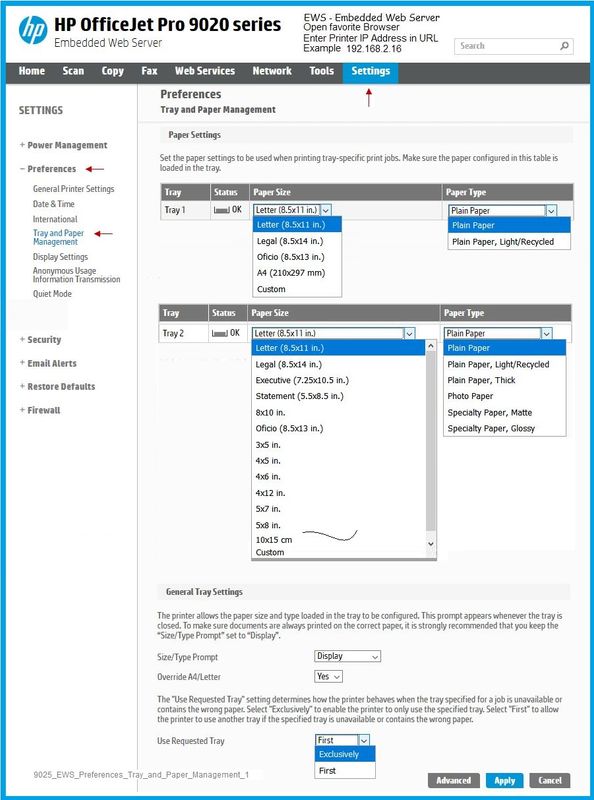
Word Document
Set Word > Layout > Margins to "Narrow" - most printers tolerate a .5 inch margin. If you know your printer can support something smaller, set that margin in "Custom".
Note that this is a bit tricky - C5 envelope is based on the envelope dimensions measured in the portrait position and, at least from my perspective (USA based), the C5 envelope is not the size indicated in your post. In addition, the example in your post indicates you want to print along the longer edge (wider). Finally, envelopes have margin restrictions that may interfere with your goal.
Solution: Create a custom sized paper setting in Word that is C5-like in the actual X-Y dimensions of your paper. Do not select, even if available in the list, the "Envelope C5". Envelopes might be different animals and there is no profit in trying to convince Word otherwise.
I hope that makes sense... moving on in the interest of living long enough to answer the question...
Word > Layout > Sizes > More paper sizes
Next, open the drop-down list, scroll to the bottom, Select Custom
Enter the dimensions of your paper.
Click OK to save changes and exit the menu
Example
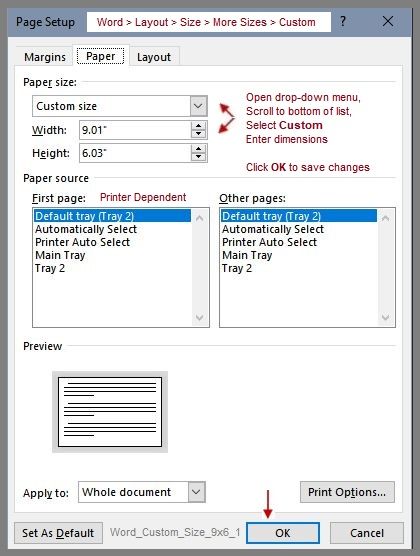
Create and save your card contents.
Ideally, print the document from Word.
Generally, margins do translate to PDF format - for example, when a document requires special gutter sizes for booklet printing. The problem, if there is one, is that PDF printing software sometimes just ignores tiny edge margins and uses the larger on 1-inch margin (or mm equivalent).
Word File Example
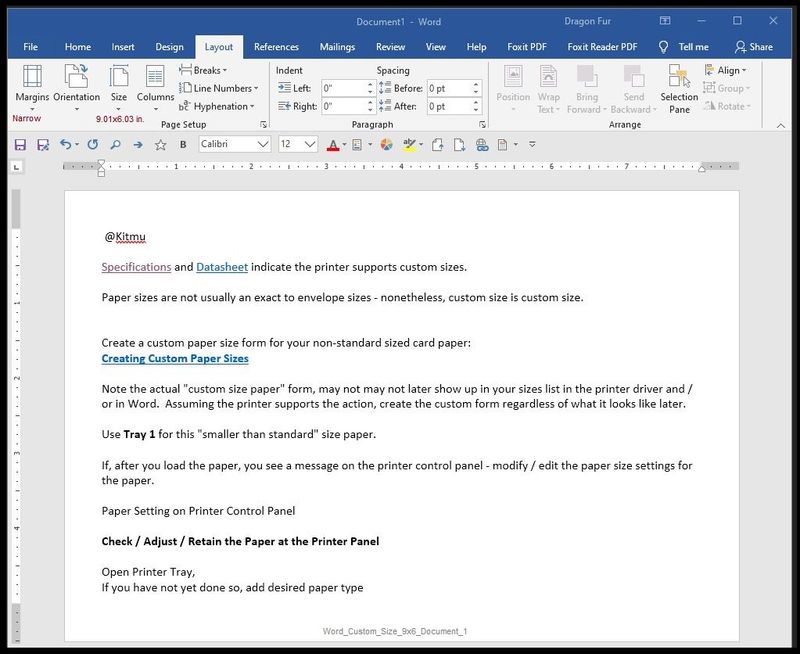
What to do?
You might be able to set the print job to borderless. In spite of all else, the Datasheet does indicate this is possible and does not differentiate between supported (standard) sizes and "custom" sizes. Borderless printing is generally done to an image file. If all else fails, you could snip that document on the screen, save it and try printing it as large as necessary to fit the paper as a borderless image file. Yes, this is getting "out there" in solutions.
Do what seems reasonable.
Reference and Resources – Places to find help and learn how to use your Printer
Clarification of terms and "what the printer can do" (Specifications)
Printer Homepage – “Things that are your printer”
NOTE: Content depends on device type and Operating System
HP Drivers / Software / Firmware Updates, How-to Videos, Bulletins/Notices, Lots of How-to Documents, Troubleshooting, Access to the Print and Scan Doctor (Windows), User Guides, Product Information, more
When the website support page opens, Select (as available) a Category > Topic > Subtopic
HP OfficeJet Pro 7740 Wide Format All-in-One Printer series
Thank you for participating in the HP Community Forum.
We are a world community of HP enthusiasts dedicated to supporting HP technology.



01-05-2020 05:08 PM
Wow, Dragon-Fur, that was an exceptionally detailed and thoughtful answer, for which I am extremely grateful.
I had already tried creating the custom size in Word, but I went back and did it again following your instructions in case I had missed something the first time around. I can get it finally to print, but only if I make the left and right margins .72" (as opposed to .4 for the top and bottom, which is the ideal size margin for paper this small). This results in one of the side margins (it's booklet printing, so think of it as the right margin on the first page) being too large and the text is not centered on the page, which is not an acceptable outcome. I also had to use an even smaller font to make it print on four pages, also not an ideal situation.
I also have changed the Tray and Paper Management to try both Custom as the size and the Envelope C5 (which is, in fact, the size of my note cards), and neither of those worked.
Borderless printing is confined on this printer to specific photo-sized paper, so I couldn't get that to work either.
I went with a PDF so that I could at least get rid of the booklet printing complication (PDF Architect 5 Creator saves it as a two-page document), altho I tried booklet printing from the PDF and still couldn't get it to work. You might be able to tell by now that I have been working this problem for days. I always end up having to leave my desk at some point, usually after thinking of another possible workaround that only leads to another dead end. My family will be very happy once this is over; I confess I have become just a wee bit crabby.
The closest I could get was the solution I presented in my first post. I think the margin problem may be as you describe, in that because I keep having to use the Envelope C5 paper size, it is defaulting to a larger margin than will print correctly. In all cases, the printer properties menu only offers me the envelope size; there is no way I can find to make that custom.
So, I am still stumped. I feel like I should be able somehow to override the paper mismatch and just make the printer print on the note card paper with the page set to be letter, since I know that size is exactly correct.
If it helps, this is how the PDF prints on letter-size paper. The margins are perfect.
Any other thoughts??
Thanks again for everything,
01-06-2020 10:51 AM - edited 01-06-2020 12:31 PM
Edits - Update Content
Booklet printing does use different rules, though in general, the process should be manageable.
Having said that, this paper size appears to require odd print margins, larger on top/bottom than on the sides. The restriction appears to be a hard-restriction, that is, there is no "workaround".
Changing the orientation on the document does not remove the requirement, in other words.
I am still playing with it... I will let you know if I find anything substantive.
Thank you for participating in the HP Community Forum.
We are a world community of HP enthusiasts dedicated to supporting HP technology.



01-06-2020 06:22 PM
@Dragon-Fur
Another oddity I have noticed is that Word always wants to default to the Envelope size in the Print menu, even when I change it to the custom size I created. I presume this is because my note card is essentially the same size as the envelope (6.25"x9" for the custom paper size and 6.39"x9.02" for the Envelope C5). This is also why I was trying to print it as a PDF, in addition to trying to remove any additional problems that booklet printing might be causing.
01-07-2020 10:29 AM
I have not found the answer you seek. The paper size appears to bring with it all sorts of barriers to getting what you want. I have not yet exhausted everything I know to try but I am close to that point. Understand that I am not an expert in this field, I am simply a bit stubborn. The two are not necessarily conducive to clever solution results.
The obvious solution, though it means purchasing new supplies, is to purchase (or just use) regular sized paper printed in booklet, folded at the binding (gutter / center), and placed in a compatible envelope. I do realize this is not what you want to hear.
Ideas...
Print the note cards with content as best fits the requirement. Add a folded, two sided printed paper (not booklet) that provides the rest of the text you want to include. Think "outside" the book, as it were. Send a separate card with just the photos and descriptions.
Create an image of each page of your document and print that. The margin restrictions won't suddenly disappear - you could adjust the image size to fit on each page without having to shift the text size around the photos - shrink / adjust the entire page at once.
I will post back if I find anything useful to add.
Thank you for participating in the HP Community Forum.
We are a world community of HP enthusiasts dedicated to supporting HP technology.
2020 Year of the Rat